5 Workable Ways to Perform Xiaohongshu Language Change
- Default Way to Change RedNote Language to English on Android/iOS
- Steps to Change RedNote Language on Desktop Browser [Chrome/Safari]
- Bonus Tip to Translate RedNote Video with High Accuracy
Default Way to Change RedNote Language to English on Android/iOS
The first way you can perform the Xiaonghongshu language change is to set its display language to English on its settings. RedNote’s mobile version supports an option where you can customize its display language. You can set the language into Simplified Chinese, Traditional Chinese, and English. In your case, since using RedNote for you is tricky due to its Chinese language, you can set its display language to English. However, this will not translate the captions, comments, and other parts of the platform. But, with RedNote’s update earlier, you can now translate comments and captions by just tapping translate. Now, to teach you how to change RedNote Language to English, here are the steps you should follow:
For Android, here’s how you change it:
- Launch the “RedNote” app and log in to your account. Then, access your profile by tapping the “我 (Me)” button in the lower right corner. Then, tap the “Settings” button with the “Gear” icon and select “通用设置 (General)”, which is the second one on the list.
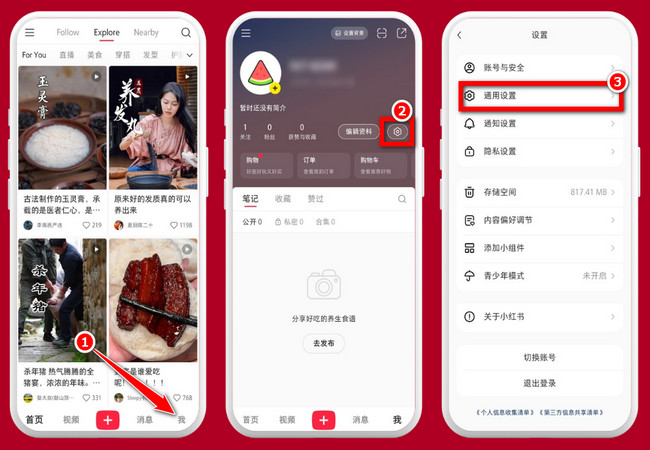
- Next, tap the “多语言 (Language)” button, which is the first one on the list. After that, select “English” and tap “保存 (Save)” in the upper right corner. Then, RedNote’s main page will automatically refreshed and translated into English.
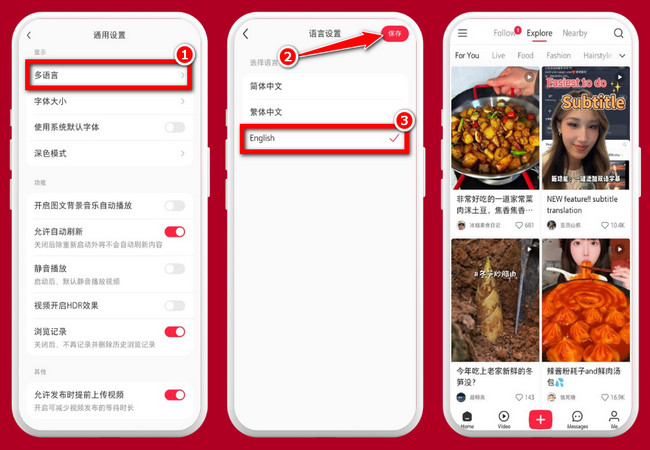
For iOS, here’s how you change it:
- Run the “RedNote” app on your iPhone and log in to your account. After that, access your profile by tapping the “我 (Me)” at the lower right corner of the screen. Next, tap the “Settings” icon and select the “通用设置 (General)” with the “Gear” icon.
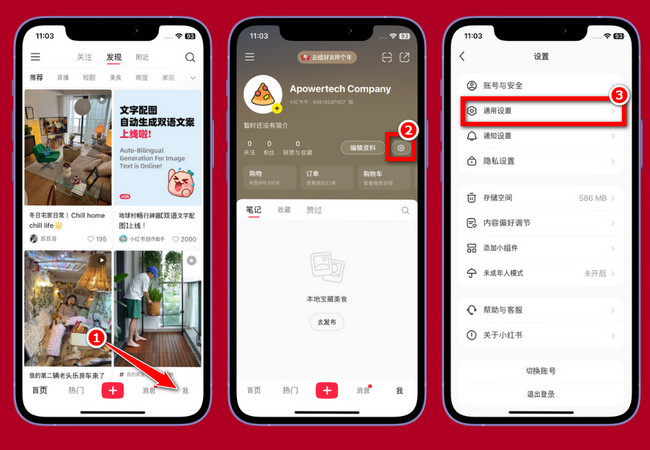
- Then, tap the first option which is the “多语言 (Language)” and select “English”. Upon selecting the “English” option, the RedNote’s main page will automatically refreshed and translated into English language.
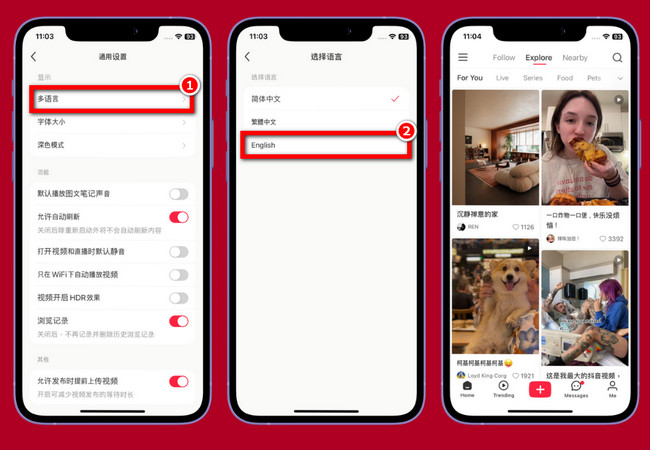
Steps to Change RedNote Language on Desktop Browser [Chrome/Safari]
Otherwise, if you are using RedNote’s web version, you can also translate its language using your browser’s translation feature. Now, compared to the first featured ways earlier, this one not only translates the display of RedNote into English but also translates captions and comments! Without further ado, explore each of the ways how to change RedNote language to English on desktop and implement the one that best suits your needs.
For Chrome, here’s how you change it:
- Access your RedNote account on your Chrome browser. After that, click the “Customize and control Google Chrome” button with the “Three-dotted” icon at the top right corner.
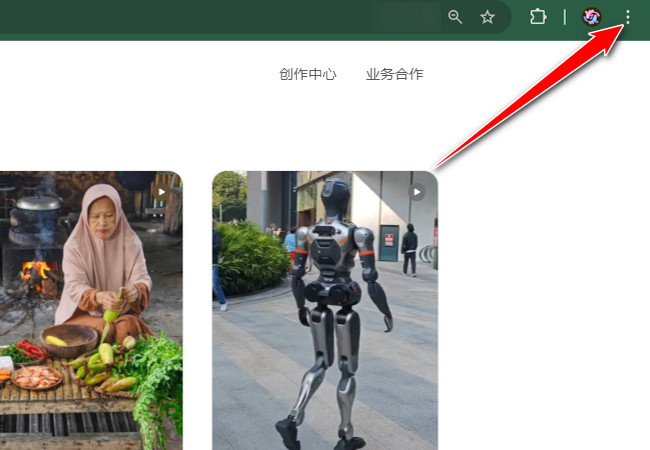
- After that, look and select the “Translate” option from the list.
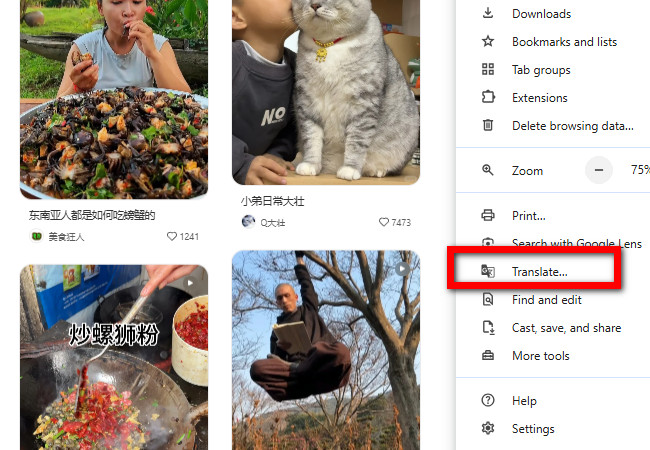
- Next, on the pop-up box at the top, choose “English” and then the whole page, including the captions and comments will automatically translated into English language.
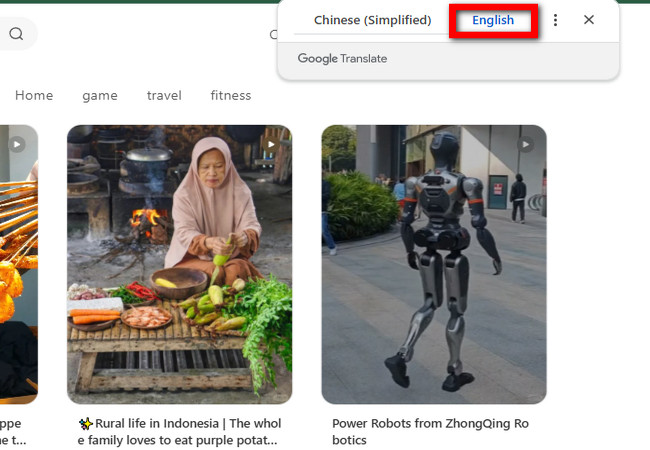
For Safari, here’s how you change it:
- Run the Safari browser on your Mac, search for RedNote, access it, and log in to your account. Then, tap the “Translate” icon right at the end of Safari’s address bar. After that, choose “Translate to English” from the list of options.
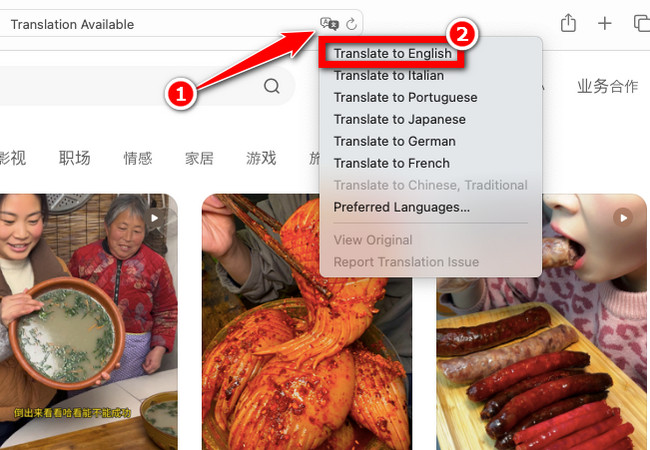
- Next, confirm your selection by tapping the “Enable Translation” button. After a few seconds, Safari will automatically translate the whole page, including the captions and comments into English.
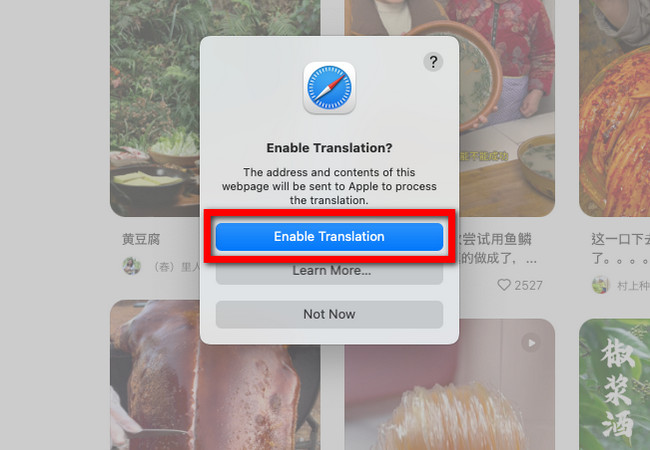
Tip: Aside from performing these solutions on your Windows or Mac browsers, you can also try to execute these ways using your Android and iOS browsers.
Bonus Tip to Translate RedNote Video with High Accuracy
So, now that you how to change RedNote language to English, it is time to teach you how to translate content from RedNote into the English language! And the best app you can use for that is the professional RecCloud. This app supports an AI Video Translation feature. This feature enables you to easily and accurately translate RedNote videos into different languages, such as English, Spanish, Portuguese, etc. Additionally, it also supports a large library of AI voices that you can use to replace the video’s speaker. These AI voices come with different tones, dialects, accents, etc. Moreover, it also offers a multi-voice option that lets you generate multiple voices that match the speakers in one RedNote video. Furthermore, this app also automatically generates customizable subtitles written in the language you have chosen to translate the RedNote video!
Here’s how you use it:
- On your RedNote app, download the content you want to translate. To do that, just go to the content, tap the “Share” icon at the lower right corner, and select “Save to album”.
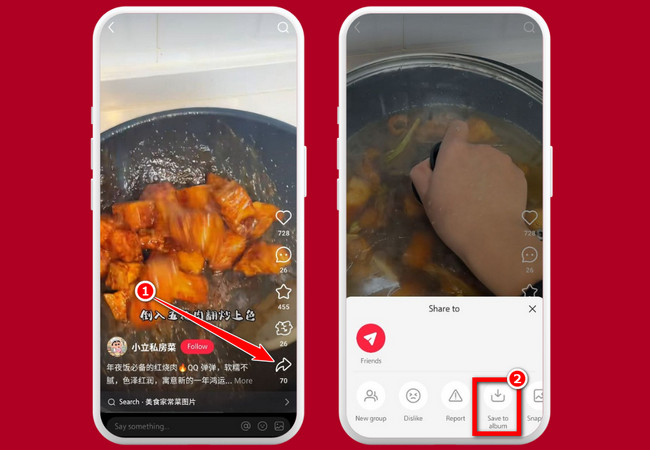
- After that, download and install the “RecCloud” app on your mobile phone’s corresponding app marketplaces or platforms.
- Next, launch the app, tap the “AI Video Translator” and select “Local storage” to import the RedNote you want to translate.
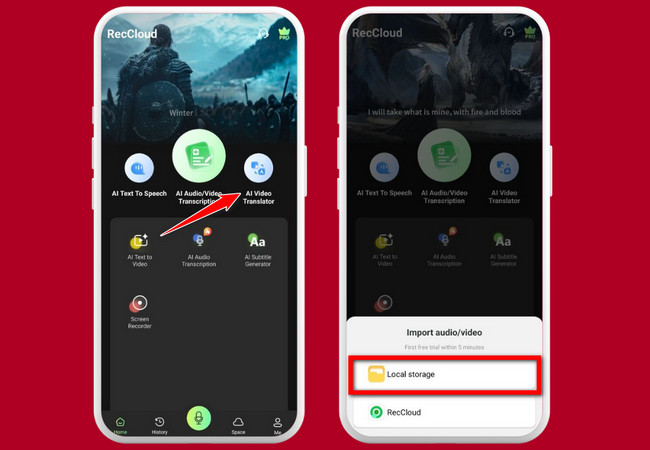
- Then, tap the “Target language” and choose “English”. Next, toggle on the “Multi-voice” switch if the video comes with too many speakers. If not, tap the “Voice settings” and select an AI voice that matches the video’s speaker. Then, click “Confirm”.
- After that, tap the “Translate Now” button to start the uploading and translation operation. Once the process is finished, tap the “Generate” button to start the transcribing operation. Once done, tap the “Download” icon to save it to your device’s local storage.
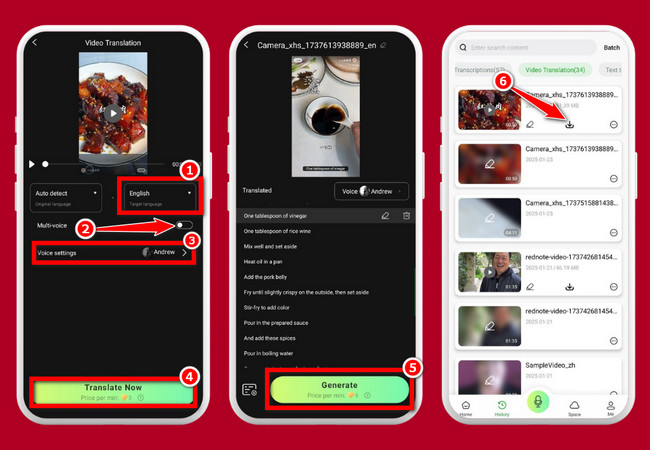
Conclusion
Changing the language on Xiaohongshu (RedNote) can make the platform much easier to use, especially if you’re not fluent in Chinese. With the steps shared above on how to change RedNote language to English, you can quickly switch to language on Android, iOS, or even through browsers like Chrome and Safari. For videos, tools like RecCloud make translating content simple and accurate, so you can fully enjoy everything RedNote offers without language barriers. Give these methods a try and explore RecCloud now!






Leave a Comment