2 Straightforward Ways to Add Chinese Subtitles to English Videos
- Method 1: Add Chinese Subtitles to English Videos for RedNote Using Mobile
- Method 2: Translate English Voice and Subtitles into Chinese Online/Windows
Method 1: Add Chinese Subtitles to English Videos for RedNote Using Mobile
The first method that this post would like to show you is to add Chinese subtitles to your English videos before uploading them on RedNote. You can do this with the help of RecCloud’s AI Subtitle Generator on its iOS and Android-compatible app. This app’s AI Subtitle Generator enables you to embed subtitles within various videos, specifically Chinese subtitles. It automatically generates Chinese subtitles and accurately arranges their order and timing based on the English video. Additionally, it also supports the option to edit the generated Chinese subtitles and their styles, allowing you to add further subtitle adjustments. Moreover, this app offers a user-friendly interface and easy-to-use features, enabling you to add Chinese subtitles to videos easily and efficiently!
Here’s how you use it:
- Install the RecCloud app on Google Play if you are using an Android. Otherwise, if you are using an iOS-powered device, install the app on the App Store.
- After that, launch the app, select the “AI Subtitle Generator” feature, and tap the “Local storage” to import the English video you wish to add Chinese subtitles.
- Next, from the list of “Language” options, look for Chinese, and select it. Then, tap “Generate” to start generating Chinese subtitles for your English video.
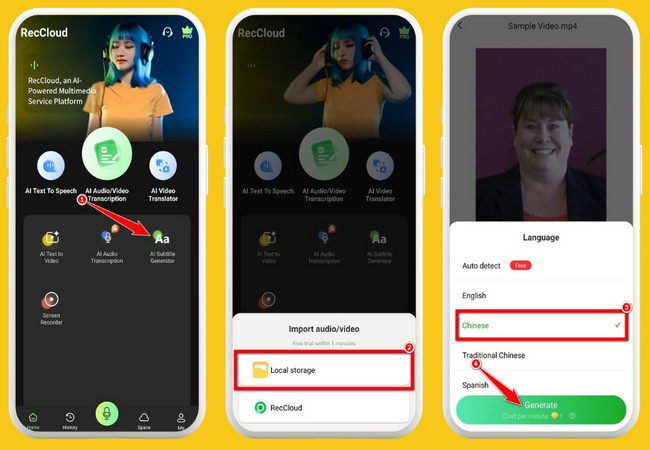
- Once the subtitle generation process is finished, you can edit the looks of the subtitles by tapping the “Styles” and making use of the options to customize the subtitles.
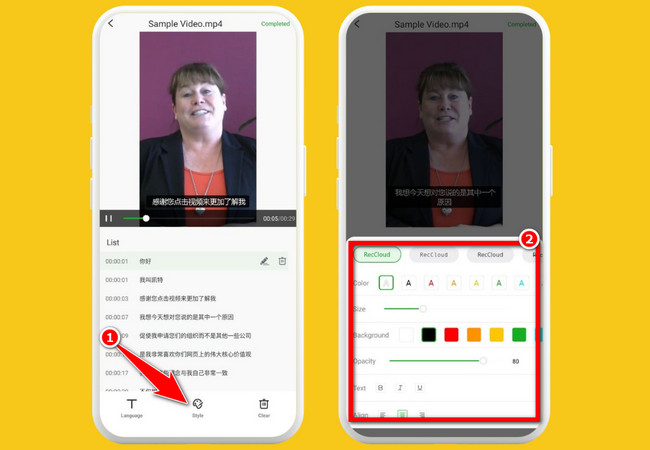
- If you are satisfied with the outcome of your editing and the tool’s output, tap “Completed” at the top right corner, tap the “video”, and select the “Download” icon to save it. And that’s how you add Chinese subtitles to English videos using RecCloud.
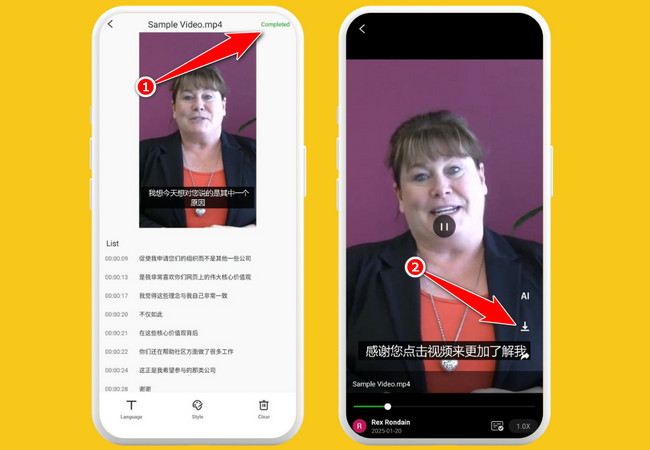
Method 2: Translate English Voice and Subtitles into Chinese Online/Windows
Another method you can use to embed Chinese subtitles in your English videos is to translate the whole video. Different from the first method, this one enables you to translate your English video’s voice, including its subtitles if there are any into Chinese. Now, the tool that can perform the job is also RecCloud. This tool supports an AI Video Translator that can accurately translate videos into multiple languages, such as including Chinese, to choose from. Additionally, it also supports the Speaker Distinguish feature that can precisely identify the speaker of your video and replace an AI voice that matches it. Speaking of AI voices, this tool supports an extensive and diverse set of voices that offers different tones, dialects, genders, etc. Now, if the first method is executed using RecCloud’s mobile version, this time you will use its Windows and Web versions!
Here’s how you use its web version:
- Go to the RecCloud AI Video Translation page. Next, click to upload or drag the English video you wish to translate.
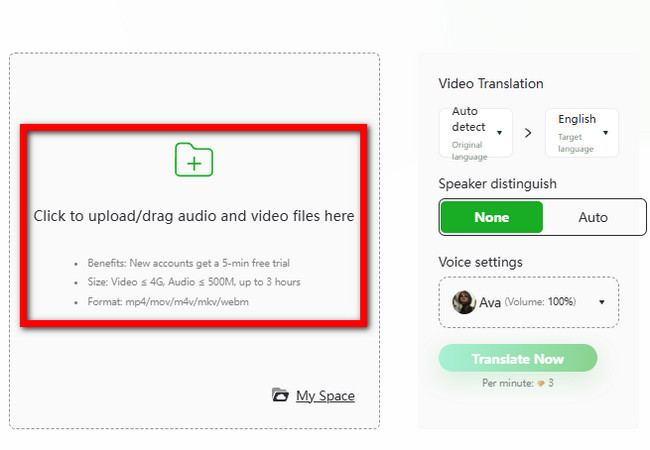
- Once uploaded, click the “Original language” dropdown button and choose the video’s original language. Then, click the “Target language” dropdown button and select “Simplified or Traditional Chinese”.
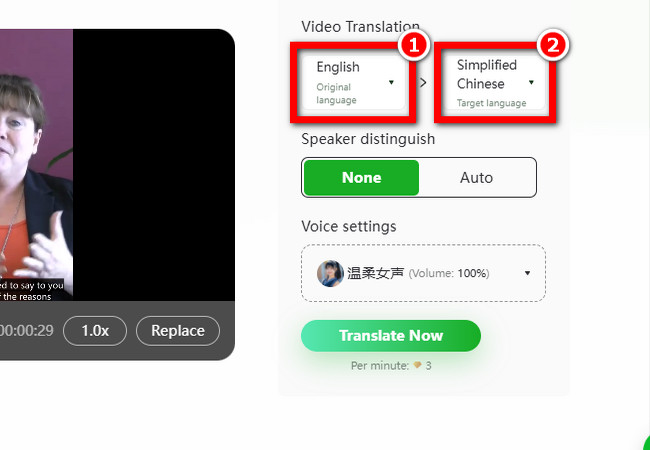
- After that, select “None” if you want to manually select an AI voice to replace your English voice’s speaker. Otherwise, select “Auto” if you wish to let the tool select a voice for you. Then, click “Translate Now” to start translating your English video.
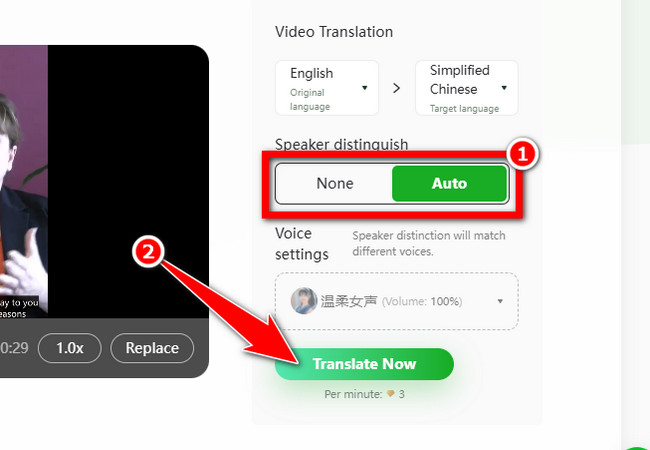
- Once the translation process is finished, you can edit the generated Chinese subtitle, just click the “AAAAA” button and use the following options. Once you are satisfied with the outcome, click “Generate full video” to start processing your video.
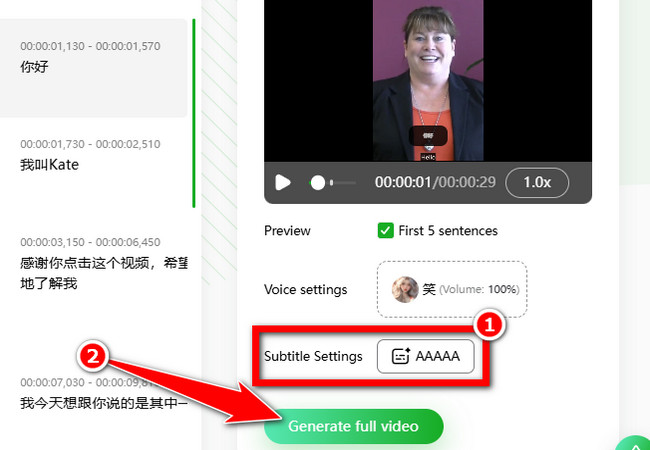
- After that, move your mouse cursor to the translated video and click the “Download” icon to save it on your device’s local storage! And that’s how you translate English video’s voice and subtitles to Chinese subtitles.
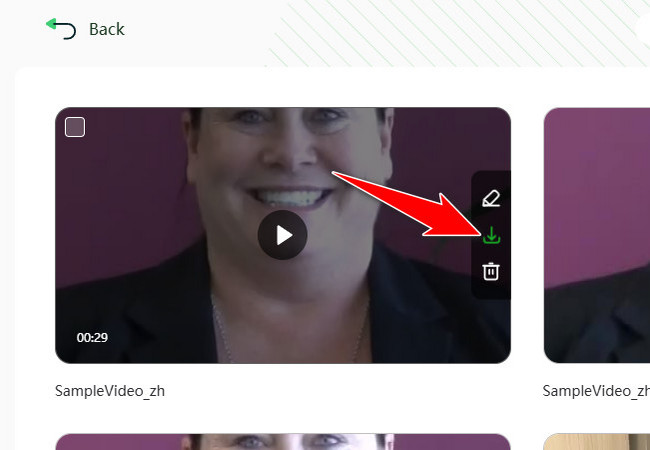
Here’s how you use its Windows version:
- Download and install the RecCloud’s Windows version on your PC.
- After that, launch the tool and select the “AI Video Translation” feature.
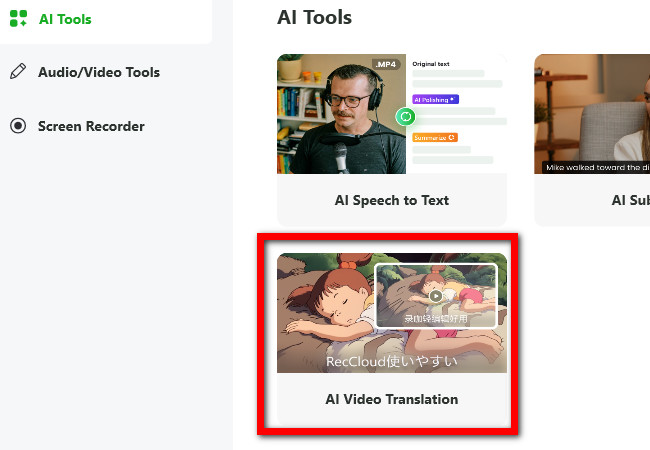
- Next, click or drag the English video you wish to translate into Chinese.
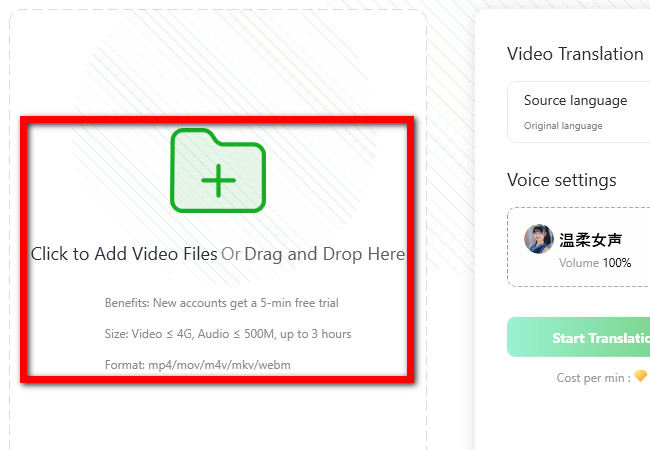
- Then, set “English” as the “Source language” and choose “Chinese” as the “Target language”. After that, select a specific AI voice that matches the speaker from your English video from the “Voice settings”. After that, click “Start Translation”.
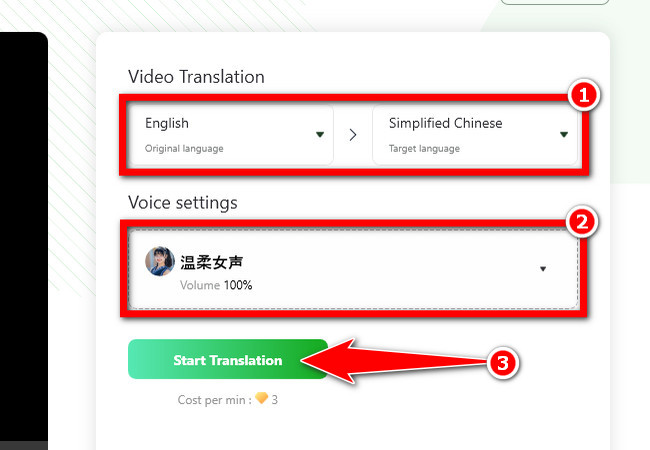
- Once the translation process is finished, you can adjust the generated subtitle based on your preferences, just click the “Subtitle Settings” or “AAAAA” button.
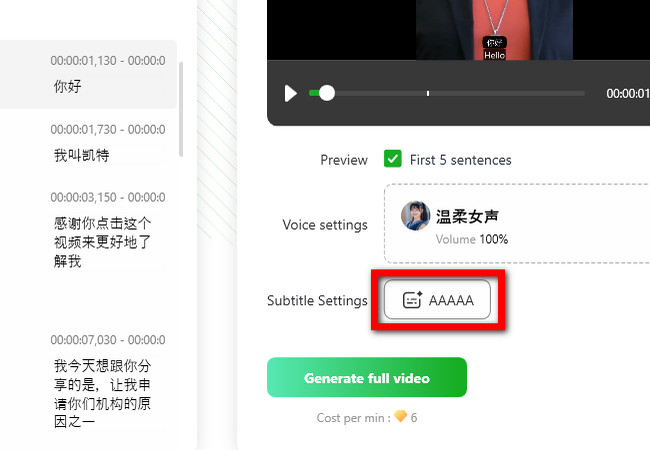
- Once you are satisfied with the outcome or output, click the “Generate full video” button, select an output folder, and wait until the “Exporting” process is finished! And there you go! Those are the simple ways to translate and add Chinese subtitles to English videos.
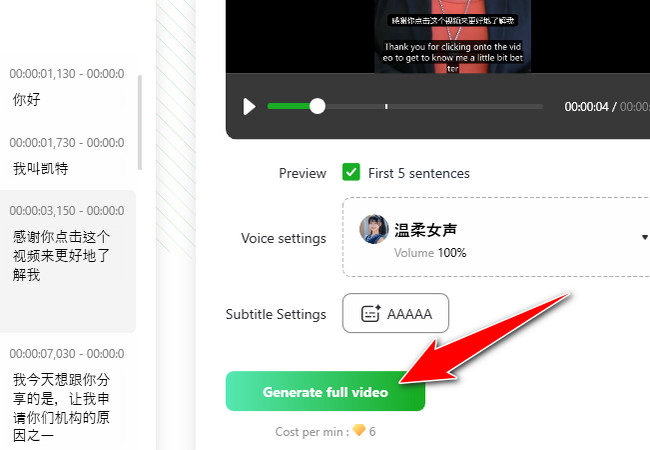
Conclusion
So, there you have it! We’ve explored two effective ways to add Chinese subtitles to your English videos for RedNote: translating the entire video with RecCloud’s AI tool or adding subtitles immediately using its mobile app. Additionally, RecCloud does not just let you translate videos in just one language, it also supports generating subtitles in multiple languages. It is capable of producing bilingual videos! Now, don’t just post your videos on RedNote if you want to get the most out of it. Investigate current trends, establish connections with relevant influencers, and participate in the community. Utilize all of the platform’s awesome features and monitor the performance of your content. You can make those English-language videos into Chinese hits with a little work!






Leave a Comment