3 Workaround Solutions to Remove and Download Socia Media Videos Without Watermark
- Why Does Social Media Add Watermarks to Your Uploaded Videos?
- How to Download Social Media Videos Without Watermark on Windows
- Download Social Media Videos Without Watermark on Mac Online
- Get Social Media Videos Without Watermark on Android/iOS via Screen Recording
Why Does Social Media Add Watermarks to Your Uploaded Videos?
Before making your hands busy executing this post’s three workaround solutions to download social media videos without a watermark, you can first understand why the platform embeds watermarks to the uploaded videos after you download them. So, to help promote their brand and ensure that everyone is aware of the source of the content, social media watermark videos that are downloaded from the platform. Additionally, it helps stop the unauthorized use or theft of the videos you created. Even if the videos are shared online, the watermark serves as your proof of ownership. However, there are scenarios where you wish to download them without being watermarked. That is where this post’s three simple walkaround solutions step in! So, explore each of them below and perform the one that suits your needs.
How to Download Social Media Videos Without Watermark on Windows
The solution from this post’s three ways to download social media videos without watermark is to download the social media video first and use the professional RecCloud tool to remove its watermark. This Windows-compatible tool supports a watermark remover feature that enables you to easily, quickly, and effectively remove user and social media watermarks from your downloaded video. This feature supports an option that enables you to add multiple watermark cover areas. This is a great option since most social media automatically adds multiple watermarks from top to bottom after downloading a video. Additionally, you can adjust the area to be covered or removed based on how big the social media’s watermarks are. For more information about this tool, you can check its background on the RecCloud Wiki page. Apart from those features, here are other features that you should see!
Key Features
- Infused with AI-powered features to generate subtitles, voiceovers, and translate downloaded social media videos.
- Offers a Screen Recorder feature that you can use to capture any on-screen activities for your next social media content upload.
- Equipped with audio and video editing features that you can use to redefine your social media content, such as merger, cropper, rotator, converter, and more.
Here’s how you can use it:
- On the social media app, download the video you wish to save. Most likely you need to tap the “Share” icon and select “Save to Album” to save the video to your gallery. Then, transfer the downloaded social media video to your Windows computer.
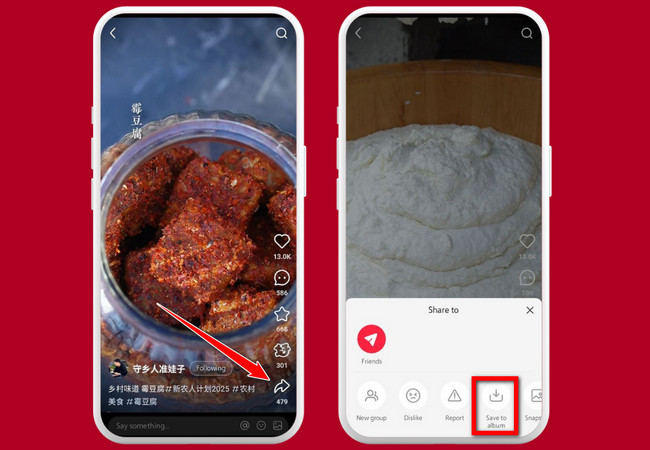
- After that, download and install the RecCloud tool to your Windows computer.
- Then, launch the tool and select the “Remove Watermark” option.
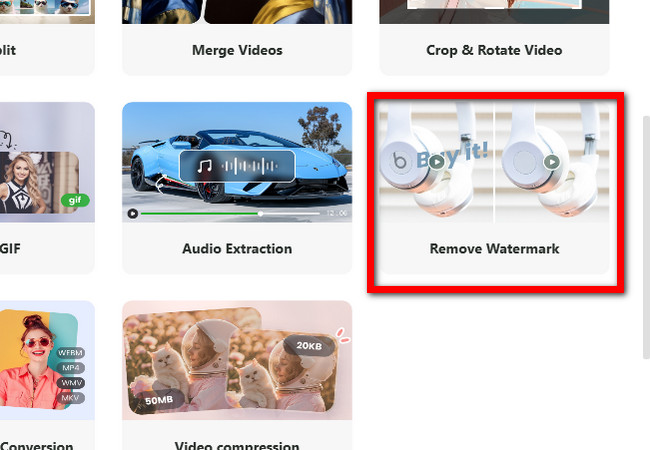
- Next, click or drag to upload the downloaded social media video. Then, drag the watermark cover to the area where the social media watermarks are located (most likely on the top and bottom). Click “Add watermark area” to add more covers and place them on the watermarks as well.
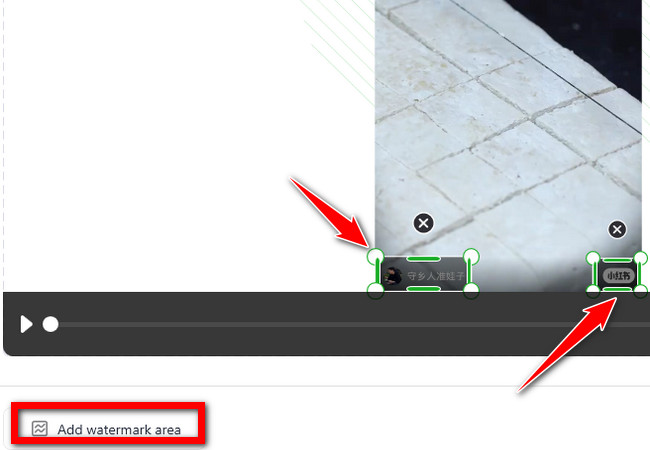
- Once you are done, click the “Export” button and select where to save the video. And that’s it! That’s the way to remove social media watermarks using RecCloud’s Remove Watermark feature.
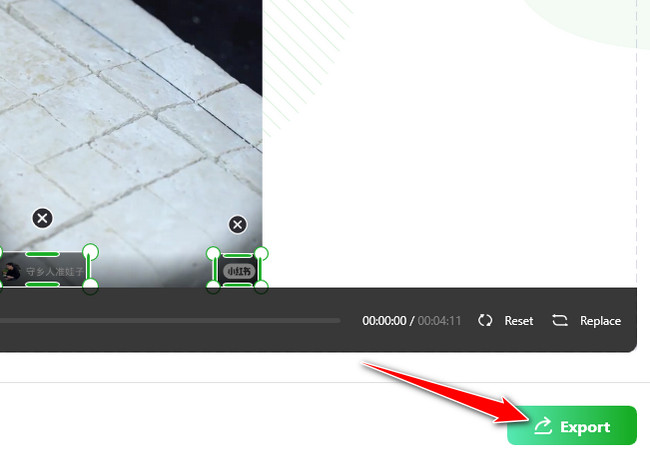
Download Social Media Videos Without Watermark on Mac Online
Another workaround solution you can do is to directly download social media videos without a watermark using BraveDown’s website. This web-based tool was created to assist you in downloading social media videos without watermarks. You can create a clean version of the video by only pasting the video link into the program. Additionally, this tool offers free service and won’t require you to install a certain app and undergo registrations. Moreover, it also downloads social media videos with no quality loss! However, this tool heavily relies on the internet. Therefore, its performance varies according to your internet’s strength and stability. Furthermore, although it claims that it downloads social media videos with no quality loss, this is not always the case.
Here’s how you can use it:
- On your Mac’s browser, access the “BraveDown” webpage and select the social media platform where the video you wish to download is uploaded. Next, head to the social media platform, access the video, and copy and paste its associated shareable link.
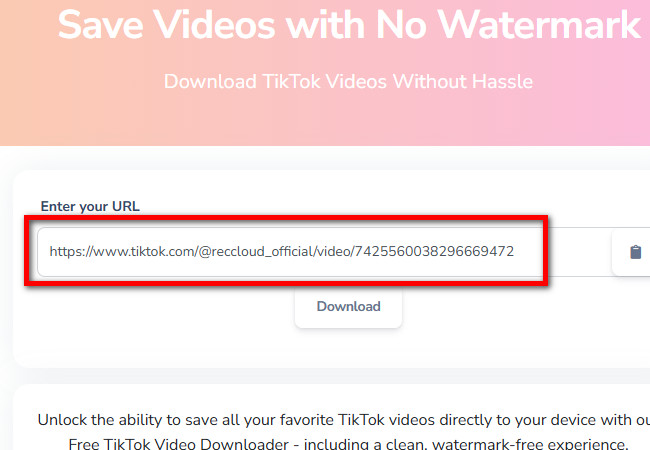
- After that, click the “Download” button and wait for the downloading process to finish. Then, from the options under “Download information”, select “No Watermark MP4”. Then, on a pop-up box, click “Download” to start downloading the video! And that’s how you use this online tool to download social media videos without a watermark.

Get Social Media Videos Without Watermark on Android/iOS via Screen Recording
The last workaround solution you can perform on Android or iOS to download social media videos without watermark is to use Loom. Now, instead of downloading a social media video with a watermark, you can use this app to screen-record it. With this app, you can play the social media video on your mobile and record the screen and audio using it. You can save a version of the video using this way instead of depending on third-party download solutions. Now, Loom’s superior recording quality guarantees a crisp video! However, unlike the first two solutions, you might need to trim the recording to remove extra and unnecessary clips captured during screen recording.
Here’s how you can use it:
- Download and install Loom from its official website on your phone. After that, launch the app and perform the following account registration. Then, tap the “Loom” icon in the lower-right corner.
- Next, tap the “Screen” tab at the lower part of the app’s interface and leave the “Record audio” switched on. Then, tap “Record screen” and select “Start now”.
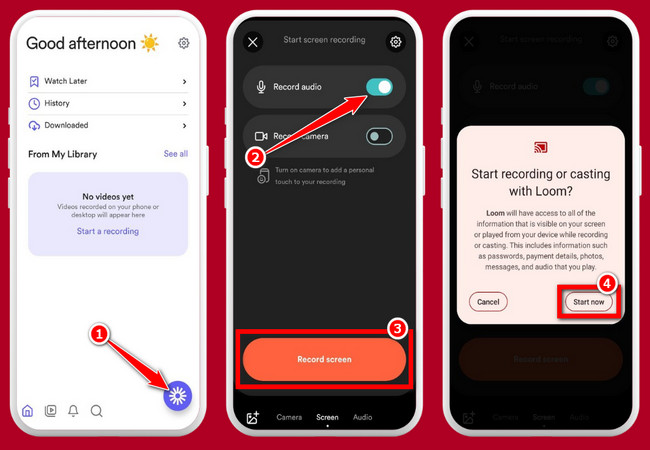
- While the 3-second countdown is running, navigate to the social media video you wish to download and start playing it as soon as the countdown finishes.
- Once you are done recording, tap the “Stop” icon, tap the “Three-dotted” button, and select the “Export” option to save the recording. And that’s how you download social media videos without watermark via screen recording with the Loom app.
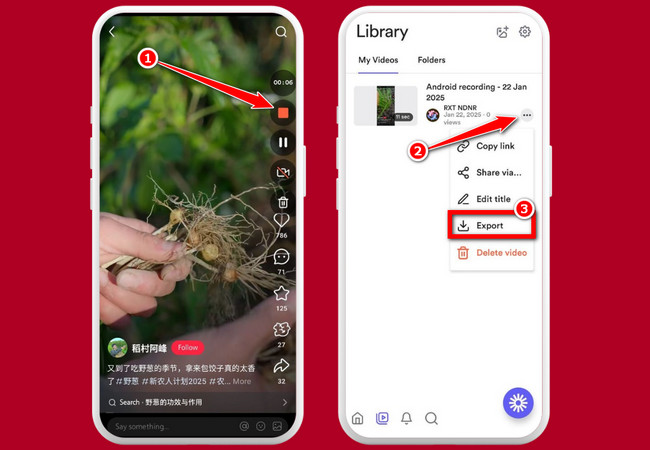
Conclusion
In conclusion, download social media videos without watermark, there are several workaround solutions you can use to save watermark-free versions of your videos. Whether you’re using Windows, Mac, or mobile devices like Android and iOS, tools like RecCloud for Windows, BraveDown for Mac, or Loom for screen recording on mobile offer practical ways to achieve this. Each solution has its advantages, but it’s important to choose the method that best suits your device and needs.




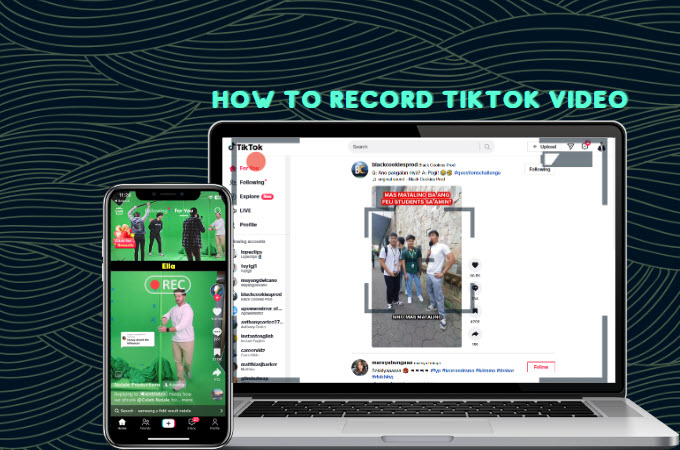

Leave a Comment