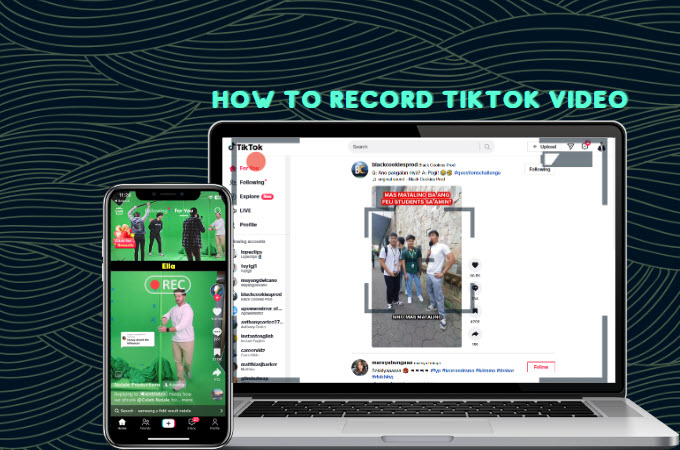
Undoubtedly, TikTok stands out as one of the rapidly expanding social media platforms, offering a diverse array of video content for its users. As the platform continues to assert its dominance, content creators are actively exploring inventive avenues to leave a lasting impression on their diverse audiences. However, due to privacy settings imposed by influencers or content creators, not all TikTok videos are readily available for download. In this article, we will guide you through effective methods, utilizing advantageous screen recording programs, that empower you to seamlessly record TikTok videos. Below, you’ll find a curated list of exceptional tools to kickstart your TikTok recording journey.
How to Record TikTok Videos
Record TikTok Video on iOS – ApowerRec
ApowerRec is a premier screen recording application, seamlessly downloadable on various iOS devices, whether it be an iPhone or iPad. This versatile tool facilitates the comprehensive capture of all activities on your iOS screen, incorporating system audio or microphone sound as per your preferences. Moreover, ApowerRec empowers users with the ability to fine-tune recording output quality, allowing adjustments to resolution, bitrate, and frame rate. Beyond its recording capabilities, ApowerRec also provides a convenient platform for post-recording edits, adding an extra layer of versatility to your content creation process. Here are the steps that you can follow on how to record TikTok videos on iOS with this app.
- First, go to the App Store to get the app then launch it once it is successfully installed on your device.
- Second, open TikTok to find the video you want to record.
- Third, go back to the ApowerRec app and hit the “Start” button then tap the “Start Broadcast” to initiate screen recording.
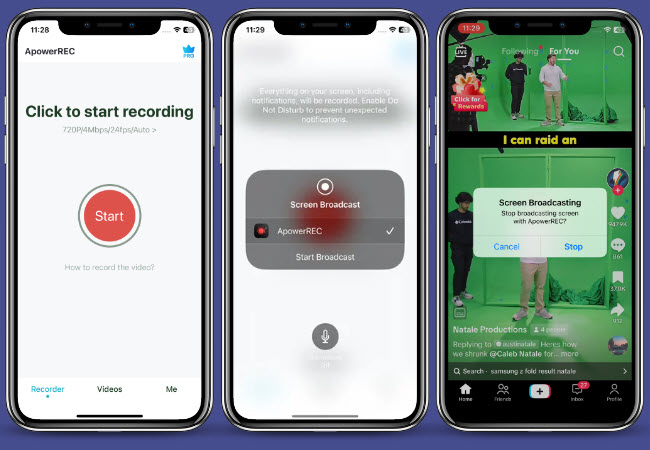
- Fourth, go back to the TikTok app and start recording the content you want to capture.
- Fifth, tap the “Stop Recording” red button on the upper left corner of your iOS devices and hit the “Stop” button on the pop-up that will appear to save the recorded video.
Record TikTok on Web – Apowersoft Free Online Screen Recorder
Apowersoft Free Online Screen Recorder serves as a straightforward yet effective online TikTok live recorder, allowing you to capture your computer screen without any cost. Despite being an online tool, this program boasts multiple features designed to enhance your screen capturing experience. Users can choose between recording the entire screen or focusing on a specific region on their monitor. Furthermore, the program offers the flexibility of adding a webcam overlay to your screen, providing an additional dimension to your recorded activities. For those curious about the efficient utilization of this program, detailed steps are provided below, guiding you on how to initiate the recording process for your favorite TikTok videos.
- To get started, visit the tool’s official website and hit the “Start Recording” button to proceed.
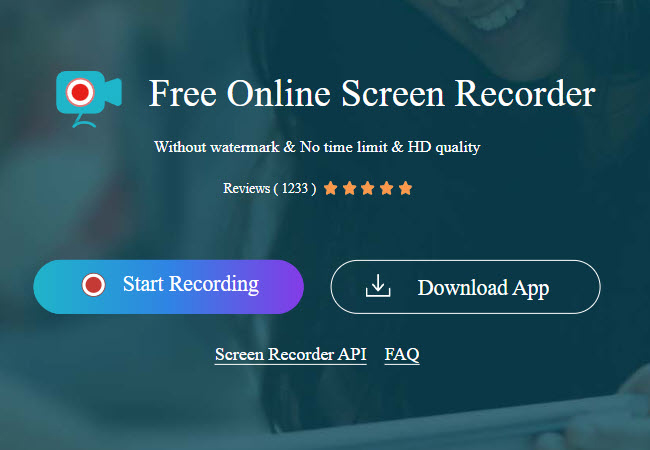
- Next, open the TikTok app on your computer to look for the video you wish to record.
- After that, go back to the Apowersoft Free Online Screen Recorder and tap the “Start Recording” button to select the “Entire Screen”.
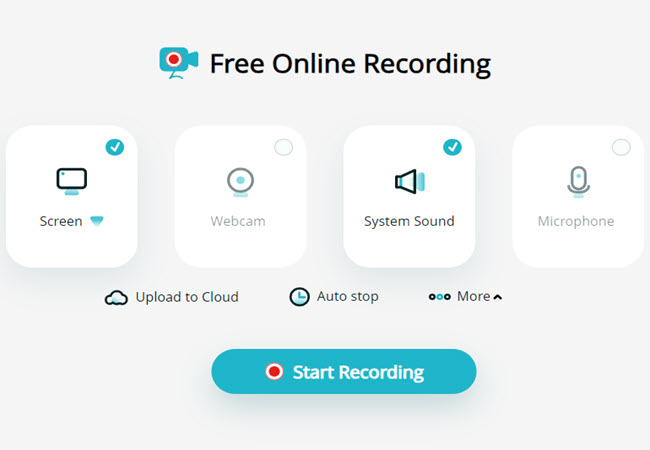
- Then, enable the “Also share system audio” and hit the “Share” button to start the screen recording process.
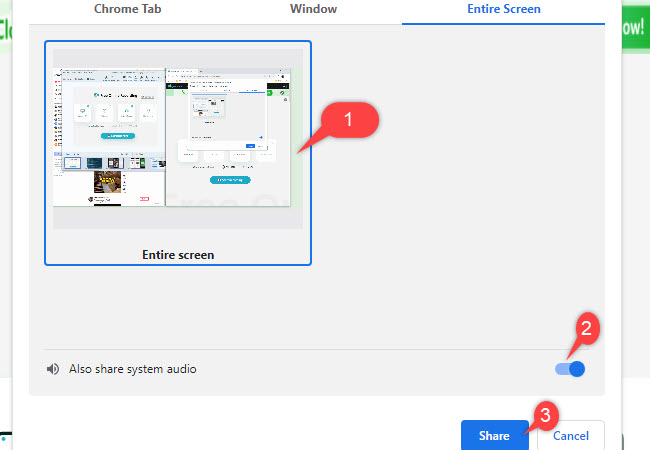
- Lastly, hit the “Stop sharing” below to stop and save the output.
Capture TikTok on Windows/MacOS Computers – ApowerRec
In addition to its mobile screen recorder for TikTok, ApowerRec also provides a desktop version compatible with both Windows and macOS computers. What sets this program apart is its array of advanced screen recording features tailored for various situations. Notably, it allows users to add anotiations like text, shapes, arrows and many more to highlight a specific part while recording. Furthermore, ApowerRec boasts an Auto-stop and Task Scheduler feature, offering reliability for screen recording during meetings or while streaming a video. To guide you through the process of capturing your favorite TikTok videos using this program, detailed procedures are outlined below.
- Download and install the app from the official website of this program and open it once it is installed on your PC.
- Second, open the TikTok app on your computer to look for the video you want to record.
- Then, go back to the ApowerRec interface and hit the “Custom” option to select a specific area of the TikTok window.
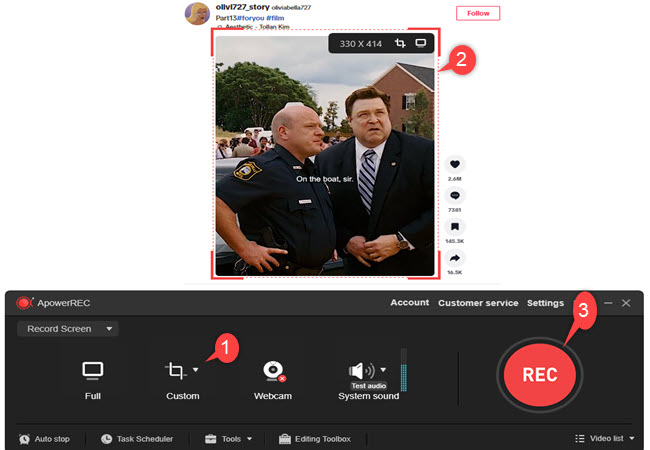
- To record, tap the “REC” button to start the process.
- Finally, tap the “Stop” button to end the recording process.
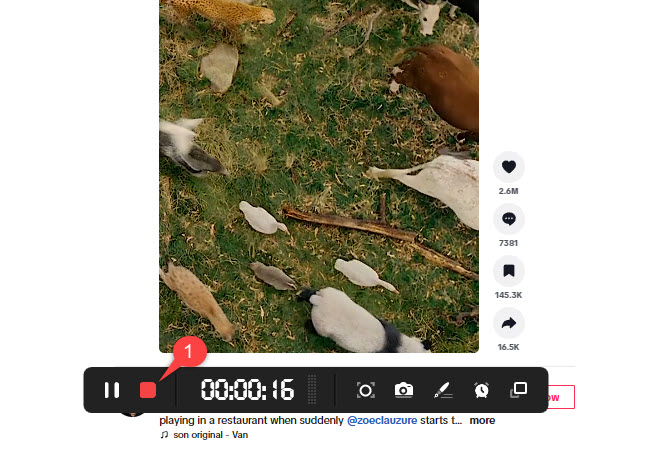
Capture TikTok on Android – AZ Screen Recorder
And if you’re looking for a mobile app for Android that will help you to record TikTok videos from your favorite influencer, here is AZ Screen Recorder. This app enables you to use some of its key featuree to produce an engaging screen record videos. These includes draw on screen while recording, turn recorded video into GIF and shake device to stop screen recording. Despite its screen recording features, this app is also capable of editing output like trim videos, add background music, crop and many more. Check the steps below on how you can use this app when it comes in to recording TikTok videos.
- Go to Google Play Store to download and install the app on your Android devices and launch it after installing the app.
- Open the TikTok app on your phone to find the video you want to capture.
- After that, go back to AZ Screen Recorder hit the “Record” button and tap the “START NOW” button on the window that will appear to start recording your phone screen.
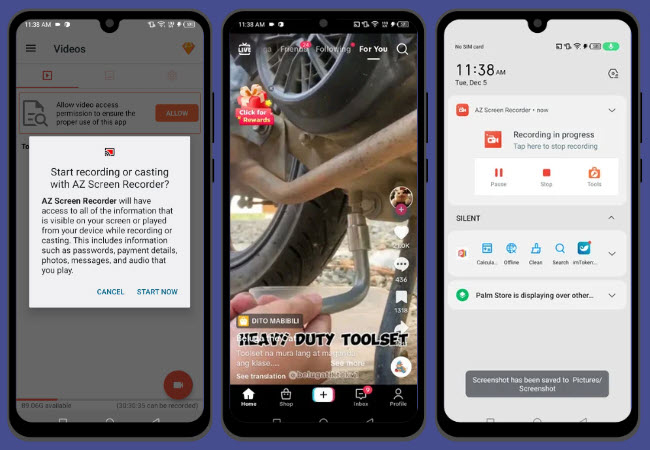
- Once recording process is already started, go back to TikTok to capture the video you want to record.
- To save the output, swipe down to see the notification panel and hit the “Stop” button.
Conclusion
To sum it up, as content creators navigate the challenge of downloading TikTok videos, particularly in light of privacy settings imposed by influencers and creators, innovative solutions have emerged. This article has guided you through effective methods, leveraging advantageous screen recording programs to seamlessly capture TikTok videos. Whether you’re on iOS, web, Windows, macOS, or Android, these solutions cater to various platforms, bringing flexibility and creativity on how to record TikTok video.

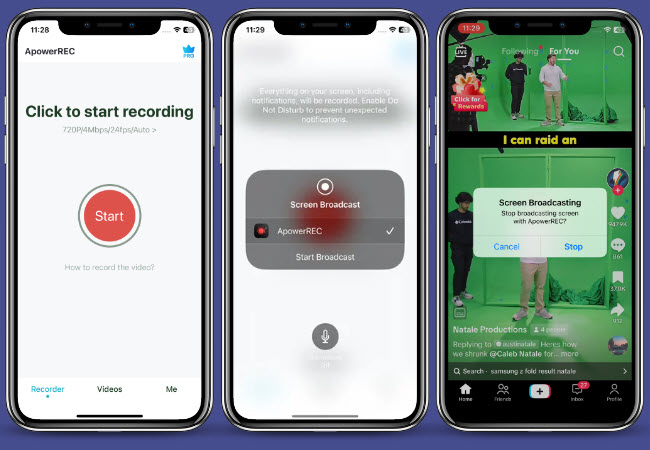
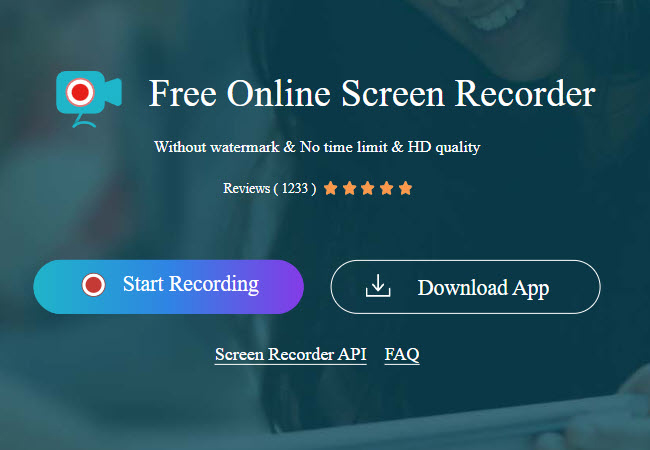
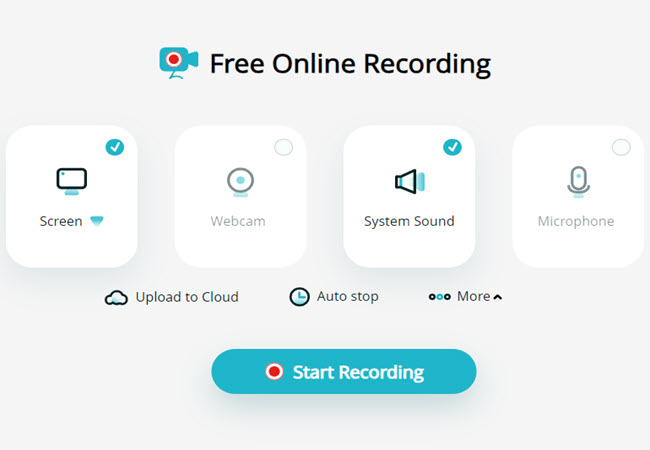
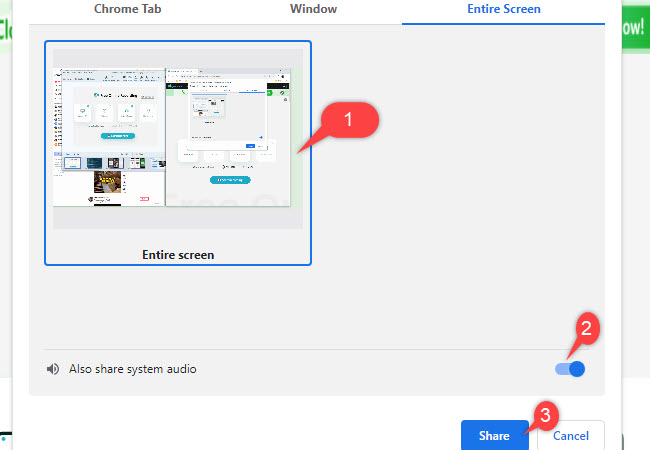
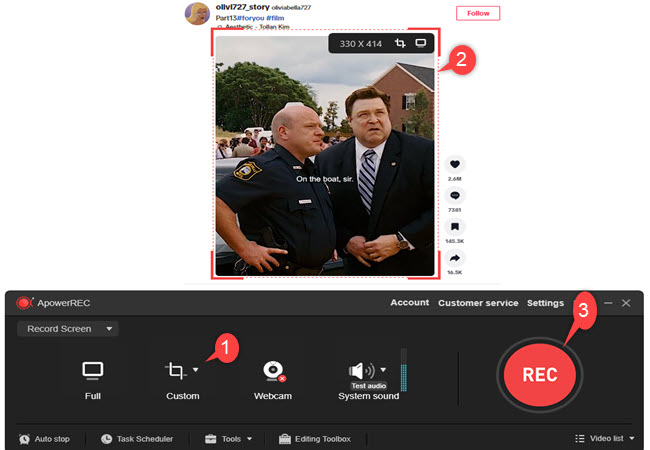
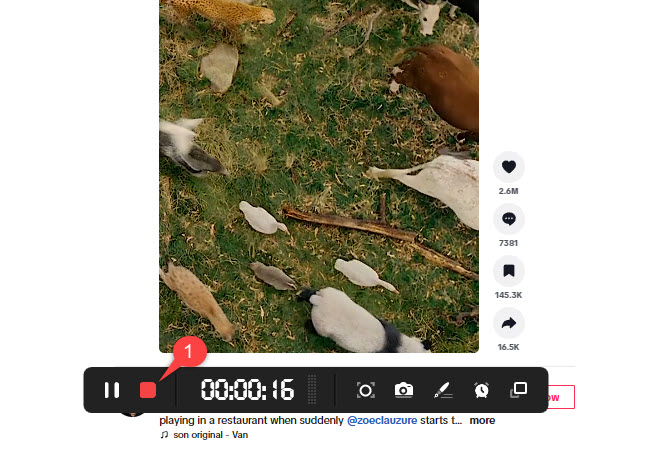
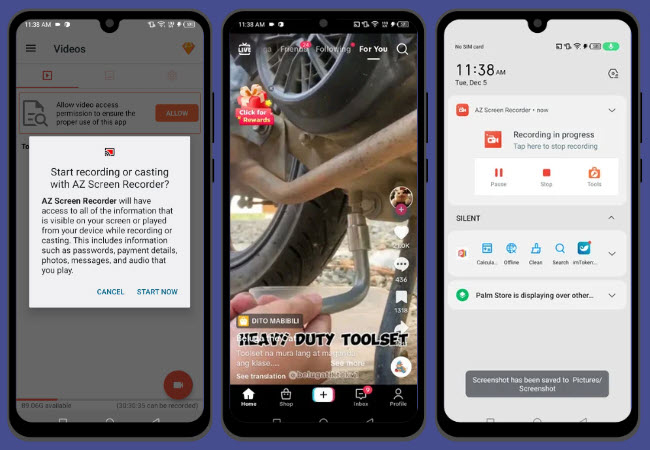
Leave a Comment