4 Best Methods to Translate YouTube Video to English Without CC
- How to Translate YouTube Video to English with Built-in Translation (If Available)
- How to Translate YouTube Video to English without CC Online
- 2 Best Translator Apps for YouTube Videos You Can Try
How to Translate YouTube Video to English with Built-in Translation (If Available)
The first method you can use to translate YouTube video to English without CC is to use the platform’s built-in translation feature. YouTube can automatically generate closed captions for videos uploaded without CC. It uses speech recognition technology to transcribe the video’s audio and uses the output as the CC. Once the platform generates CC for the uploaded video, it also creates translated versions of the CC in different languages. Just access the “Auto-translate” option, and the platform will offer various language options to translate automatically generated CC. Sadly, there’s a catch you need to know; explore the list below.
Limitations:
- The automatically generated CC might not be perfect due to accents, background noise, or unclear speech.
- YouTube’s automatic translation, although constantly improving, isn’t always flawless or accurate. Sometimes, it compromises the original message of the video.
- The platform generally attempts to automatically generate CC and translations for uploaded videos, but this isn’t guaranteed for every video due to factors like audio quality, language support, processing time, etc.
Here’s How You Use It:
- Access the video without CC that you wish to be translated into English on YouTube. Then, click the “CC” icon to enable the platform’s generated closed caption for the video.
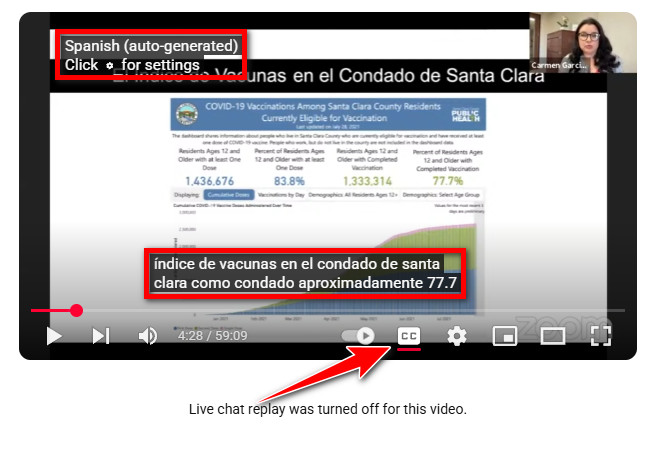
- Next, click the “Settings” button with the “Gear” icon next to the “CC” button and select the “Subtitles/CC” option.
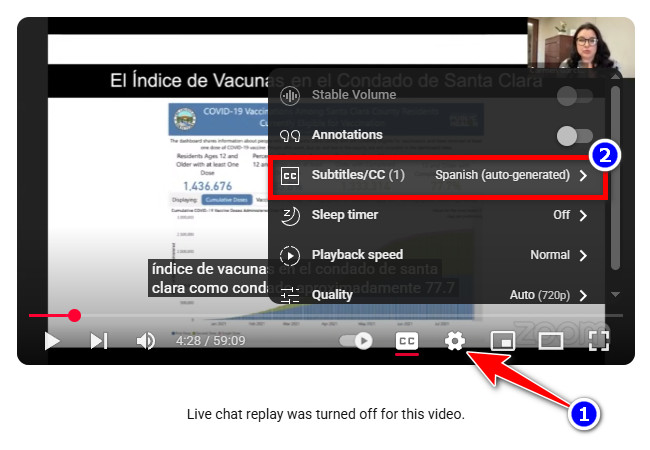
- Then, select “Auto-translate” and choose “English”. In just a few seconds, YouTube will display English subtitles, synced with the video’s timing. And that’s how you translate YouTube video to English without CC with the platform’s translation feature.
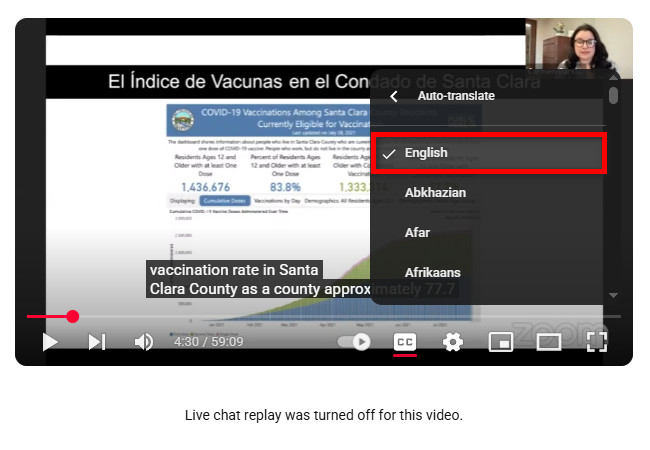
How to Translate YouTube Video to English without CC Online
Aside from YouTube’s CC translation feature, you can also translate YouTube video to English without CC using RecCloud’s AI-powered YouTube Video Translator. If you want to learn more about the platform itself, you can also check the RecCloud Wiki. This tool can translate various YouTube videos with or without CC, not only into English, but also into Chinese, Spanish, French, and more. It can carefully analyze the video, translate it with a 95% accuracy rate without compromising the video’s original message, and preview the translation by embedding subtitles written in your desired language. It also enables you to download the generated and translated subtitle file of the video with timestamps for fast and easy review.
Limitations:
- This tool’s free trial only allows you to translate YouTube videos with a maximum duration of 20 minutes.
Here’s How You Use It:
- Access YouTube’s webpage, navigate to the video without CC that you wish to translate into English, and copy its link. Then, visit RecCloud’s YouTube Video Translator webpage and paste the video’s link in the tool’s URL box.
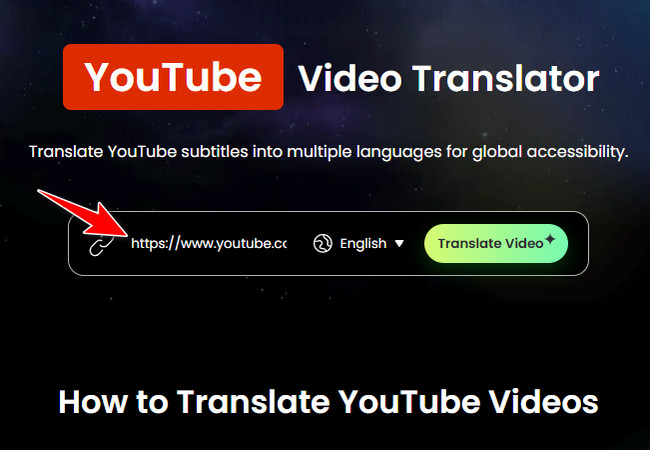
- Next, click the “Target language” dropdown button, select the “English” option, which is already selected by default, and click the “Translate Video” button to initiate the translation operation.
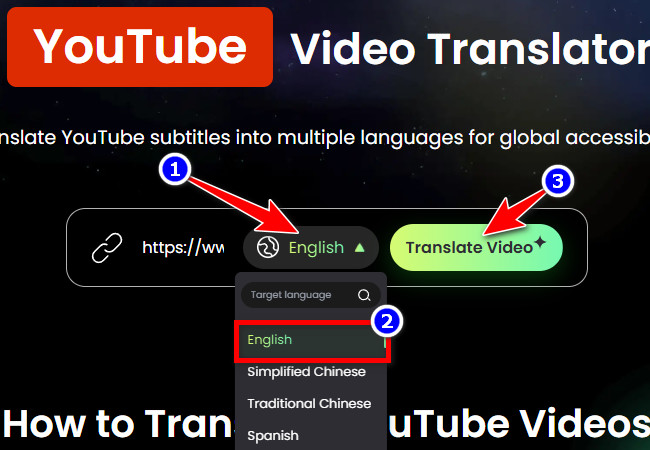
- Once done, the tool will preview the YouTube video with embedded subtitles translated into English. You can watch the video and save its subtitles by clicking “Download subtitles”. Those are the steps on how to translate YouTube video to English without CC.
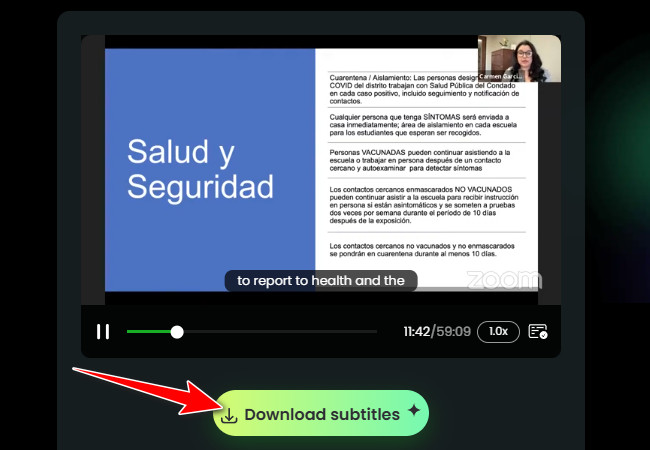
Bonus Tip: Translate a Downloaded YouTube Video Into English Without Adding Closed Captions
Suppose you have downloaded a YouTube video and wish to translate it into English without embedding closed captions. In that case, you can use the professional RecCloud Free Online AI Video Translator. This tool enables you to translate various YouTube videos into over 70 major languages, including English, with AI. It utilizes advanced algorithms, which enable the tool to deliver voiceover/audio translations with remarkable precision. With that, it can provide you with the assurance that the original message of the YouTube video is conveyed accurately across different devices. Additionally, it offers a diverse set of AI voices that serve as the narrator for the translated voiceover.
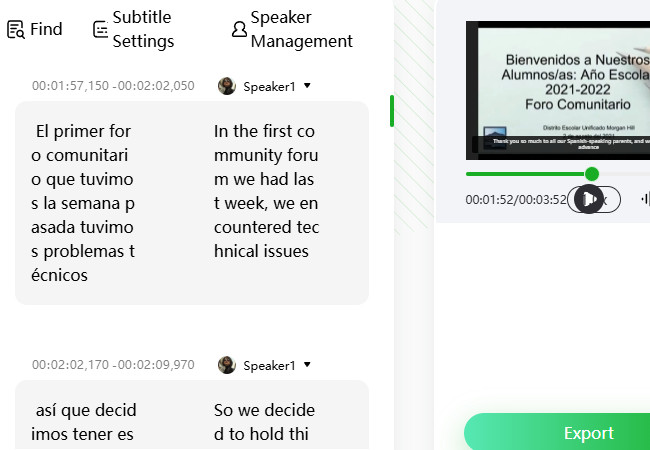
Key Features
- Allows you to edit the translated audio from the downloaded YouTube video.
- Enables you to export the translation YouTube video as a video, audio, or SRT file.
- Translate YouTube video to English without CC easily and save them to the cloud.
2 Best Translator Apps for YouTube Videos You Can Try
Aside from the featured tools and solutions featured earlier, here are the other mobile-based solutions you can use to translate YouTube video to English without CC! Explore each of them and see which one you think will suit your needs.
1. VEED – AI Captions for Videos
Compatibility: iOS
Pricing: Paid version starts at $6.99
The first mobile-based translator for YouTube videos on this list is VEED – AI Captions for Videos. This app can help you translate YouTube videos to English even if they don’t have closed captions. With this app, you can upload a video or paste a YouTube link, and it will automatically detect the spoken audio, turn it into subtitles, and then translate them into English. Since this app is powered by AI, the subtitles are usually well-timed and accurate. You can also customize the look of the subtitles before saving or sharing the video. It’s especially useful if the original video has no captions or if the auto-generated ones on YouTube aren’t in English.
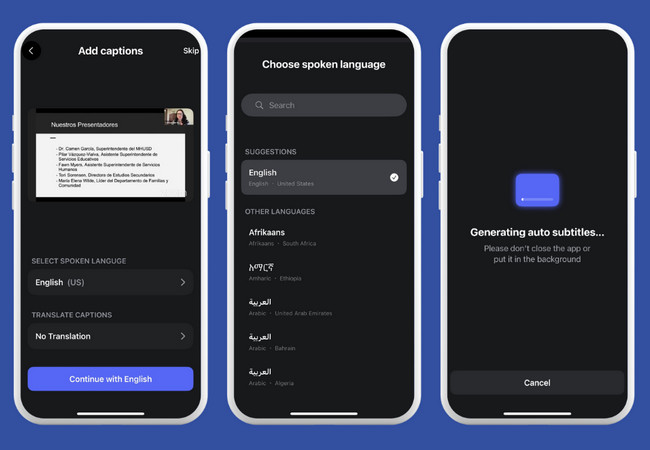
2. CapCut
Compatibility: Android & iOS
Pricing: Paid version starts at $9.99
Another app you can use as a mobile-based translator for YouTube videos is CapCut. This app is a free video editing app that also lets you translate YouTube videos to English without needing subtitles. You can import a downloaded YouTube video into the app, use the Auto Captions option to generate subtitles from the spoken audio, and then translate those subtitles into English. Aside from English, it also works with a wide range of languages and gives you control over how the subtitles look. This makes CapCut a great option if the YouTube video doesn’t have English captions or any captions at all.
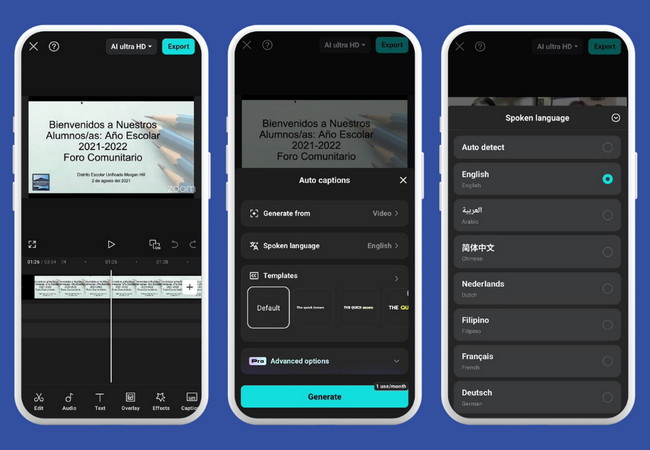
Conclusion
There you have it! Those are the four best methods you can use to translate YouTube video to English without CC. With these methods, you can now easily and effectively understand YouTube content that’s in a language you don’t natively speak. Whether the YouTube video doesn’t have English subtitles available, its captions are in another language, or it has inaccurate auto-generated captions, the methods featured earlier are some of the best options to overcome these issues. So, try all of those methods today and identify which works on your end!






Leave a Comment