Exploring DeepSeek AI Content Generation with RecCloud
- DeepSeek Overview: What It Is and Its Key Features
- Quick Guide to Use DeepSeek
- How to Create a High-Quality Content with DeepSeek and RecCloud
DeepSeek Overview: What It Is and Its Key Features
Before making your fingertips busy trying DeepSeek AI and creating content with the help of RecCloud, you can first explore a brief background. Explore its background below.
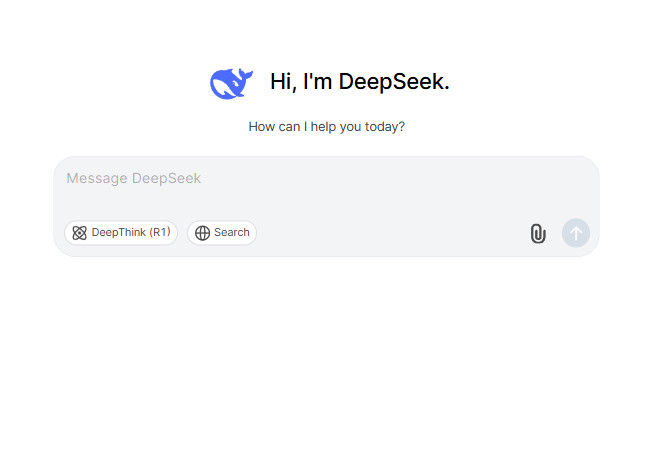
DeepSeek is an advanced, free AI-powered chatbot and language model that looks and works very much like ChatGPT. In that case, it can answer different questions, generate content, and provide assistance with coding. Now, unlike OpenAI o1 and 03-mini, DeepSeek is open-source, meaning anyone can download the model and run it on their hardware. It was developed by DeepSeek AI, a Chinese startup founded in 2023 by Liang Wenfeng in Hangzhou, China. Now, aside from DeepSeek’s language model, the company also rolled out other open-source AI models, which include the following:
| DeepSeek Models | Released Date | Key Features |
| DeepSeek Coder | November 2023 | Helps people write codes. |
| DeepSeek LLM | December 2023 | General-purpose model |
| DeepSeek-V2 | May 2024 | The second version of LLM focuses on lower training costs with strong performance. |
| DeepSeek-Coder-V2 | July 2024 | Complex coding operations |
| DeepSeek-V3 | December 2024 | Utilizes a mixture of experts or professional-level architecture, capable of assisting with a range of tasks. |
| DeepSeek-R1 | January 2025 | It is based on V3 and is focused on advanced reasoning operations. |
| Janus-Pro-7B | January 2025 | It is a vision model that can generate and understand images. |
Regarding DeepSeek AI’s features, it supports an expressive set of functionalities that make it a powerful model, delivering users unparalleled AI performance and value. So, what are those features? Explore the list below:
- Advanced Coding Capabilities: Specialize in complex challenging codings to provide users with high-quality and efficient solutions.
- 236 Billion Parameters: Offers superior level of accuracy and AI performance for diverse tasks.
- High Context Length: Supports more than 128 thousand tokens, which enables it to handle detailed inputs for comprehensive analysis.
- Expertise in Math and Reasoning: Expert in arithmetic, mathematical problem-solving, and logical reasoning, which makes it ahead of other leading models.
- Open-source: Offer users accessible models that can be integrated within their hardware and applications to achieve broad innovation and usability.
Quick Guide to Use DeepSeek
Now that you have a brief background of DeepSeek AI, here’s a simple guide on how to use it, particularly its ChatGPT-like model (DeepThink (R1)).
- Head over to the DeepSeek page on your browser. Then, create your account.
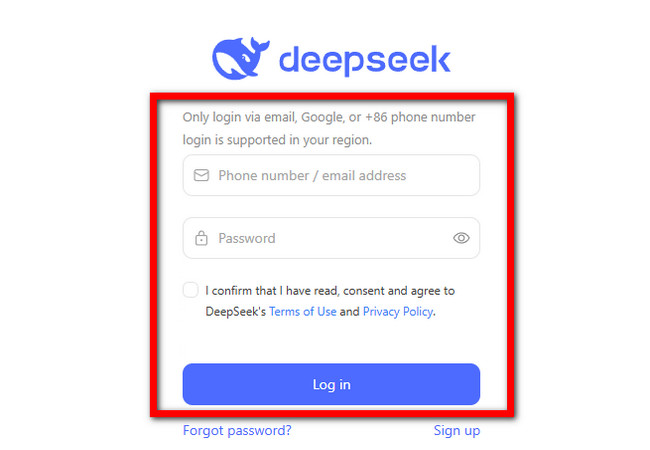
- Next, once you are in, you will see a chatbox in the middle. To start a conversation with DeepSeek, type in your message in the chatbox, and press the “Enter” key to send it.
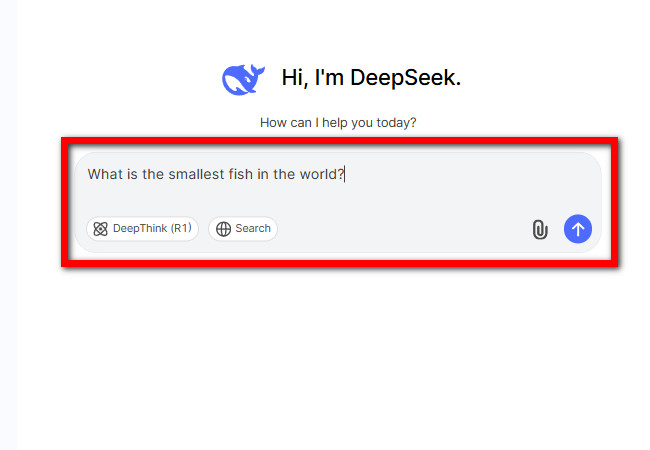
- Once it answers your question, the interface will automatically change into a message conversion-like interface. Your message will be in a colored bubble placed on the right and DeepSeek’s answer will be placed on the left.
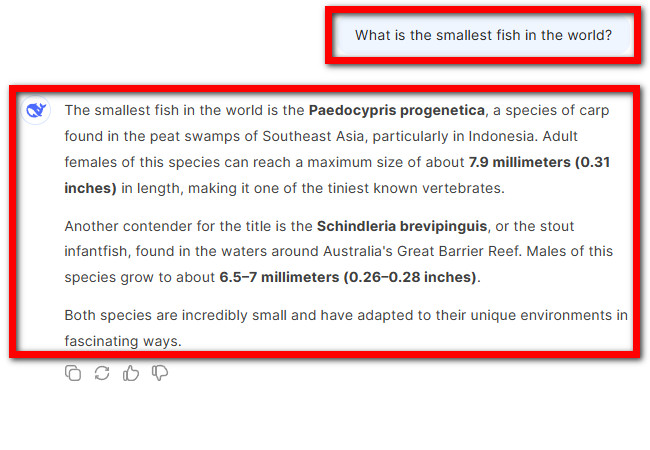
- To continue your conversations with DeepSeek AI, you can enter a new message in the “Message DeepSeek” chatbox below.
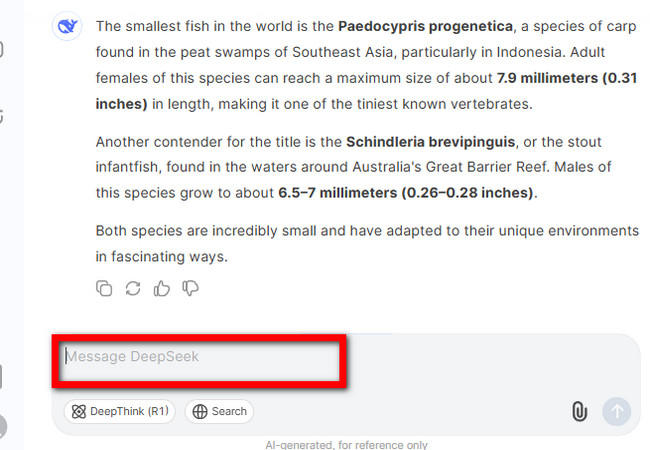
How to Create a High-Quality Content with DeepSeek and RecCloud
There you have it! That’s a brief exploration of DeepSeek AI. Now, DeepSeek (DeepThink (R1)) is capable only of generating text-based answers based on the prompts or queries it receives. The question is, is it possible to use the program as a DeepSeek AI content generation tool that will help you create high-quality content? Well, DeepSeek can help you tailor or conceptualize an idea for your content, and let RecCloud’s professional AI feature help you make them!
AI Voice Generator – Free Online AI Text-to-Speech
RecCloud features an AI Voice Generator that enables the creation of audio-based content like podcasts. This feature leverages text-to-speech technology that converts written script into spoken words through intelligent AI algorithms. These algorithms accurately predict word pronunciations and execute real-time voice synthesis through natural-sounding AI voices. In terms of its offered AI voices, this feature supports a diverse set of voice options. It has male, female, child, formal, emotional, etc., that support different dialects and accents. Moreover, it supports a Multi-voice option that enables you to assign multiple AI voices to your script, making the narration engaging. Furthermore, this feature supports options to tweak the speed and volume of the voices based on your preferences.
Here’s how you use it:
- On DeepSeek AI, type in your query on the program’s chatbox to generate a script based on what content you wish to create. After typing it, press “Enter” or click the “Send” icon. Once DeepSeek provides its output, copy it to place the text on the clipboard.
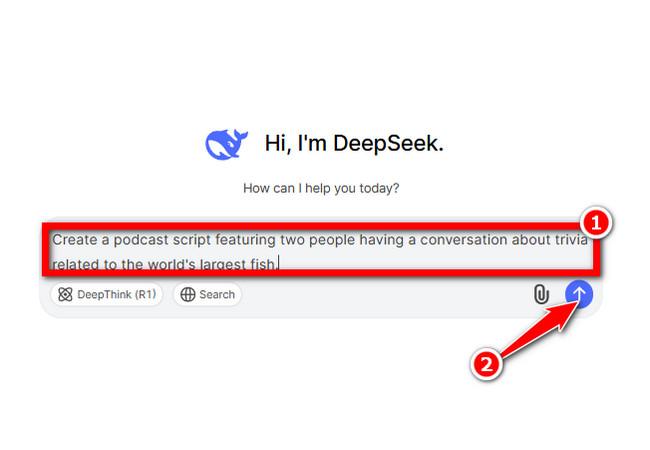
- Then, go to RecCloud’s AI Voice Generator – Free Online Text to Speech page, click the “Multi-voice” tab, and paste the DeepSeek output you copied earlier.
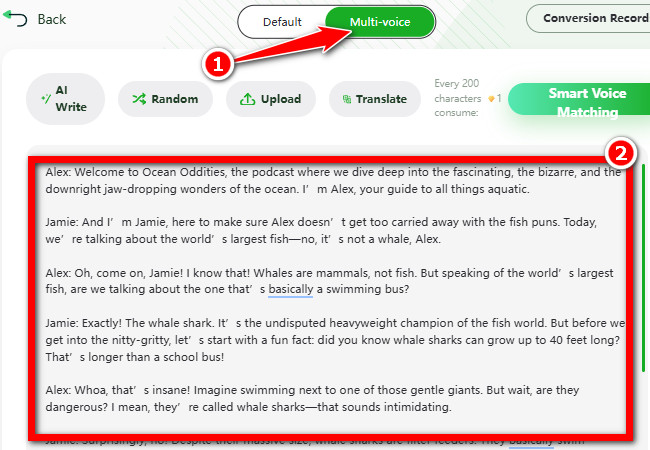
- Then, click “Smart Voice Matching” to start processing the text-to-speech conversion.
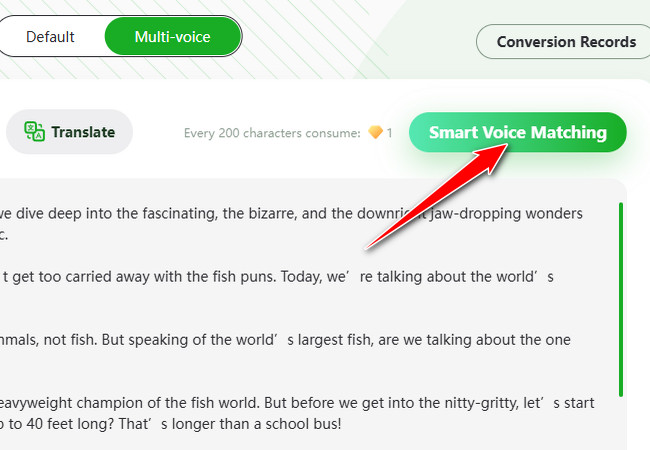
- Once finished, click the “Generate” button to initiate the speech generation operation.
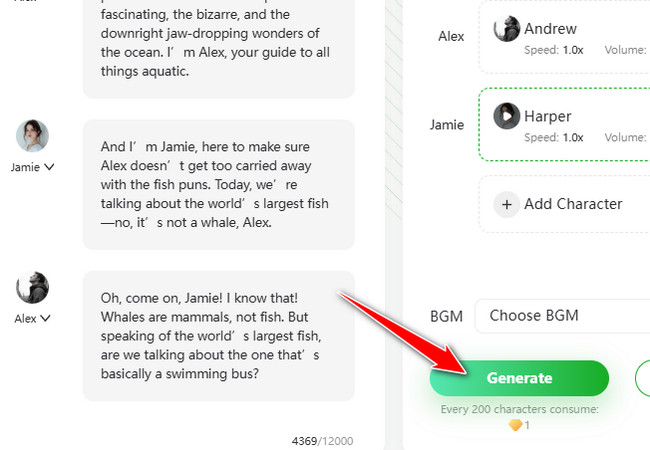
- If the generation process is finished, you can click the “Play” icon below to listen to how the tool generates speech for your text. If everything is okay for you, click the “Download” icon to save it.
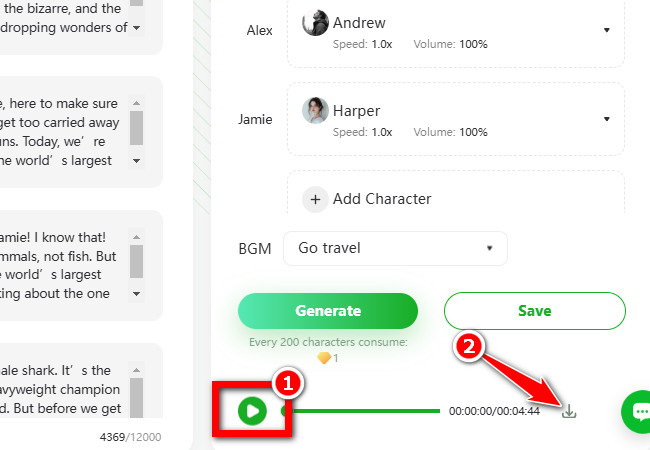
AI Video Generator
Apart from the first RecCloud AI-powered feature, it is also equipped with an AI Video Generator that enables you to bring various text-based scripts to life! This feature utilizes advanced AI models like Sora, enabling you to turn various ideas into reality. It features various visual styles that you can apply to your content. Some of the visual styles offered include 3D, Cinematic, Photographic, Animation, Painting, and more. Additionally, it supports aspect ratios that are generally supported by different social media platforms. Moreover, it allows you to make your content accessible to different regions by automatically generating customizable subtitles. Furthermore, it also enables you to add voiceover to your content using its offered AI voices!
Here’s how you use it:
- Follow the first step featured under the AI Voice Generator – Free Online AI Text-to-Speech’s how to generate text-based content using DeepSeek AI.
- After that, head to the RecCloud AI Video Generator page and paste the DeepSeek output that you copied earlier on the tool’s prompt box.
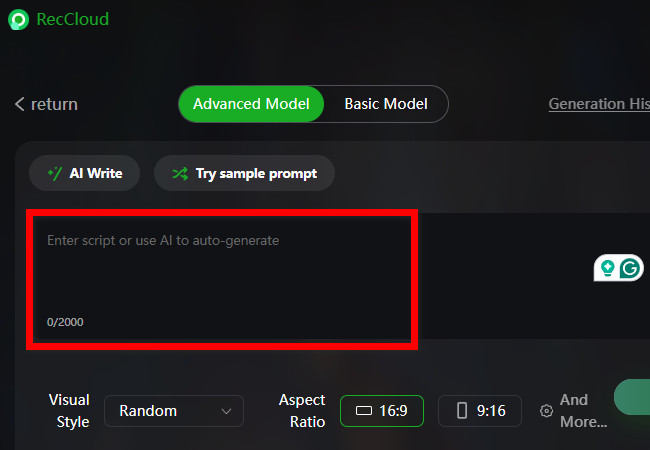
- Next, click the “Visual Style” dropdown button and select your preferred style. Then, choose an aspect ratio based on which platform you wish to share the content. Click “And More…” to select an AI voice for voiceover and enable the “Subtitle” generation.
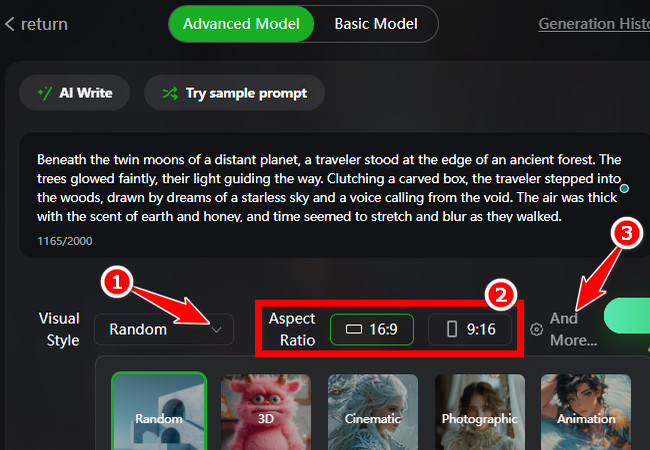
- After that, click the “Next” button to initiate the generation operation of your content’s scene. Once done and you are satisfied with the output, click the “Generate” button.
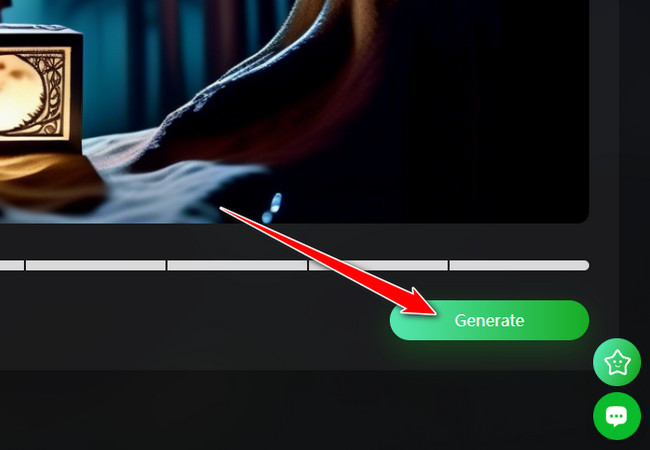
- Once the process of generating the video is finished, hover the cursor over the generated video and click the “Download” icon.
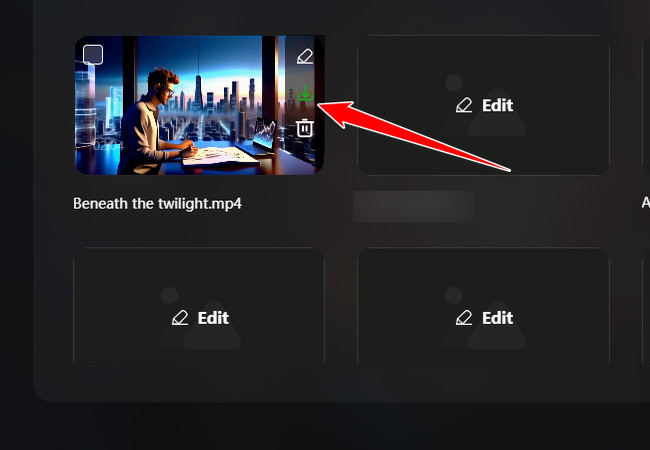
Conclusion
That’s it! That’s a comprehensive exploration of DeepSeek AI and how to use it as a DeepSeek AI content generation tool! Now that you have discovered a brief information about it, why not try it and have a great conversation with it today? If you wish to create high-quality content, remember that with DeepSeek and RecCloud’s combined advanced AI capabilities, you can easily produce engaging content! You can use DeepSeek to create a great script for your content and use RecCloud to bring it to life! Aside from those features, RecCloud also supports other AI-powered features that you can use to create content! Visit its official website to discover more about it today.






Leave a Comment