Walkthrough Guide on How to Download YouTube Script [All Devices]
- Can You Download Transcript of YouTube Video?
- Limitations of Downloading Transcript of YouTube Video
- How to Download Transcript of YouTube Video on Desktop/Mobile
- How to Create and Download a YouTube Script Accurately Online
Can You Download Transcript of YouTube Video?
Before exploring this post’s simple yet effective guide to download transcript of YouTube video, you first need to understand whether YouTube allows you to download the transcript of a video. So, can you download a transcript of a YouTube video? Well, the answer is yes. However, getting a YouTube video transcript isn’t as straightforward as clicking a download button. Instead, YouTube allows you to copy the transcript of the video and paste it into a word processing program. Yes, technically, copy-pasting isn’t a “download” in the traditional sense (like clicking a “Download Transcript” button), but you’re still retrieving and saving the transcript locally, just manually.
Limitations of Downloading Transcript of YouTube Video
Now that you know you can download transcripts of YouTube videos by copying and pasting them into a word processing program, there are a few limitations you should know about YouTube transcripts. These limitations will help you understand any issues you might encounter while trying to access or download a transcript of a YouTube video.
1. The Video Should Have Captions – If the video has no subtitles (manual or auto-generated), there’s no transcript you can access or download through YouTube.
2. Auto-captions Can Be Accurate – If the video’s speaker has a heavy accent, uses complex technical terms, or there is background noise, YouTube’s auto-generated captions often misinterpret words. In that case, you might get an inaccurate transcript from the video.
3. No Native Download Option – Just like what has been mentioned earlier, YouTube doesn’t offer a direct “Download Transcript” button, so you have to copy and paste to get it manually.
4. YouTube Doesn’t Allow You to Get Video Transcripts – Unlike YouTube’s desktop version (web-based), the mobile version doesn’t allow you to copy the transcript directly. In that case, you can only take a screenshot of the transcript or manually note it down.
There you have it! Those are some of the limitations you need to know when downloading a transcript from a YouTube video. Now, if you want to know how to download YouTube script or transcript of a video, then jump into the subsequent part below!
How to Download Transcript of YouTube Video on Desktop/Mobile
Now that you are fully equipped with what you need to know—“Can YouTube allow you to download video transcripts?” and “Limitations when downloading transcriptions”—it’s time to explore this simple guide on how to download transcript of a YouTube video. You can follow the steps below on both desktop and mobile versions of YouTube, as the process for getting video transcripts is similar on both. So, how do you download transcript of YouTube video? Here are the steps you need to follow:
- Access the video you wish to download the transcript from on YouTube’s official webpage. If you are using a mobile phone, you can launch the YouTube app and access it from there.
- After that, head to the video’s description and click the “…more” button to expand this section. Then, scroll through the video’s description until you reach the “Transcript” section and click the “Show transcript” button.
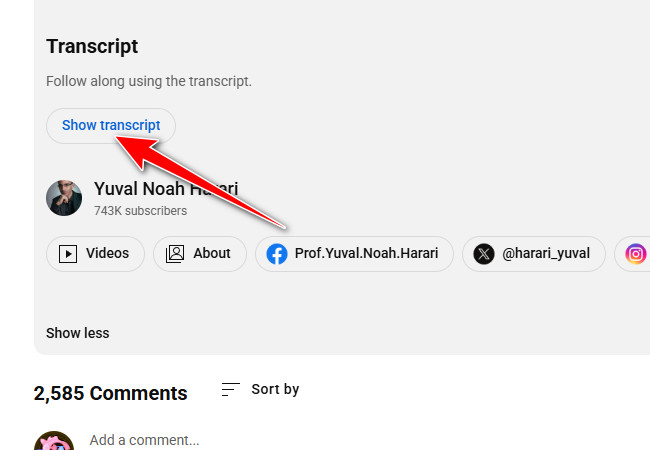
- After you click the “Show transcript” button, YouTube will automatically load and display the transcript next to the video. Click the dropdown button next to the transcript language and select the language you want the transcript to be in.
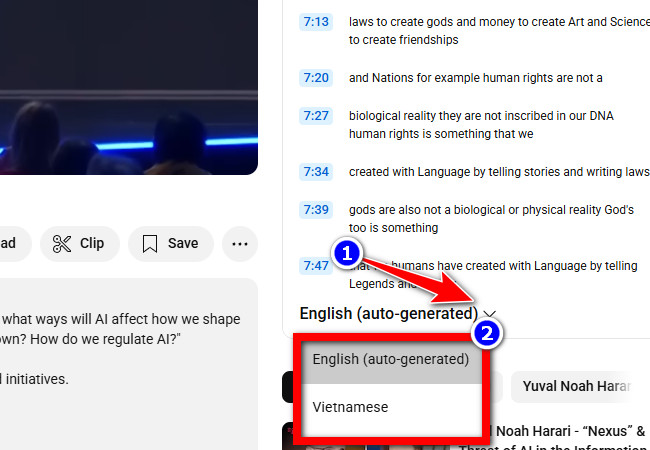
Note: Not all videos support translated transcripts. If translations are unavailable, you’ll only see “Language (auto-generated)” without the dropdown button.
- Next, since YouTube doesn’t have a download button, select all of the transcript, right-click on your mouse or touchpad, and select “Copy.” Then, paste the copied transcript into a word processing tool. If you are using the mobile version, you can take a screenshot of it to save it. And that’s how you download transcript of YouTube video.
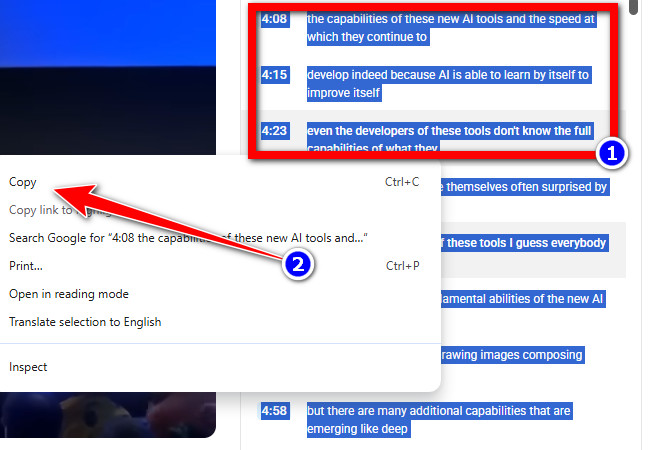
How to Create and Download a YouTube Script Accurately Online
There you have it! That’s the simple guide on how to download transcript of YouTube video. Now, if you’re considering an alternative solution for downloading YouTube video transcripts, one of the best options is RecCloud’s professional Free YouTube Transcript Generator. This web-based tool instantly and accurately (up to 98% accuracy) generates transcripts from YouTube videos, whether they use auto-generated or manually added captions or subtitles. By simply entering the video’s URL, it automatically creates a transcript with timestamps. What makes this tool unique is that it allows you to generate a YouTube transcript in your preferred language, as it can precisely translate content into over 100 languages. With just a few clicks, you can efficiently get accurate transcripts for any YouTube video. Try it now!
Here’s How You Use It:
- Visit the RecCloud’s Free YouTube Transcript Generator tool’s official website and paste the YouTube video’s URL that you want to get the transcript. Next, click the “Language” dropdown button and choose your preferred language.
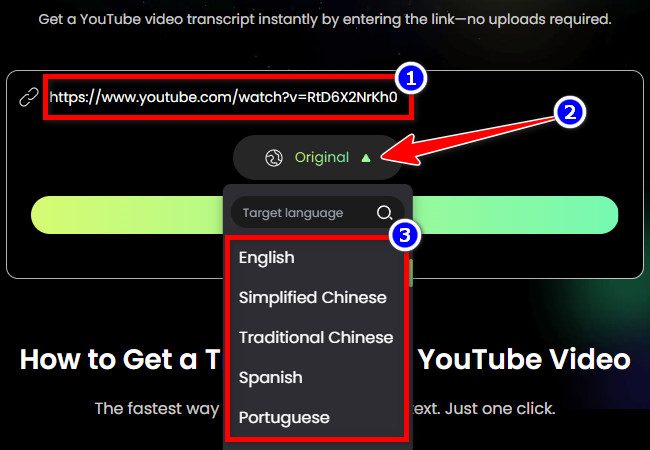
- Then, click “Get Transcript” to initiate the transcription operation. After that, wait for the tool to finish processing. Once done, it will automatically display the generated transcript as a subtitle.
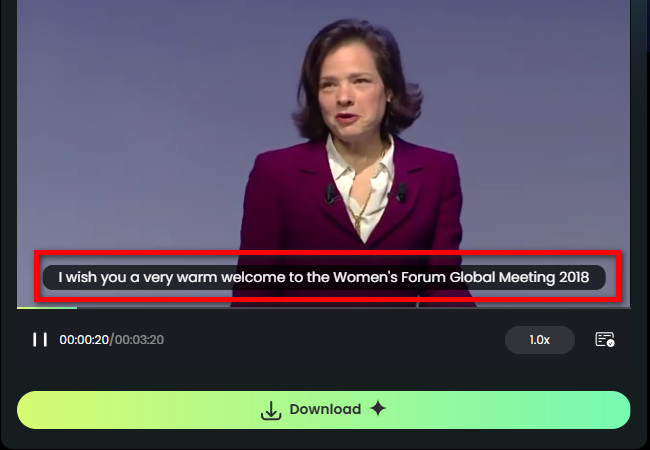
- To download the generated transcript, click “Download”, choose “Subtitle only” (which also serves as the transcript), and then click “Subtitles (SRT)” to confirm your selection. Once completed, you’ll have a transcript version of the YouTube video with timestamps.
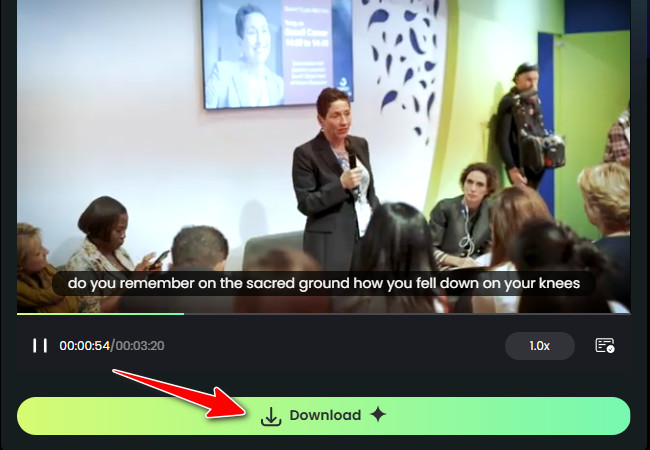
That’s it! That’s how you use the RecCloud Free YouTube Transcript Generator to download transcript of YouTube video. Through this tool, you can instantly save any video transcripts from YouTube. Apart from this tool, here are the other web-based solutions you need to try.
Other Tools to Try:
- Tactiq – It also enables you to download YouTube transcript with timestamps by either copying it or downloading it as a TXT file. You only need to provide the URL and let the tool transcribe it for you. However, unlike the first featured tool, this one doesn’t automatically generate a summarized version of the transcript.
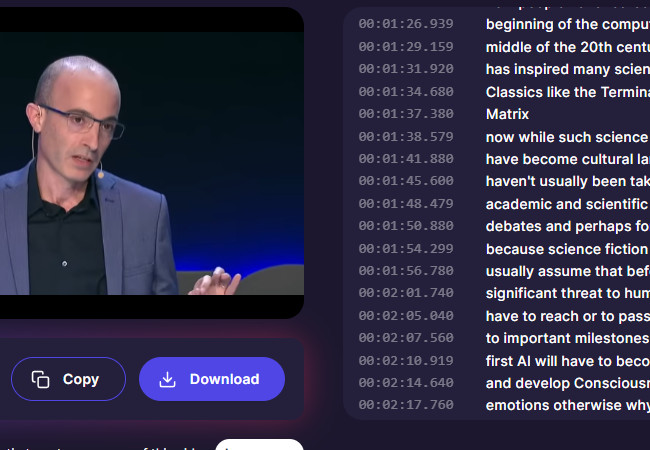
- YouTube Transcript Generator – The same goes for the first tool—this one also allows you to download YouTube script or transcript and a summarized version of the video with timestamps. What makes it a great tool to try is that it lets you download YouTube transcripts in various formats, such as TXT, SRT, VTT, and CSV. Additionally, it allows you to edit the transcribed text and add notes. However, this tool struggles with transcribing videos that have heavy accents and utilize complex terms.
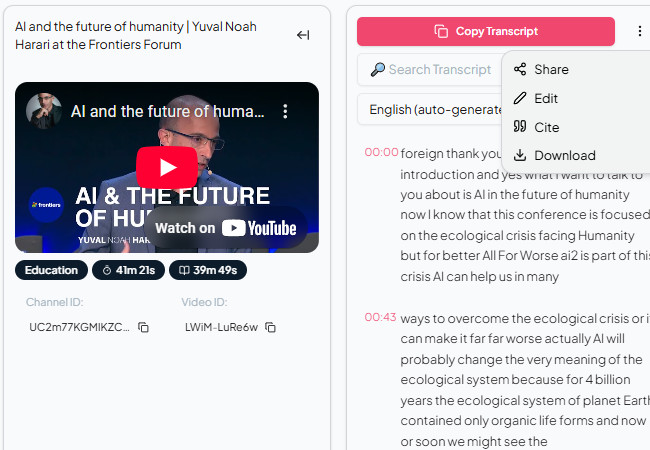
Conclusion
There you go! That’s a simple and effective guide on how to download YouTube transcript. With this guide, you can easily get a YouTube video transcript by copying and pasting it into a word processing platform, like Google Docs or Microsoft Word. Now, if you’re looking for an alternative solution to download YouTube video transcripts more accurately and efficiently than YouTube itself, then RecCloud is exactly what you need. Try using it today and transcribe any YouTube videos.






Leave a Comment