How to Convert YouTube Video to Text in 3 Easy Ways
- Professional Way to Convert YouTube Video to Text with High Accuracy
- How to Convert a YouTube Videos to Text in Different Languages with Transkriptor
- Detailed Steps to Straightforwardly Convert YouTube Video to Text with Tactiq
Professional Way to Convert YouTube Video to Text with High Accuracy
If you’re looking for a way to convert YouTube video to text accurately, you should use RecCloud’s YouTube Transcript Generator. This web-based tool allows you to turn YouTube videos into text in your preferred language as a transcript by simply pasting their URLs. It automatically and carefully analyzes the YouTube video and generates a text version, making it easier for you to track and review key points, necessary information, and more. Additionally, it allows you to download the transcript with timestamps, helping you easily identify when something was said in the video, making it simple to revisit key moments, cite exact phrases, etc.
Advantages
- Easy to use and converts text quickly.
- Offers accurate YouTube to text conversion.
- It doesn’t require you to log in or sign up for an account before using it.
- Support the option to translate the text into your preferred language.
- Allows you to convert a 20-minute YouTube video for free.
Disadvantages
- The free version doesn’t allow you to transcribe YouTube videos longer than 20 minutes.
Here’s How You Use It:
- Head to the YouTube video that you wish to convert into text and copy its URL. Next, visit RecCloud’s YouTube Transcript Generator on your browser and paste the video’s URL that you copied earlier into the tool’s URL box.
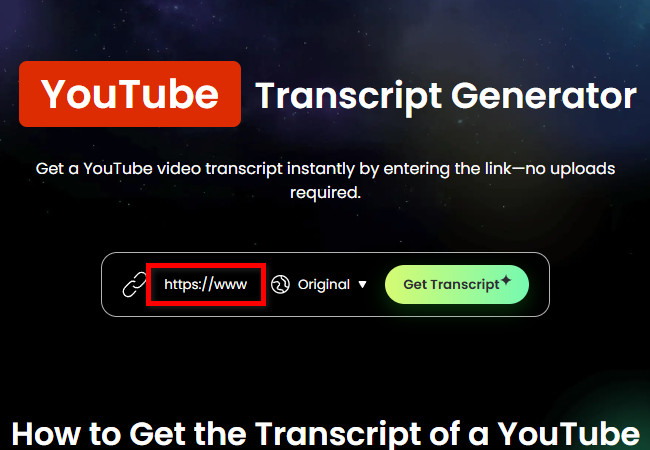
- After that, click the “Target language” dropdown button and select your preferred language from the options to translate the YouTube video’s transcription. Then, click “Get Transcript” to initiate the video-to-text transcription operation.
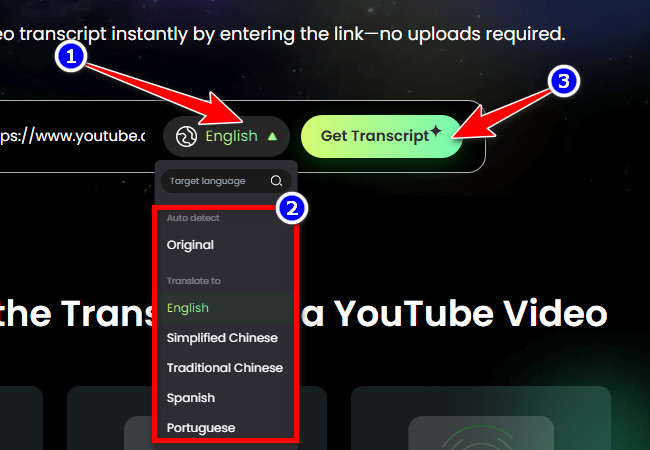
- Wait a few seconds for the tool to accurately convert the video into text. Once done, a preview of the video will be available below with the “Download Transcript” button. Click it to save the transcript with timestamps! That’s how you use this tool to convert YouTube video to text!
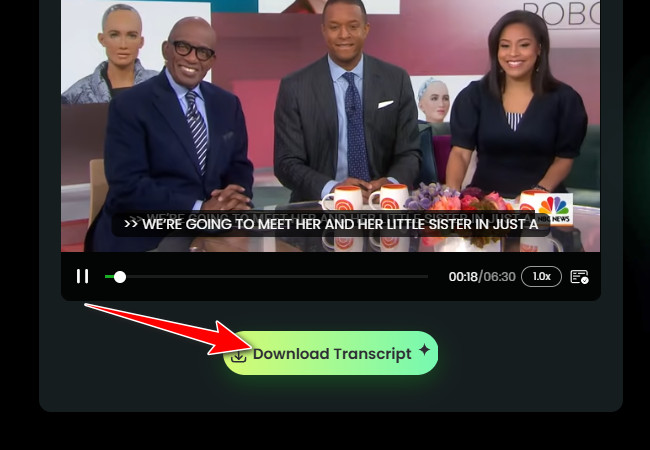
How to Convert a YouTube Videos to Text in Different Languages with Transkriptor
Another web-based tool you can utilize to convert youtube video to text is Transkriptor. The same goes for the first featured tool—Transkriptor—which also enables you to convert various YouTube videos into text in the form of transcripts. It automatically analyzes the YouTube video and generates transcripts with accurate timestamps. What makes this tool different from the rest is that it offers over 120 languages to choose from, allowing you to decide which language you want your transcript translated into. Additionally, it supports an AI chatbot that you can use to ask questions related to the converted YouTube video. It also allows you to write notes directly within the tool and save them as a .txt or .docx file.
Advantages
- Offers an easy-to-use interface to initiate YouTube video-to-text conversion.
- Let you edit the generated transcript to enhance accuracy further.
- Has the ability to identify and label the speaker(s) in the YouTube video transcript.
- Enables you to save the converted text as a PDF, DOC, TXT, SRT, etc., file with included timestamps and labeled speakers.
Disadvantages
- Requires you to log in to an account.
- Not as fast as the first featured solution.
- Only presents a partial view of the output under its free version.
- Most of its advertised features, such as summary generation, are behind a paywall.
Here’s How You Use It:
- On YouTube, head to the video you want to convert into text and copy its URL. Then, access Transkriptor’s YouTube Video to Text webpage and click the “Try FREE Transcription” option. After that, sign in to proceed to the next step.
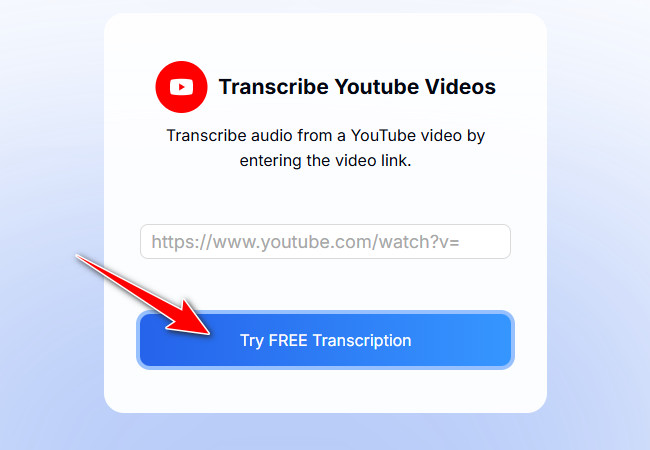
- Next, choose your preferred language for the text and click “Next”. After that, paste the video’s URL in the tool’s URL box and click “Transcribe”. Then, choose whether to add speaker names and timestamps or keep the text (output) simple and click “Next”.
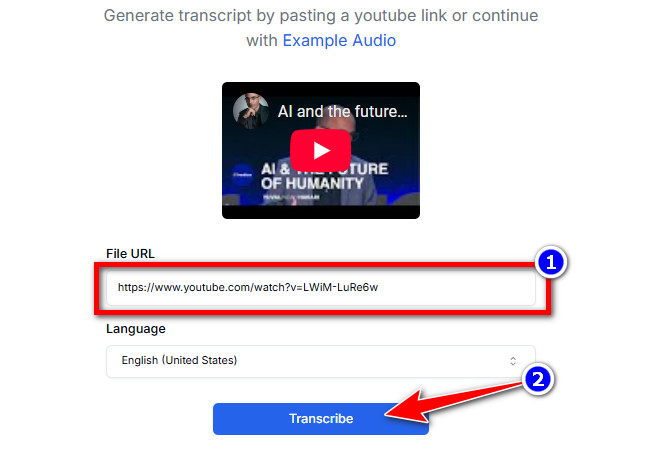
- Then, click the “Next” button. Once the conversion is done, click the “Done” button, and then you will see the converted text from your YouTube video input on the right-hand side of the tool’ interface.
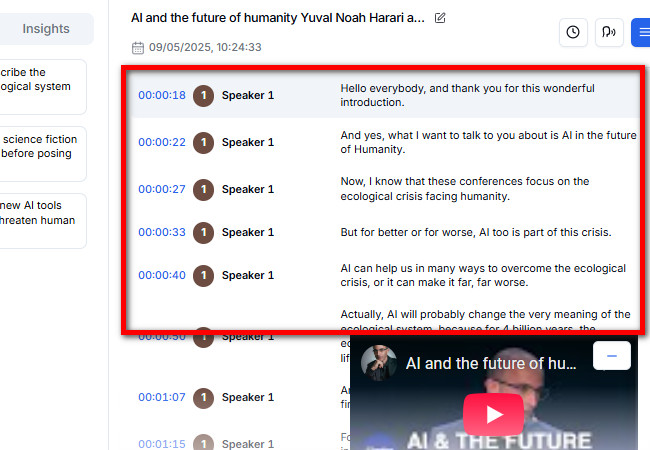
- Once you are satisfied with the output, click “More” with the “three horizontal line” icon in the upper right corner, select “Download”. Next, select your preferred output format and click “Download”. That’s how you use this tool as a YouTube video to text converter!
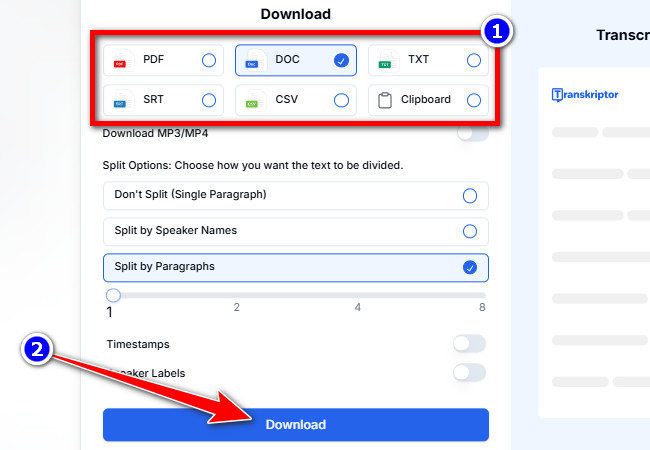
Detailed Steps to Straightforwardly Convert YouTube Video to Text with Tactiq
The last tool you can use to convert YouTube video to text is Tactiq. Unlike Transkriptor, Tactiq offers a straightforward way to turn various YouTube videos into text. Just paste the YouTube video’s URL, click “Get Video Transcript,” and the tool will quickly convert it into a transcript with timestamps. Similar to the first featured tool on this list, it also delivers a highly accurate output, which is both impressive and reliable enough to trust when reviewing or conducting research.
Advantages
- Provides you with an intuitive interface and a quick way to convert YouTube video to text.
- Doesn’t require you to sign in for an account before you can use the tool.
- Allows you to use the text to navigate to the part of the video where the text is spoken.
- Enables you to save the converted text by copying it or downloading it as a TXT file.
- Convert the entire video regardless of its length, even if you are using it for free.
Disadvantages
- Doesn’t let you edit the generated or converted text within its interface.
- It doesn’t automatically generate a summarized version of the YouTube video.
Here’s How You Use It:
- Visit YouTube’s webpage and copy the link of the video that you want to convert into text. After that, head to Tactiq’s Free YouTube Transcript Generator official website and paste the video’s URL in the tool’s URL input box.
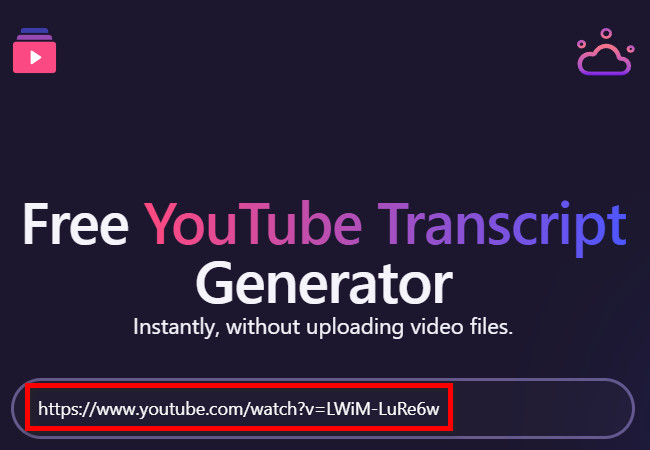
- Next, click “Get Video Transcript” to initiate the YouTube video to text generation process. Within just a few seconds, the tool will automatically display a preview of the text output, which you can review while playing the YouTube video on the right side.
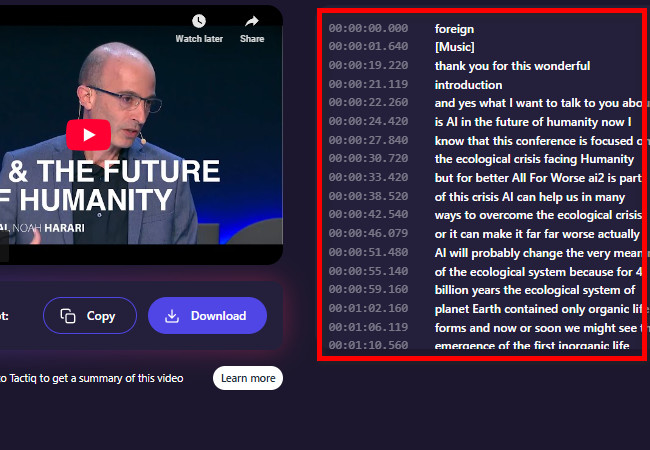
- Once you are satisfied with the tool’s output, save it by clicking the “Copy” or “Download” button. That’s it! That’s the simple step on how to use Tactiq to convert YouTube video to text.
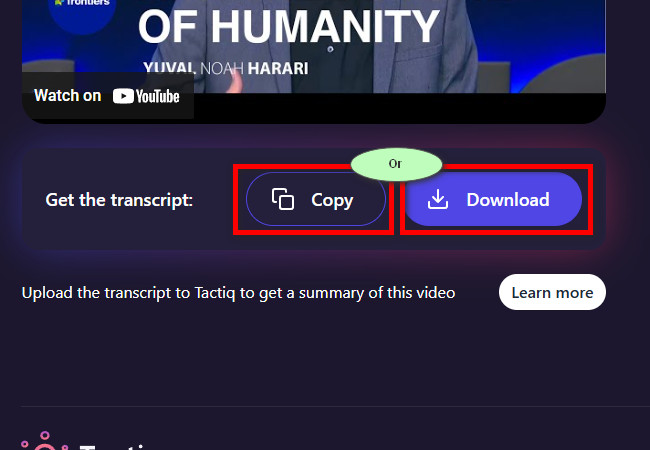
Conclusion
That’s it! Those are the three workable ways you can convert YouTube video to text as a transcript or summary. With them, you can easily and quickly conduct research, review content, and extract key points from a lengthy YouTube video by transforming it into text. Now, after exploring each of the featured ways, which one do you think will most effectively help you transform any YouTube video into text? Well, if you’re looking for a tool that not only accurately transcribes YouTube videos but also provides a summarized version with key points, then RecCloud is what you’re searching for. Give it a try today!






Leave a Comment