Turn eBook into Audiobook: 3 Best Approaches to Try Using Great Tools
- Advantages of Converting Your eBook into an Audiobook
- The Best Online eBook to Audiobook Converter Tool with High-Quality Audio
- Simple Steps to Turn eBook to Audiobook Easily on Windows/Mac
- How to Convert eBook to Audiobook Using Android/iOS
Advantages of Converting Your eBook into an Audiobook
Before you explore the three reliable eBook to audiobook converter tools in this post, here are some advantages to consider. These benefits will show you how converting an eBook into an audiobook offers greater flexibility in how you consume content. Here’s a list to explore.
1. Makes Reading Easier for Everyone – If you have trouble focusing on text or a visual impairment, audiobooks provide a simpler way to enjoy your favorite eBooks. You can sit back, listen, and absorb the story without looking or staring at your screen.
2. Perfect for Busy or On-the-Go Lifestyles – If you are driving, working out, or doing chores, audiobooks let you enjoy books without the need to stop what you are doing. It effectively turns your favorite eBooks into something you can take it anywhere.
3. Helps You Save Time – Listening to an audiobook is often faster than reading an eBook, especially with adjustable playback speed. You can easily finish more books by listening when you’d normally not be able to read.
4. More Enjoyable and Engaging Experience – Hearing and listening to an eBook read aloud brings characters and emotions to life. It’s a great way to feel more connected to the story.
5. Reduces Eye Strain and Screen Fatigue – Looking or staring at your device’s screen for a long time can tire your eyes. Thus, converting your eBooks to audiobooks gives you a break while still enjoying the story or content.
There you have it! Those are the advantages of converting eBooks to audiobooks. Now, after exploring that, it’s time to keep your hands busy by exploring this post’s three effective ways to turn an eBook into an audiobook. Start diving into the next section below.
The Best Online eBook to Audiobook Converter Tool with High-Quality Audio
If you are looking for an eBook to audiobook converter that can easily yet effectively convert eBook text to audio, then you need to use RecCloud’s AI Text to Speech. This web-based tool can precisely and naturally turn written or text files, like eBooks, into natural-sounding spoken words using intelligent algorithms. These algorithms enable the tool to accurately predict word pronunciations from your eBook, whether in plain text or TXT format, and perform real-time voice synthesis with its natural-sounding AI voices. About its AI voices, this tool offers a diverse set of options, including male, female, child, and voices with dialects. Additionally, this tool supports a multi-voice feature, which you can use to turn eBooks into audiobooks with a variety of voices! Instead of having a single AI voice narrate your entire eBook, you can select and apply different voices to specific parts of the content.
Key Features:
- Allows you to translate eBooks by copying and pasting them or by importing an eBook file in TXT format.
- Translates eBooks into various languages, such as Chinese, French, German, etc., before turning them into audio files.
- Enables you to adjust the AI voices’ speaking speed and volume and add background music by choosing from built-in options or uploading an external music file.
- Automatically stores conversions in the cloud, allowing you to access them anytime on any RecCloud-supported device (Windows, Android, and iOS).
Here’s How to Use It:
- Go to the eBook platform where the content you want to turn into an audiobook is located, access the content, and copy the entire text. You can also export it as a TXT file if the platform allows it.
- Access RecCloud’s AI Voice Generator – Free Online AI Text to Speech official website on your browser. Then, on the “Default” mode, paste the eBook content that you copied earlier. Otherwise, if you downloaded it as a TXT file, click “Upload” to import it.
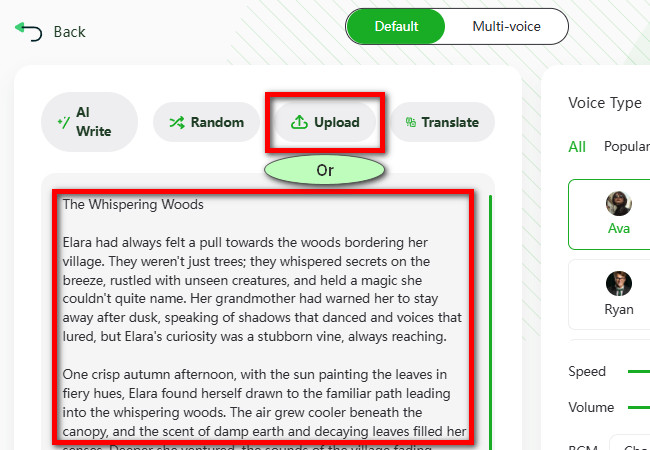
Tip: If the eBook you want to convert contains characters with dialogue, click “Multi-voice” and import the content. Then, click “Smart Voice Matching” and wait for the process to finish. Once done, assign AI voices to each character, click “Generate,” and then click “Download” to save it.
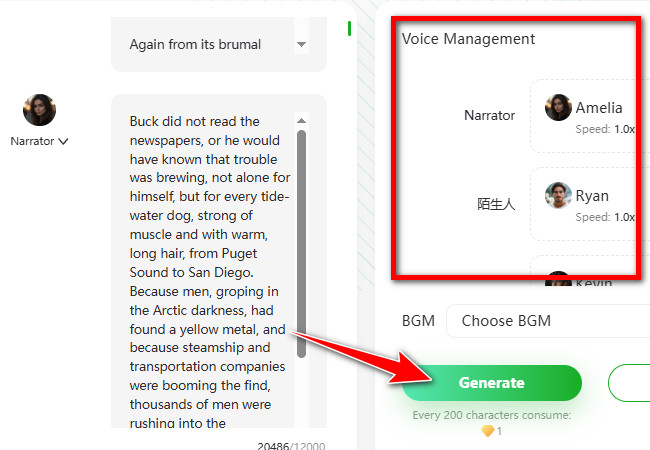
- Select your desired “AI voice” under the “Voice Type” section. Your chosen AI voice will serve as the narrator for the eBook you want to convert. Then, adjust its speaking speed and volume using the sliders and decide whether to add background music.
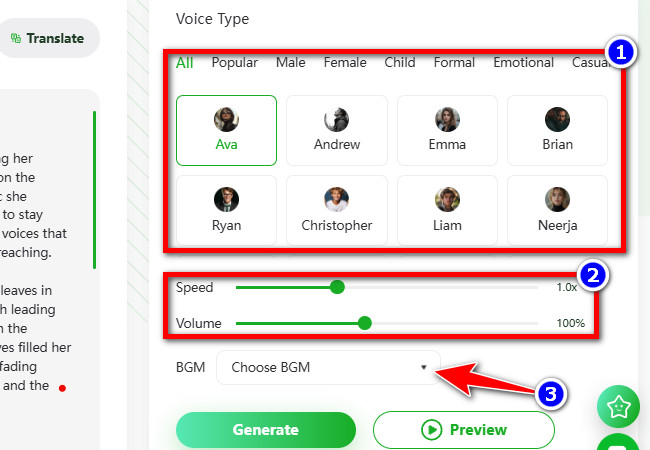
- Once you’ve completed the setup above, click “Preview” to see how the tool will generate your eBook’s audiobook version based on your settings. If you’re not satisfied, you can adjust the settings until you achieve your desired result.
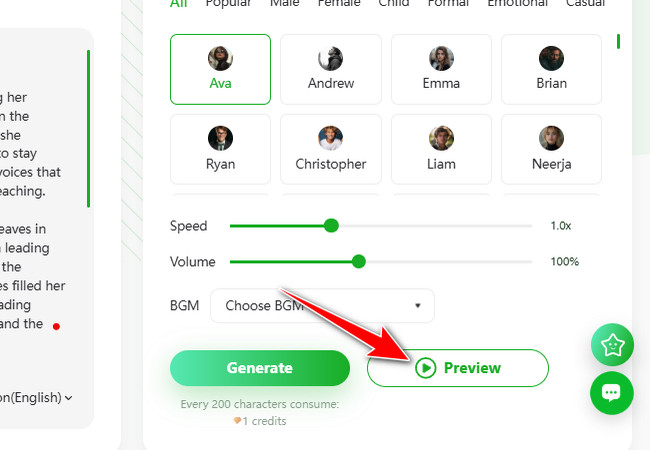
- Once done, click “Generate” to start converting your eBook into an audiobook. Once it’s done, click the “Download” icon at the end of the audio control to download the output in MP3 format. That’s it! That’s how you use this tool as an eBook to audiobook converter.
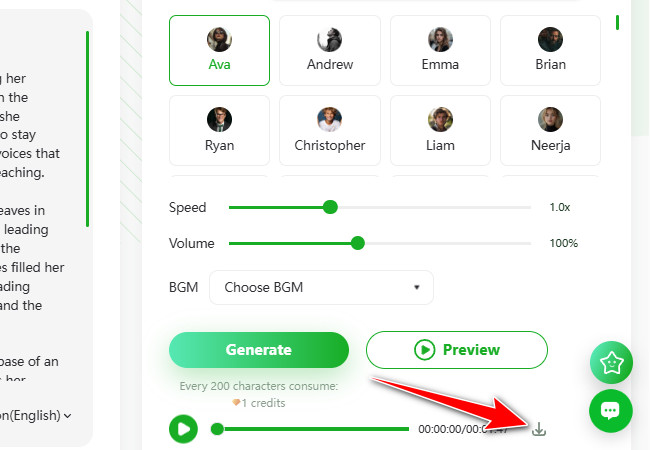
Simple Steps to Turn eBook to Audiobook Easily on Windows/Mac
Aside from the first eBook to audiobook converter tool, you can also try using NaturalReader Free Text to Speech. This Windows and Mac-compatible web tool supports converting eBooks in TXT, PDF, EPUB, and over 20 other file formats into audiobooks in MP3. It offers 200+ realistic AI voices with various styles, such as chat, friendly, terrified, whispering, and more. Additionally, it allows you to assign multiple voices to a single eBook, which is a great option if the content includes different characters. Moreover, the same goes for the first option; this tool also comes with an intuitive interface, enabling you to turn an eBook into an audiobook easily and quickly.
Here’s How to Use It:
- Visit NaturalReader’s web app page using your browser. Then, scroll down and click “Get Started Now” under the “Web App” banner. Next, click the “Install NaturalReader” button with the computer icon at the end of the URL bar to install it on your device.
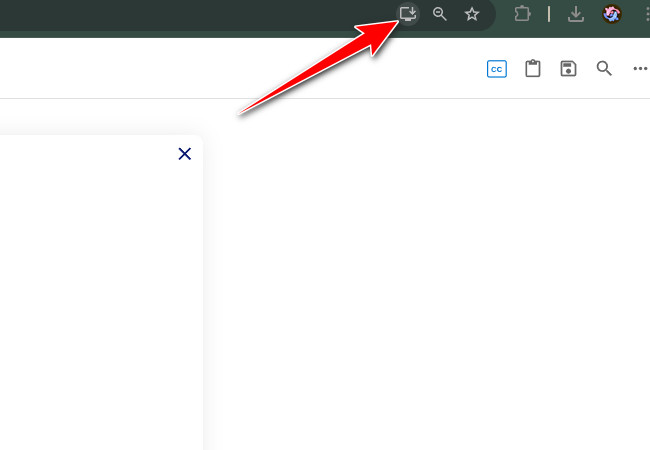
- Then, import the eBook you want to convert by either copying the text from its platform and pasting it into NaturalReader’s input text field or by clicking the “Document” tab on the left, selecting “Document,” and choosing the downloaded eBook file to import it.
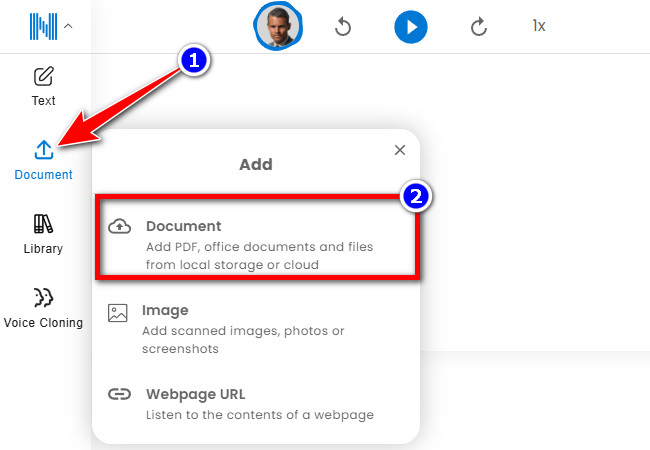
- Once the eBook is imported, click the “AI Voice Selection” button with the “AI profile” icon at the top. Then, please choose your desired AI voice from the available options and click on it to select it for narrating the eBook text.
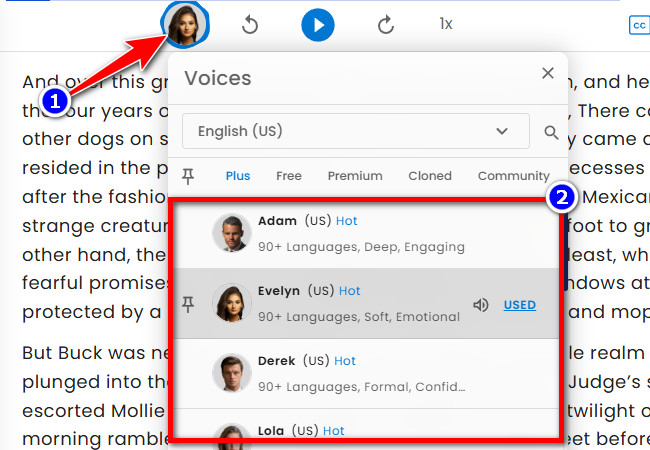
- After choosing an AI voice, you can click “Play” to preview the output before exporting it. If you’re satisfied, click “More” (the three-dotted icon in the upper left corner) and select “MP3” to start downloading the eBook as an audiobook. That’s how you use this tool as an eBook to audiobook converter on Windows/Mac.
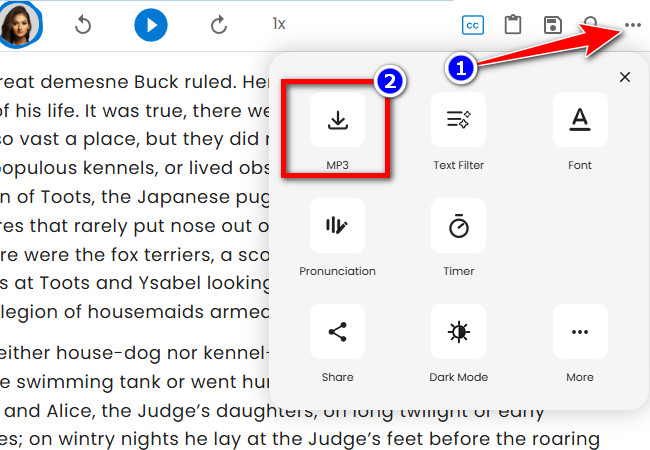
How to Convert eBook to Audiobook Using Android/iOS
The last eBook to audiobook converter recommendation is the Speechify app for Android and iOS. Like the tools mentioned above, this app also lets you turn eBooks (text and files) into audiobooks using 200+ lifelike, natural-sounding AI voices. It also allows you to adjust the speaking speed from normal to speed reader. Additionally, the app doesn’t require you to download the output — you can listen to the audiobook version of your eBook without having to save it as an audio file. What makes this app even more interesting is that it features voices from different celebrities. If you want to learn how to use it, explore the list of steps below.
Here’s How to Use It:
- Visit Speechify’s webpage, scroll down to the bottom of the page, go to the “Get The App” section, and choose the option that applies to your device to download the app on your mobile phone. Don’t forget to download or copy the eBook you want to convert.
- Next, launch the app and complete the necessary setup steps. Once done, tap the “Plus” icon at the bottom center of the app and import the eBook you want to convert using the available options.
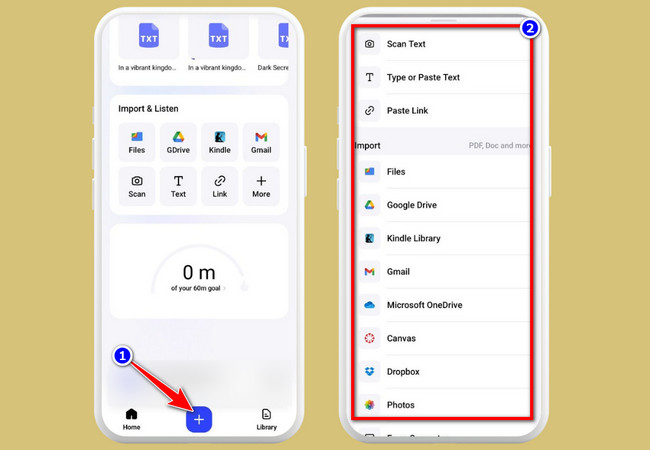
- Once the eBook content is imported, tap “Voice” next to the “Play” icon and select the voice you want to use to narrate the content. When you’re done, tap the “Save & Listen” button in the upper right corner.
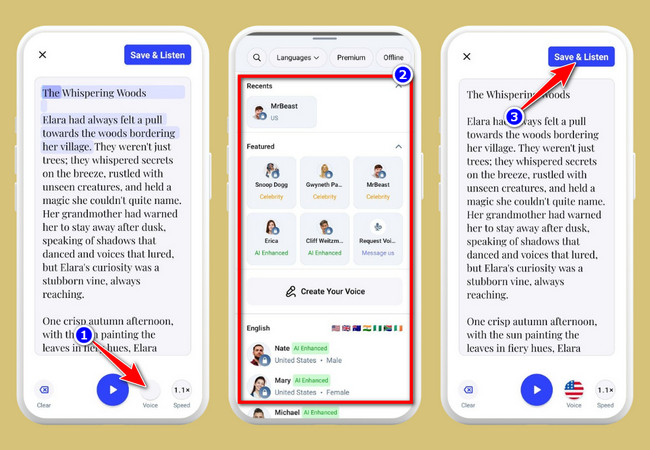
- The app will then automatically turn eBook into audiobook, which you can listen to by tapping the “Play” icon. To download it as an audio file, tap the three-dotted icon in the top right corner and select the “Download Audio” option.
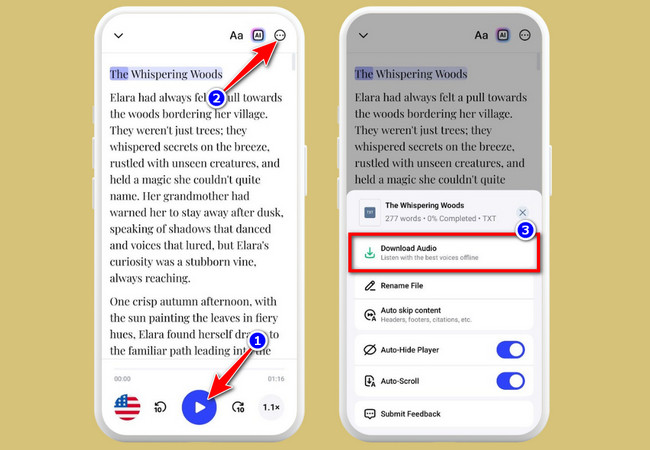
Conclusion
There you have it! Those are the three best eBook-to-audiobook converter tools you can use to turn your favorite eBook content into natural-sounding, lifelike audiobooks on the web, desktop, and mobile. With these tools, you can enjoy greater flexibility in how you consume eBook content. So, what are you waiting for? Start exploring the tools featured in this post and find the one that best matches your preferences today!






Leave a Comment