Top 6 YouTube Clip Cutter Tools You Should Check!
- 4 Best Free Online YouTube Video Clipper Tools [For Any Browser]
- Top 2 YouTube Clip Cutter Tools for Windows/Mac
4 Best Free Online YouTube Video Clipper Tools [For Any Browser]
If you are looking for a YouTube video clipper that doesn’t require software installation, explore the 4 best tool recommendations below, as they can be used directly in your browser for free! So, without any further delay, start exploring the options below to see which one suits your needs.
1. RecCloud
The first YouTube video clipper tool this post would like to share with you is the professional RecCloud. This professional, multi-platform tool supports a Free Online Video Trimmer feature. This feature allows you to easily, quickly, and effectively trim YouTube videos, no matter which part you want to use as a short clip. Simply import the downloaded YouTube video, drag the slider to the points you want to cut, delete the parts you don’t, click export, and that’s it! It sounds simple, but it’s effective and delivers high-quality output. Additionally, this feature includes a preview option that lets you play the trimmed clip before exporting it.
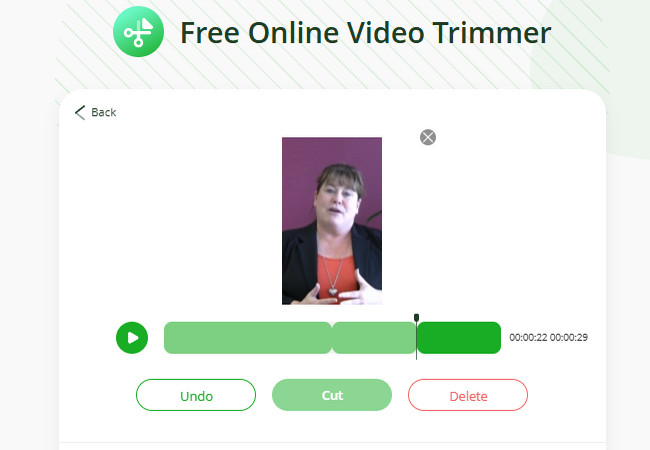
Key Features
- Supports additional editing options to tweak the YouTube video, such as cropper, trimmer, audio extraction, and more.
- Allows you to add accurate subtitles to the trimmed or extracted clip using the tool’s AI Subtitle Generator.
- Enables you to export the created clip as a video file or share it via a shareable link, with or without a password.
Pros
- Easy-to-use and free YouTube clip cutter.
- Create clips from different parts of a YouTube video.
- Extract clips from YouTube videos without any quality loss.
- Automatically add subtitles to the clips to make them ready for Reels and Shorts.
Cons
- Payable upgrade for full experience.
2. YouTube Trimmer
If you are looking for a web-based YouTube video clipper that lets you extract clips from a YouTube video by simply pasting its URL, then YouTube Trimmer might be just what you need. This online tool allows you to extract clips from a YouTube video by simply pasting its URL, eliminating the need to download the video beforehand. It lets you select clips from a YouTube video by dragging the slider and entering start and end values. It also supports a preview, which you can use as a guide to determine whether you are extracting the right clip.
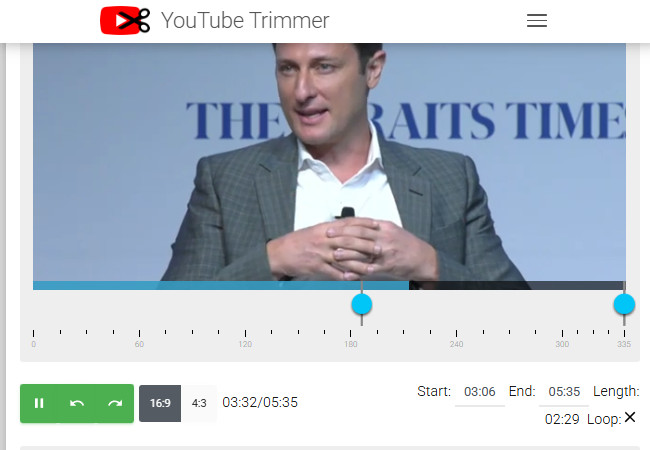
Pros
- Simple to use and free, with no registration required.
- Select a clip from YouTube videos using the slider or by entering start and end values.
- Share the trimmed video or created clip via a link.
Cons
- Doesn’t provide an option to save the created clip as a video file.
- It doesn’t completely remove the unselected parts of the YouTube video.
3. SliceTube
If YouTube Trimmer doesn’t satisfy your needs, you can try SliceTube as an online YouTube video clipper. The same goes for YouTube Trimmer; this one also allows you to create clips from YouTube videos by simply providing the URL. It also enables you to select the clip you wish to extract or cut from the YouTube video by entering start and end values and dragging the sliders. What makes this tool different is that it lets you download the clip from the YouTube video as both an audio and a video file. As for the video, it offers various quality options—you can export the clip in 720p and 360p.
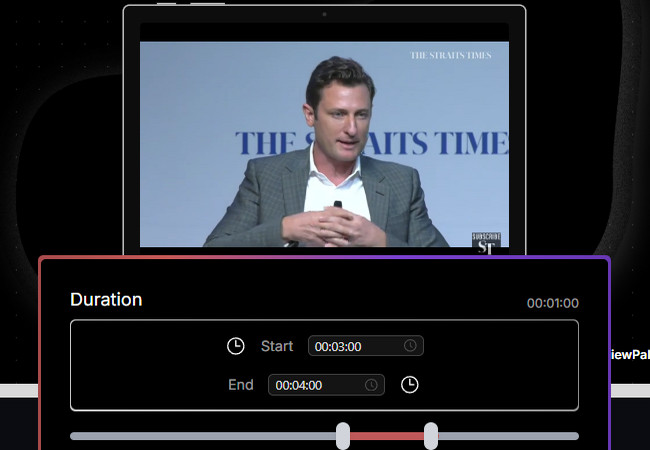
Pros
- Free and user-friendly YouTube clip cutter.
- Offers flexible options to slice or cut the clip you wish to extract.
- Provides a straightforward way to extract a clip from a YouTube video.
Cons
- Exporting the extracted clip in 720p is not available under its free version.
- Doesn’t let you share the extracted clip as a link.
4. YouTube Built-in Clipper
Otherwise, if the reason you’re looking for a YouTube video clipper is that you want to get a specific 60-second segment from a YouTube video, you can use the platform’s built-in clipper. YouTube provides a built-in tool that allows you to select a specific 60-second part of an uploaded video and turn it into a short clip. You can then share this clip on various social platforms such as Pinterest, Facebook, X (formerly Twitter), and more. You can also share it as a link, as the platform generates a unique URL for the 60-second clip.
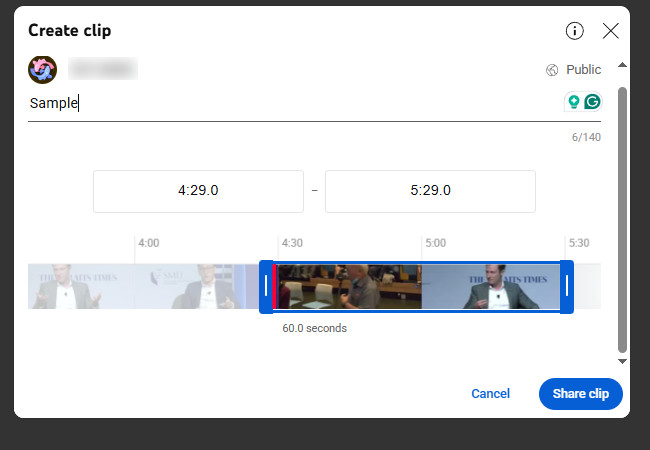
Pros
- Free and easy-to-use YouTube clip cutter.
- Lets you add a title to your chosen 60-second clip.
- Allows you to select a clip by entering start and end values or by dragging a slider.
Cons
- Only allows you to extract a 60-second clip from an uploaded YouTube video.
- Doesn’t allow you to download the 60-second clip as a video file.
- Not all YouTube videos are eligible for 60-second clipping.
Top 2 YouTube Clip Cutter Tools for Windows/Mac
There you have it! Those are the four best online YouTube video clipper tools you can use to create and extract a clip from a YouTube video. Now, if you prefer to use software rather than just a web-based tool, here are the top two desktop-based options you can try. Explore each one and see which best matches your needs.
1. Filmora
The first desktop-based YouTube clip cutter you can use is Filmora. This Windows- and Mac-compatible video editor supports a wide range of advanced and basic video editing features, including a video clip trimmer/cutter. With this tool, you can easily extract or trim a specific part of a downloaded YouTube video by simply dragging the sliders to the section you want to use. Since it’s designed for video editing, it also provides various options to tweak the clip, such as flip, rotate, crop, add background audio, transitions, and more. Beyond that, if you’re looking for a tool to help you extract clips from a YouTube video, Filmora is one of the best tools to use!
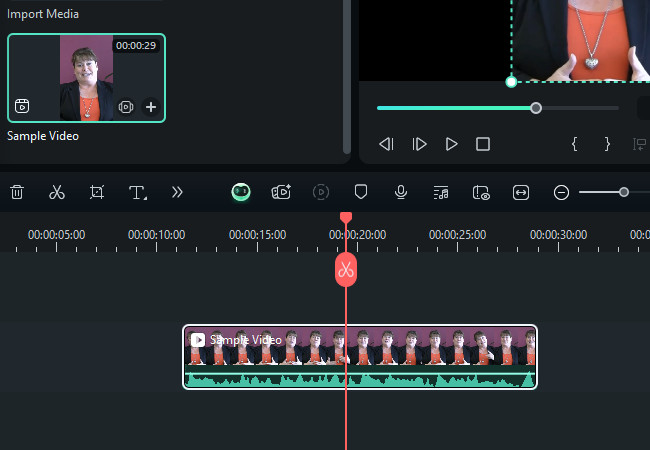
Pros
- Offers an effortless way to extract a clip from a YouTube video.
- Gives you a variety of editing features to make the clip Reels- or Shorts-ready.
- Allows you to adjust the quality of the clip before exporting it.
- Export high-quality output.
Cons
- Embeds a watermark on your output under its free version.
- Too advanced for simple clipping.
2. Clipchamp
If you find Filmora to be too advanced for just simple clipping, and it embeds a watermark on your output, you can consider Clipchamp as your YouTube video clipper tool. Compared to Filmora, this Mac- and Windows-compatible tool offers a much more user-friendly interface. It may look like a basic tool, but it supports a great feature for trimming or clipping YouTube videos. Just like Filmora, it also uses the same method of clipping—by placing the YouTube video on the timeline and using the slider to cut the part you wish to use as a short clip.
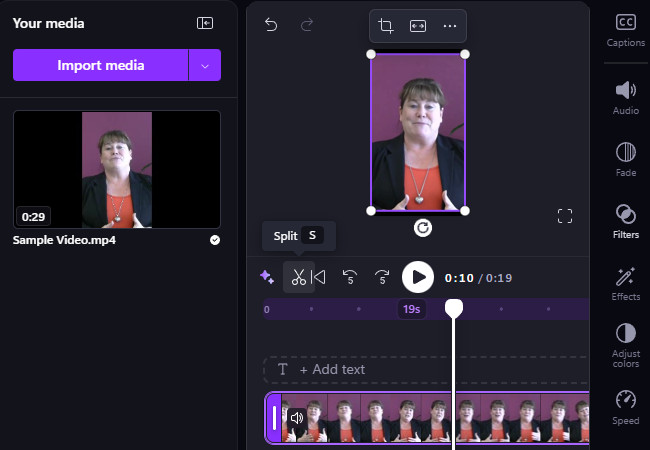
Pros
- Easy to clip YouTube videos.
- Doesn’t embed a watermark under its free version.
- Offer video quality options to export the clip extracted from a YouTube video.
- Export the clip in high quality.
Cons
- Often encounters performance issues when clipping lengthy YouTube videos.
- An expensive tool to purchase if you decide to buy it.
Conclusion
That’s it! Those are the six YouTube video clipper tools you can use to extract or create a short clip from a YouTube video using your browser or desktop. With these tools, you can efficiently and quickly create a clip version of a YouTube video that you can repurpose or watch more conveniently. After reading the article and exploring each of the recommended tools, which one do you think suits your needs? Whichever it is, feel free to visit its official website and try it today.






Leave a Comment