Generate Subtitles from Video Free: 3 Easy Ways to Try
- Key Factors for Adding Subtitles to Videos Effectively
- 3 Best Ways to Add High-Quality Subtitles to Videos Online
Key Factors for Adding Subtitles to Videos Effectively
Before getting those fingertips busy performing this post’s three featured ways to add subtitles to video online, here are some key factors you need to know to add subtitles effectively. These factors will help you ensure that subtitles on your video will enhance clarity, accessibility, and engagement, which will provide a better experience for all viewers.
1. Make Sure Subtitles Are Accurate
The first thing you need to ensure when adding subtitles to videos is that the subtitles should perfectly match the spoken words. Additionally, try to avoid spelling and grammar mistakes, and if you are translating the subtitles into another language, make sure that the original message is still intact.
2. Sync Subtitles with the Audio
Apart from that, subtitles should also appear and disappear at the right time. If subtitles appear or disappear too early or too late, it will distract and confuse viewers. Thus, you need to ensure that subtitles will stay long enough to read but not too long that they linger after the speaker’s dialogue ends.
3. Keep Subtitles Easy to Read
You also need to ensure that the subtitles’ font, size, and color are clear and stand out against the background. Additionally, you also need to keep the subtitle lines short and break them up properly so that viewers can easily follow them.
4. Choose the Right Subtitles Placement
Aside from ensuring the subtitles support the right font, size, and color, you also need to consider placing them in the right area. Subtitles should not block important scenes or visuals in the video. Although the standard position of subtitles is at the bottom center of the video, you might also need to adjust it based on the content to keep everything visible.
3 Best Ways to Add High-Quality Subtitles to Videos Online
That’s it! Those are the key factors you need to consider in adding subtitles to a video effectively. Now, it is time to explore this post’s three best ways to add subtitles to video online. Along with these tools’ corresponding brief descriptions, this post also listed simple steps on how to use them. So, without any further ado, start getting your fingers busy below!
1. RecCloud
If you’re looking for a tool that can automatically add subtitles to videos online while meeting all the key factors mentioned earlier, then RecCloud’s Free Online AI Subtitle Generator is the perfect choice. This tool can accurately analyze your video and automatically generate properly synced subtitles with a 99% accuracy rate. Besides that, it allows you to edit the generated subtitles to make adjustments or changes. Additionally, it offers subtitle editing options that let you customize the appearance of your subtitles by changing the font, size, color, and more. Moreover, this tool doesn’t just generate subtitles based on the video’s spoken words; it can also create bilingual subtitles in different languages and overlay them on your video.
Here’s how you use it:
- Visit RecCloud’s Free Online AI Subtitle Generator page and import the video you wish to add subtitles. After that, select the “Original” option under the “Subtitle Language” and click “Generate”.
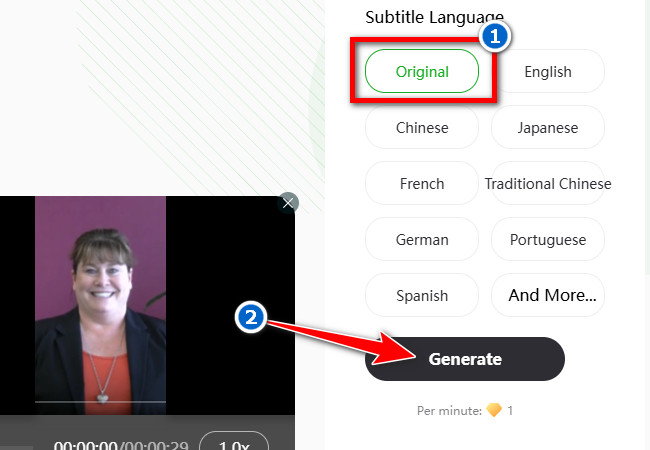
- Next, wait until the generation process to finished. Once done, the generated subtitle will be available under the “Subtitle” tab. You can edit the subtitle and its timestamps by hovering the cursor over it and clicking the “Edit” button with the “Pencil” icon.
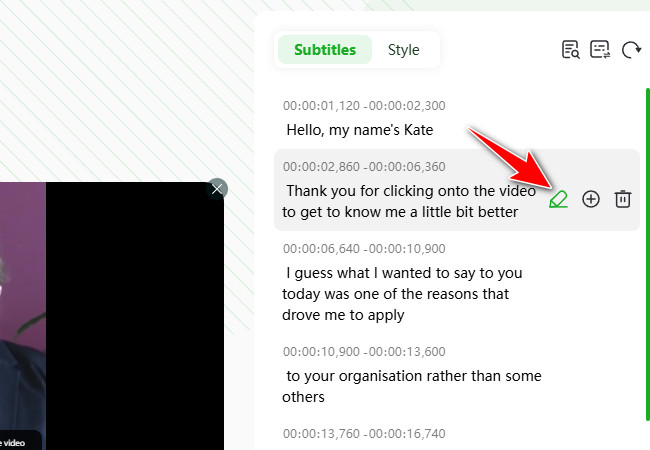
- To customize the appearance of the generated subtitles, click the “Style” tab and use the following options to change the subtitles’ font, size, alignment, position, spacing, and more.
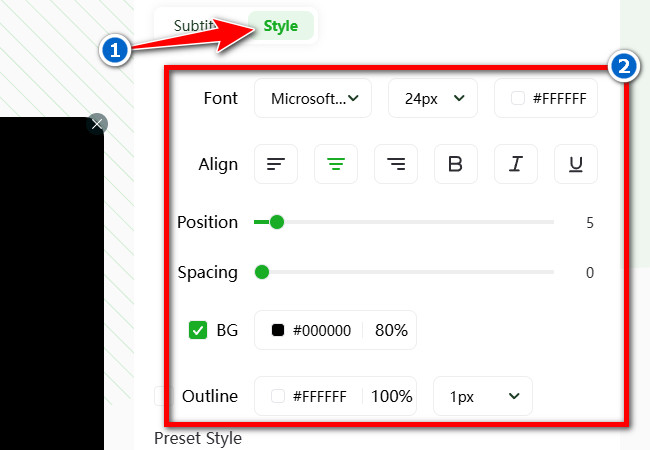
Tip: If you want to add two subtitles in different languages, click the “Subtitles” tab, click the “Switch” button with the “subtitle” icon, and select “Bilingual”. Then, click the “Select Language” dropdown button and choose a language to translate the original subtitle. Lastly, click “Confirm”.
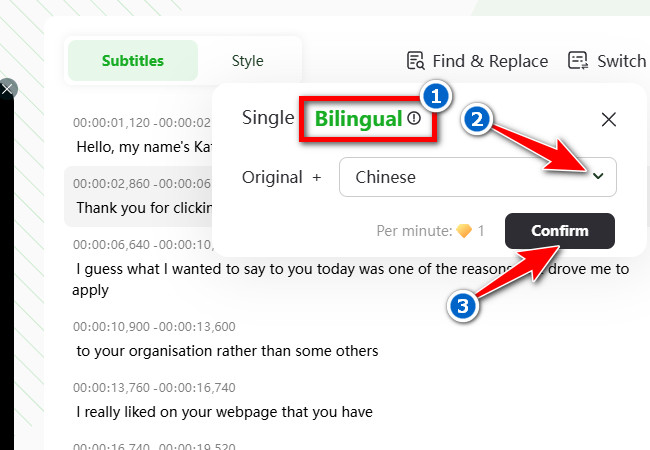
- Once you are done, click the “Export” button and select the “Video (MP4) option to save the video with embedded subtitles to your computer. And that’s how you use this tool to add subtitles to video online free without watermark!
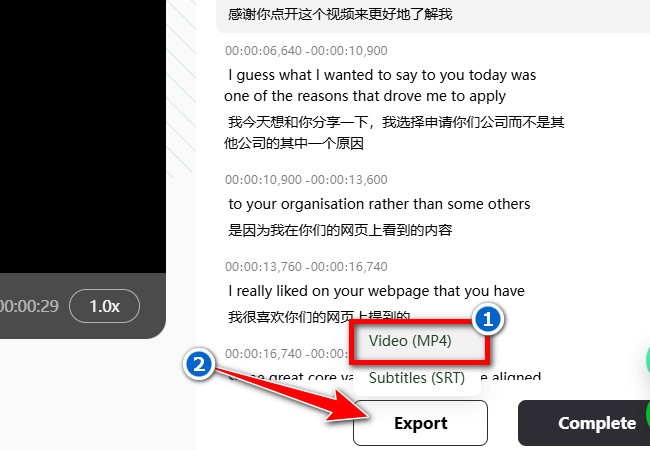
2. VEED.IO
Otherwise, if you’re looking for a tool that not only lets you add subtitles to videos online but also offers various customization options, VEED.IO is a solid choice. This online tool can instantly and automatically generate subtitles with near-perfect accuracy. Additionally, it allows you to manually insert an external subtitle file into a video, which is a great option if you already have a subtitle file and only need to add it to the video. What sets this tool apart from the others is that it allows you to add sound descriptions like [music] or [laughter] by editing the generated subtitles. Moreover, it offers options to personalize the font, color, size, and animations of the subtitles to match your video’s style. However, this tool embeds a watermark on your output, which can only be removed after purchasing a subscription.
Here’s how you use it:
- Access VEED.IO Add Subtitles to Video’s official website and click the “Add subtitles to video” button. After that, click the “Upload a File” button to import the video you wish to add subtitles.
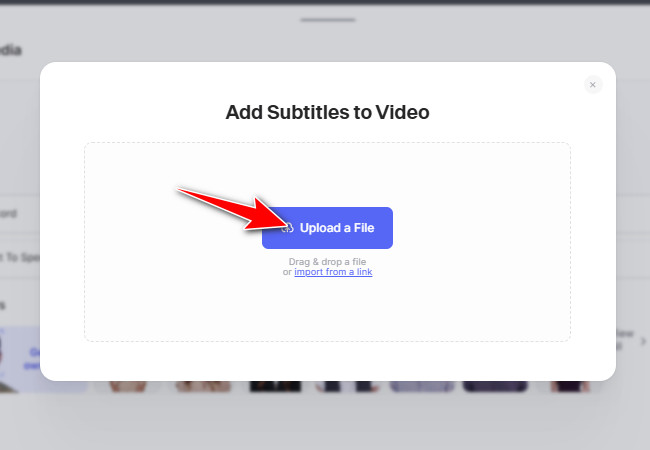
- Next, select the language spoken in your video by clicking the dropdown button, then click the “Auto-subtitles in [selected language]” button.
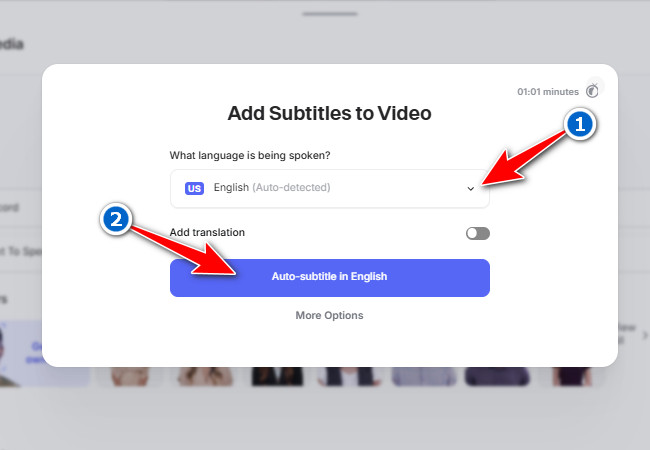
- After that, the tool will automatically preview the generated subtitles on the left along with their timestamps after you click the “Show timings” button on more options. You can click the generated subtitles by clicking them and typing in your adjustment.
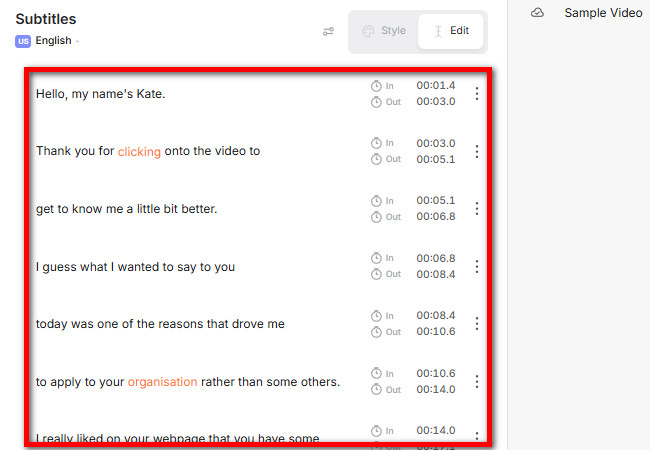
- To customize the appearance of the generated subtitles, click the “Style” tab and choose a style based on your preferences.
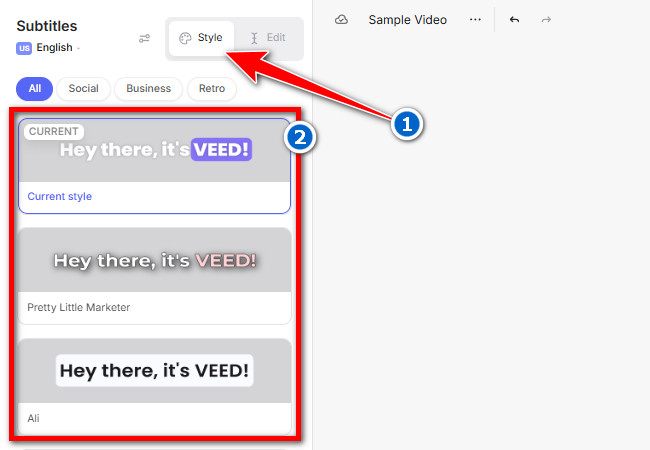
- Once you are satisfied, click the “Done” button and click the “Export Video” button to download the video with an overlaid subtitle. That’s it! That’s how you use this tool to generate subtitles from video free.
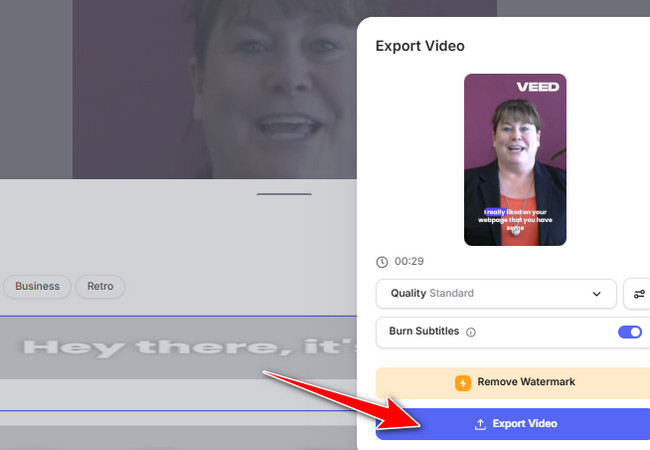
3. Clideo
The last tool option you can use to add subtitles to video online is Clideo. Just like the tools mentioned earlier, Clideo can also automatically generate subtitles for your video. It allows you to customize the appearance of the generated subtitles by changing the size, text alignment, background color, style, and more. Moreover, it provides various export options; you can export the subtitles along with the video or as an SRT or TXT file. Additionally, like VEED.IO, this tool lets you manually add subtitle files to a video and edit them as needed. The best thing about this tool is that, despite its simple interface, it offers highly accurate subtitle generation! Unfortunately, this tool also automatically embeds a watermark on the output. You can only get rid of this by upgrading an account.
Here’s how you use it:
- Go to Clideo’s Add Subtitles to Video website and click the “Choose file” button to import the video you wish to embed with subtitles. After that, select the “Auto subtitles” option.
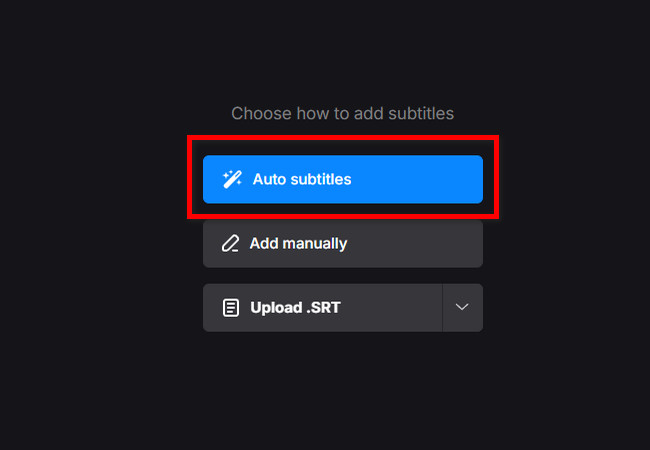
- Next, select your preferred subtitle language by clicking the “Original language” dropdown button and click “Generate”. After that, wait until the subtitle generation operation is finished.
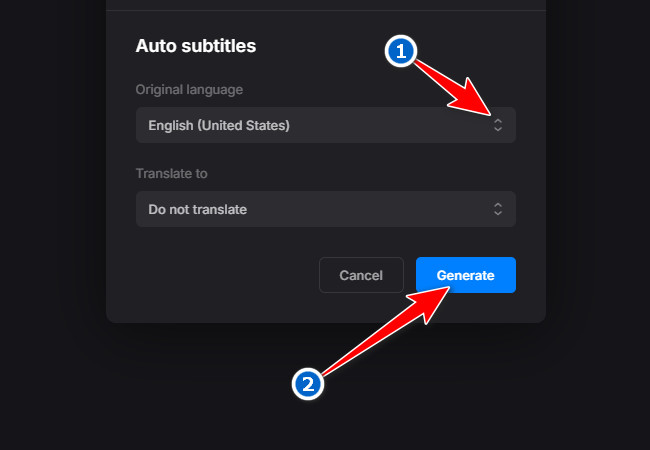
- Once done, you can edit the generated subtitles and their timestamps by clicking them. You can also customize their appearance by clicking the “Styles” tab and choosing a specific style based on your preferences.
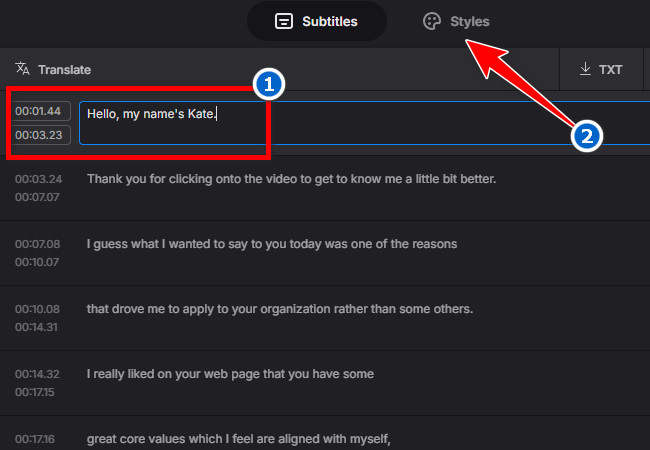
- If you are satisfied with the generated subtitles, click the “Export video” button on the lower right corner of the tool to save the video with the generated subtitles. There you have it! Those are the simple steps on how to add subtitles to video online using Clideo!
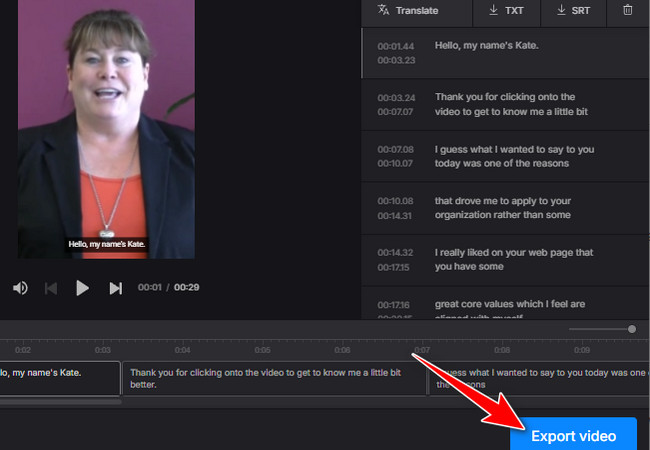
Conclusion
There you go! These are the three best tools you can use to add subtitles to videos online. With them, you can easily, quickly, and efficiently add subtitles without having to do it manually. Additionally, since they support advanced AI technology, you can expect highly accurate subtitle generation. If you’re looking for a tool that meets all the key factors for adding subtitles effectively, then RecCloud is what you need! Try it today.






Leave a Comment