YouTube to MP4 Converter: 5 Free Online Tools You Must Try!
- Why Convert YouTube Videos to MP4?
- How to Convert YouTube Videos to MP4 Using YTMP4
- How to Use Y2Mate to Convert YouTube to MP4
- Simple Steps to Use SSYouTube to Convert YouTube to MP4
- Convert YouTube Videos to MP4 Through YT1s
- How to Convert YouTube Videos to MP4 with YT1D
- Important Considerations & Best Practices
- Bonus Tip: Best Tool to Translate Downloaded YouTube MP4 Videos Accurately
Why Convert YouTube Videos to MP4?
Before you start using any converter, it helps to know why people often convert YouTube videos to MP4. The MP4 format is one of the most common and convenient ways to save videos for offline viewing.
- Watch anytime and anywhere – Once a video is saved as MP4, you can play it without the internet. It’s great when your connection is unstable.
- Works on almost any device – MP4 files open easily on phones, laptops, tablets, and even smart TVs. You don’t need special software to play them.
- Keeps quality but saves space – MP4 compresses video efficiently, so the picture stays clear while using less storage.
- Easy to edit and use – If you want to use parts of a video for a presentation, school work, or personal project, MP4 files are easy to edit with most video apps.
In short, MP4 is simple, flexible, and practical for anyone who wants to keep YouTube videos available offline. Now that you know the reasons and benefits of converting YouTube videos to a file in MP4 format, it is time to explore this post’s five best YouTube to MP4 converter tools. Dive into the subsequent part below.
How to Convert YouTube Videos to MP4 Using YTMP4
The first tool you can use to convert YouTube videos to MP4 files is YTMP4. This web-based tool is fast, reliable, and user-friendly, designed to help you download your favorite YouTube videos in high-quality MP4 format. It lets you download YouTube videos in 144p, 360p, 720p, 1080p, and 4K quality. Additionally, it ensures smooth playback across various devices.
Here’s how you can use it:
- Copy the link of the YouTube video you wish to convert into MP4. Visit the YTMP4, paste it into the tool’s “URL input field”. After that, click “Convert”.
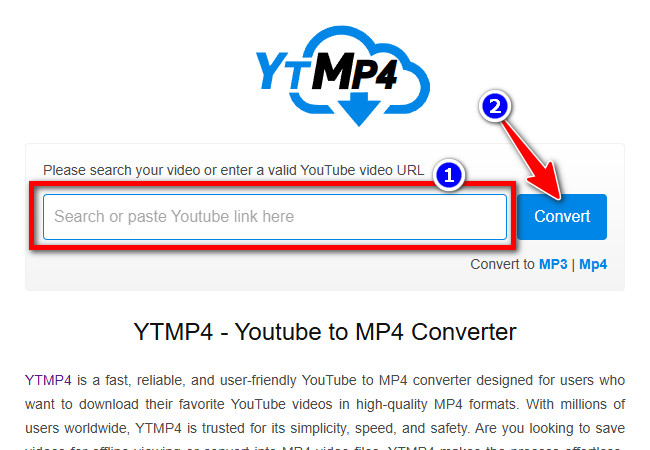
- Next, click the “MP4 Download” button, choose your preferred video resolution from the options, and click “Download”.
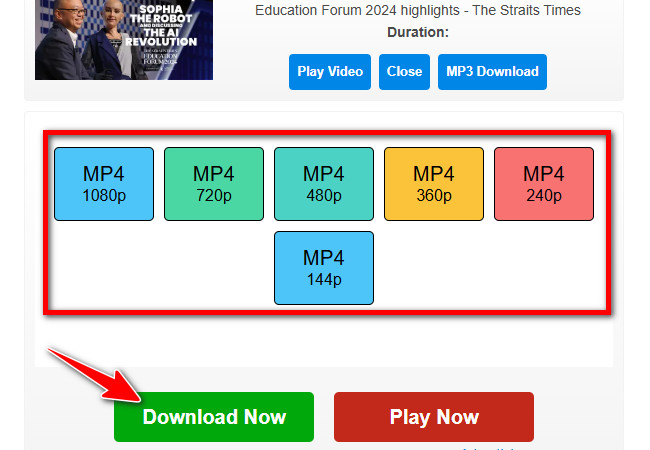
Key Features:
- Free to use with no sign-up required.
- Fast download and conversion speed.
- Simple and easy-to-use interface.
- Works directly from your browser without any software installation.
What Makes it Standout:
It supports a variety of video quality options (from standard definition up to high definition or even 4K), depending on the version.
How to Use Y2Mate to Convert YouTube to MP4
Another tool you can use as a YouTube to MP4 converter is Y2Mate. Similar to the first featured tool, Y2Mate is also capable of helping you convert YouTube videos to MP4. It allows you to download YouTube videos in various qualities, from 144p to 1080p. Additionally, it is free and supports unlimited conversions.
Here’s how you can use it:
- Copy the YouTube video’s link and paste it into Y2Mate‘s “URL input field” from its official website. Then, click the “Start” button to proceed.
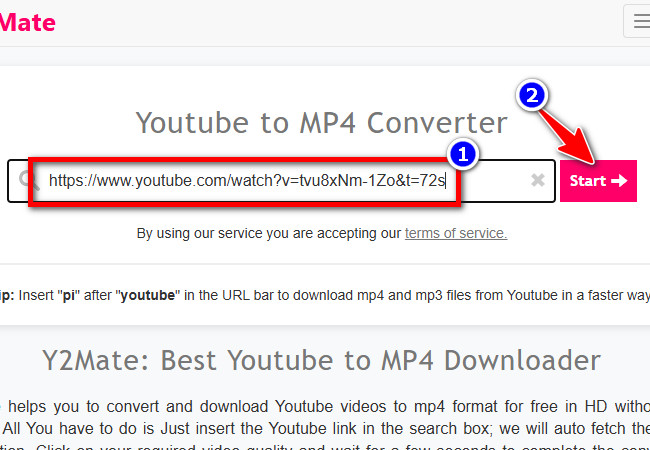
- Next, click “Convert MP4” and click the “Download MP4” button to download the MP4 version of the YouTube video.
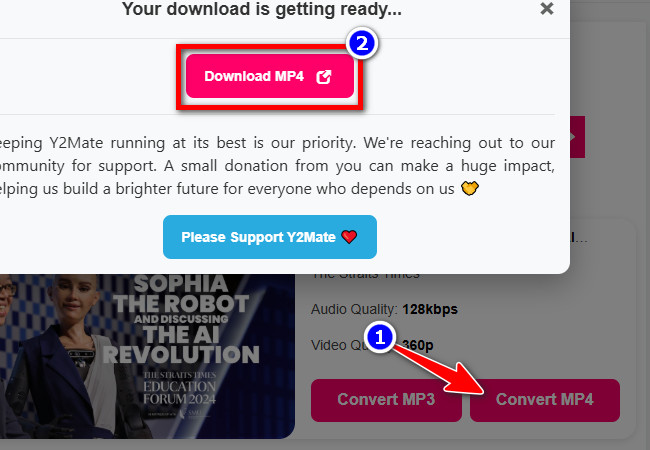
Key Features:
- Free to use with no account or registration required.
- Offers high-quality downloads (depending on the source video) and fast conversion speed.
- Supports the latest technology to convert videos from YouTube and provides you with excellent service.
What Makes it Standout:
Y2Mate stands out for its speed, simplicity, and support for multiple formats like MP4 and MP3. It works directly in your browser without any installation, making video conversion quick and accessible on any device.
Simple Steps to Use SSYouTube to Convert YouTube to MP4
Apart from those tools, you can also use SSYouTube to convert YouTube to MP4. This tool follows the same process as the ones mentioned earlier, allowing you to convert any YouTube video into an MP4 file through URL input. What makes it different is that it supports converting videos to MP4 in up to 8K quality.
Here’s how you can use it:
- Head to YouTube and copy the video’s URL. Then, visit SSYouTube‘s website, paste the copied URL into the tool’s “link entry field”, and click “Download”.
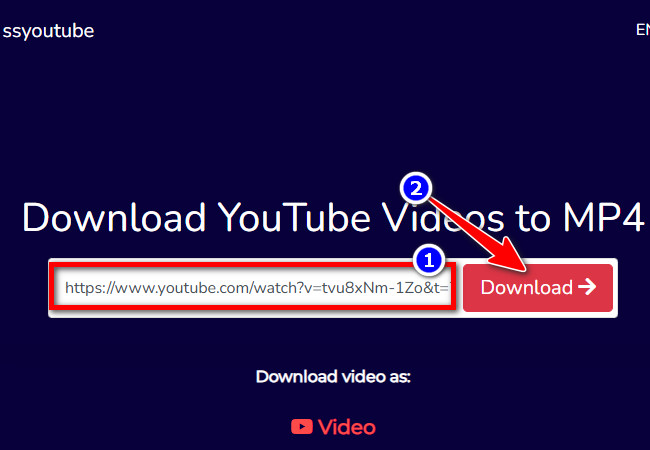
- After that, choose your preferred quality from the options and click its corresponding “Download” button.
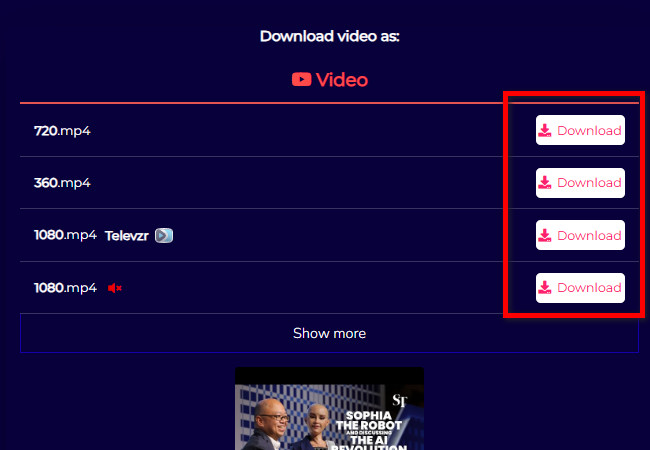
Key Features:
- Supports HD, Full HD, 4K, and even 8K video downloads.
- Converts videos to MP4 or MP3 formats.
- Allows batch downloading of playlists and channels.
What Makes it Standout:
It stands out for offering ultra-high-resolution downloads (up to 8K) directly from the browser.
Convert YouTube Videos to MP4 Through YT1s
The next tool that can convert YouTube videos to MP4 is YT1s. This web-based tool ensures a swift and efficient download. Simply input the video’s URL and click download to quickly get the MP4 version of the YouTube video. With this tool, you can enjoy limitless downloads of MP4 videos from YouTube without any restrictions or delays.
Here’s how you can use it:
- In your browser, copy the YouTube link of the video you want to convert. Then, visit YT1s official website, paste the copied URL link in the “link entry field”, and click “Convert”.
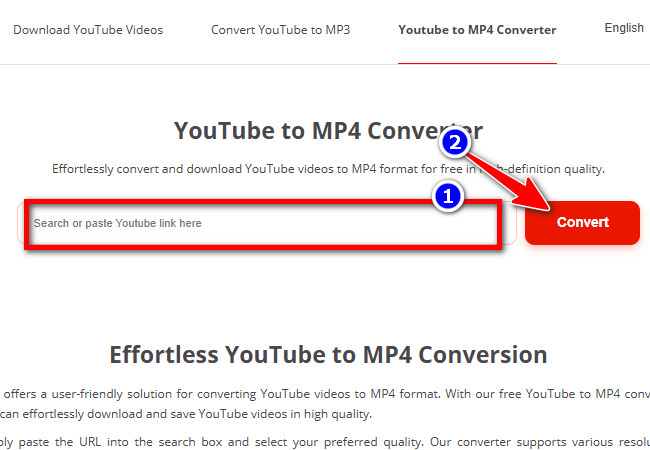
- Next, click the “Video (MP4)” tab, select your preferred video quality, and click its corresponding “Download” button to save/download it.
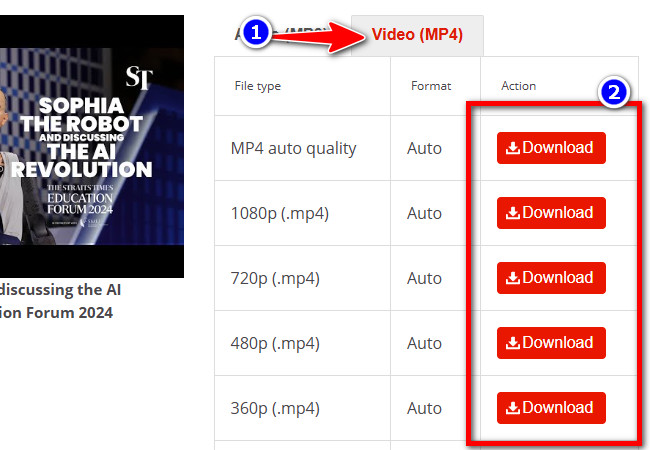
Key Features:
- Supports HD, Full HD, and 4K resolutions.
- Offers multiple download formats like MP4, MP3, and WEBM.
- Provides fast and unlimited video conversions.
What Makes it Standout:
YT1s stands out for its smooth and reliable conversion process that keeps video quality high even in larger resolutions.
How to Convert YouTube Videos to MP4 with YT1D
The last tool you can use to convert YouTube videos to MP4 is YT1D. Similar to SSYouTube, this tool also allows you to convert any YouTube video into an MP4 file in 8K quality. It offers a fast conversion process, enabling you to quickly turn YouTube videos into MP4 files. Moreover, it is free and won’t cost you a dime!
Here’s how you can use it:
- Open the YouTube video you want to convert and copy its URL. After that, head to YT1D‘s official website, paste the copied URL into the “URL input field”, and click the “Magnifying glass” icon.
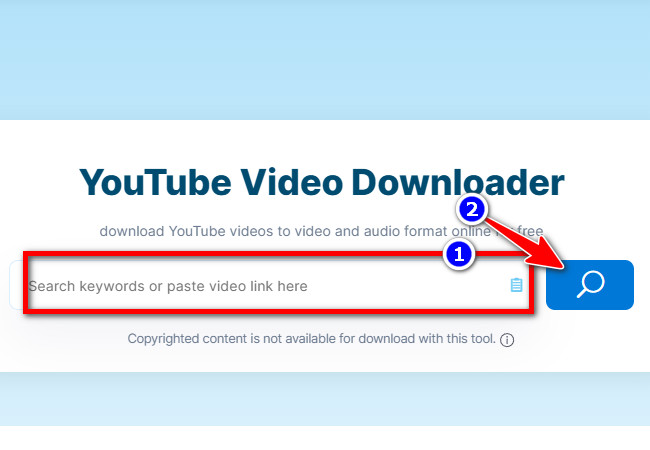
- Next, head to the “Video” section, choose your preferred quality, and click its “Download” button.
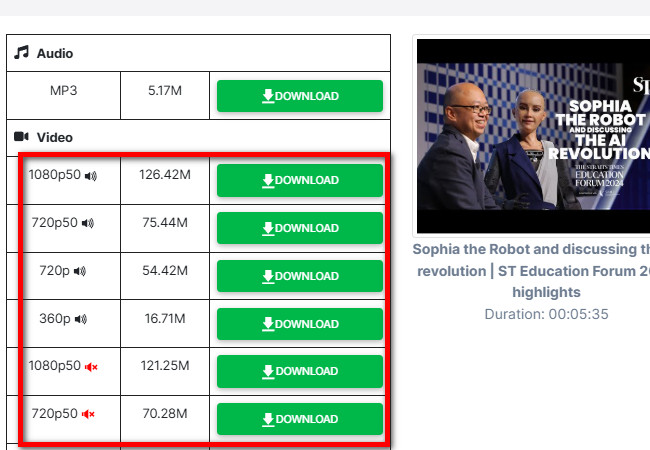
Key Features:
- Supports HD and high-quality downloads for clear playback.
- Works directly on any browser without software installation.
- Simple, ad-light interface for faster navigation.
What Makes it Standout:
What makes YT1D stand out is its clean and lightweight design that keeps the conversion fast and distraction-free, even on slower connections.
Important Considerations & Best Practices
There you have it! Those are the five best tools you can use to convert YouTube videos to MP4. Now, when converting YouTube videos to MP4, it’s best to be careful about what you download. Some videos are protected by copyright, so you shouldn’t share or reuse them without permission. Try to stick to videos made for public use or ones you own yourself to stay on the safe side.
It also helps to use trusted converter sites. Some pages may have too many ads or pop-ups that can slow down or harm your device. Before downloading, make sure the site looks safe and check the video quality options. Picking HD or 4K usually gives you a clearer and smoother video to watch offline.
Bonus Tip: Best Tool to Translate Downloaded YouTube MP4 Videos Accurately
After you convert YouTube videos to MP4, you might want to translate them into another language for better understanding or sharing. That’s where RecCloud’s Free Online AI Video Translator comes in handy. It automatically detects and translates the spoken language in your MP4 video, generating clear, time-synced subtitles that make the content more accessible to a wider audience or to you. It offers translation in over 70 major world languages, including Chinese, German, Japanese, Italian, and more, along with various dialects and accents. Moreover, it utilizes advanced AI algorithms that enable the tool to deliver translations with remarkable precision, ensuring the original message is accurately conveyed across languages.
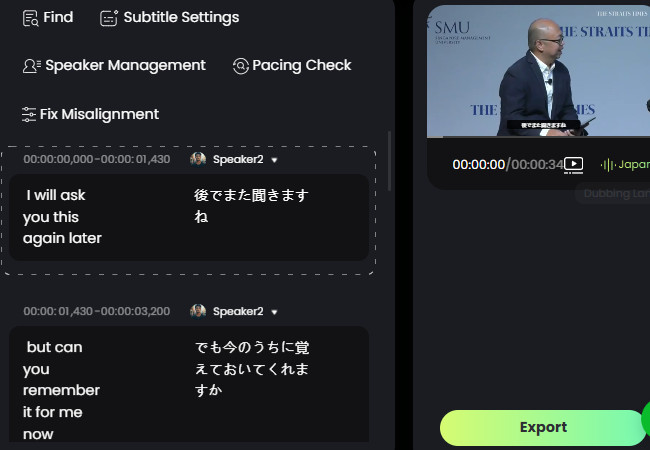
Key Features
- Provides various modes to translate downloaded YouTube videos: Dubbing + Subtitles, Subtitles Only, and Voice Clone.
- Enables you to remove embedded subtitles from the downloaded YouTube video in MP4 format.
- Allows you to edit the generated subtitles in your chosen language and adjust their timestamps to enhance accuracy.
- Supports options to check subtitle pacing and fix misalignments for better timing.
- Provides options to customize subtitle appearance and edit the translated, natural-sounding voiceover.
Conclusion
In conclusion, converting YouTube videos to MP4 lets you watch your favorite content offline on any device without needing the internet. Free tools like YTMP4, Y2Mate, SSYouTube, YT1s, and YT1D make downloading high-quality videos quick and easy. Remember to use trusted converters and respect copyright rules, and for added accessibility, RecCloud’s Free Online AI Video Translator can accurately subtitle and translate your MP4 videos.
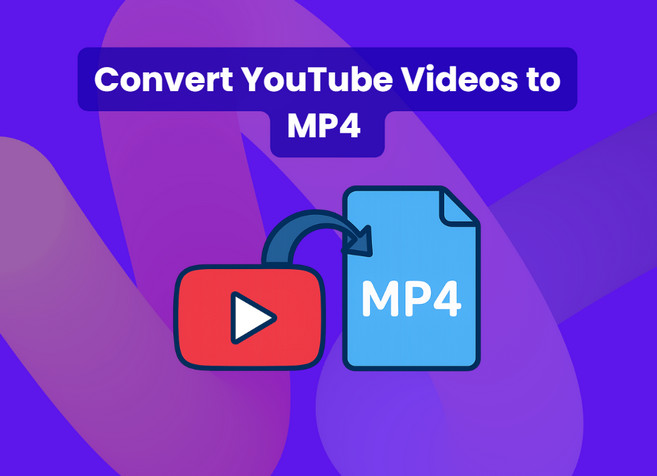





Leave a Comment