Reduce MP4 Size: 3 Efficient Tools You Can Utilize
- How to Reduce MP4 Size on Windows Without Quality Loss
- The Best Online MP4 Compressor to Shrink MP4 File Size on Mac
- Simple Steps to Reduce MP4 Size on Android/iOS
How to Reduce MP4 Size on Windows Without Quality Loss
If you are using a Windows computer, the best MP4 compressor tool you can use to shrink your MP4 video’s file size is the professional RecCloud! This Windows-compatible tool supports the Compress Video feature that enables you to easily, quickly, and effectively shrink your MP4 video’s file size. It offers various Quality and Size options that apply different techniques to reduce an MP4 file’s size. Some of these effects include High, which enables you to keep the video’s original quality while compressing it a little bit, Medium, which offers a balanced compromise between quality and size, and more! Additionally, aside from those compression effects, it also allows you to manually compress MP4 video sizes. You can enter a specific size and choose a specific resolution to compress your MP4 video.
Here’s how you use it:
- Download RecCloud on your Windows PC.
- After that, launch the tool, scroll down a little bit, and select “Compress Video”.
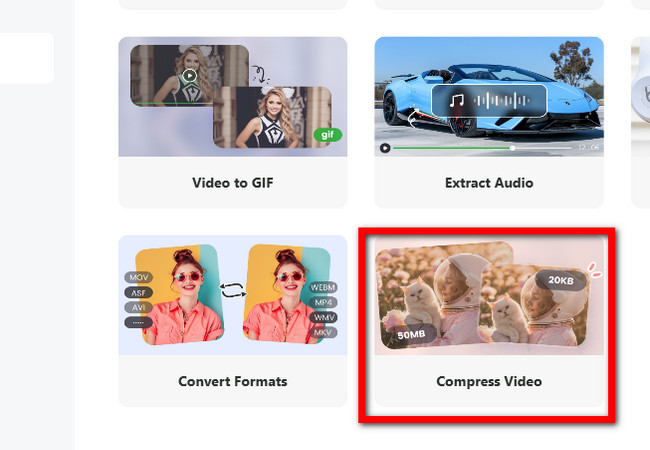
- Next, click to upload the MP4 video you wish to shrink the file size. Alternatively, you can also drag and drop the file directly to the tool’s interface.

- Then, to automatically compress your MP4 video’s file size, choose your preferred “Quality & Size” options (High, Medium, and Low).
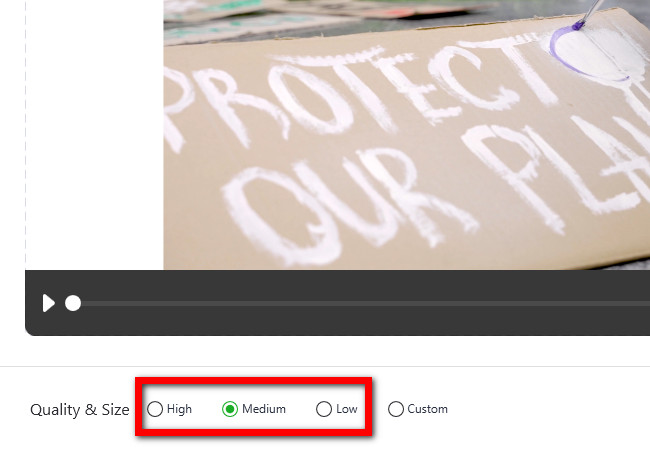
Tip: Otherwise, if you want to manually compress your MP4’s file size, click the “Custom” radio button and enter your desired “Size” and “Resolution”. After that, click “OK”.
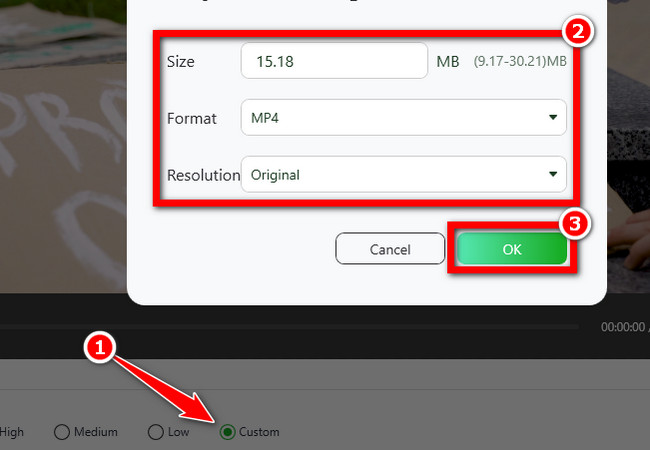
- Lastly, click the “Export” button and choose whether you wish to “Export to cloud” or “Export to local disk”. And that’s how you use RecCloud’s Video Compression as your Windows’ MP4 compressor.
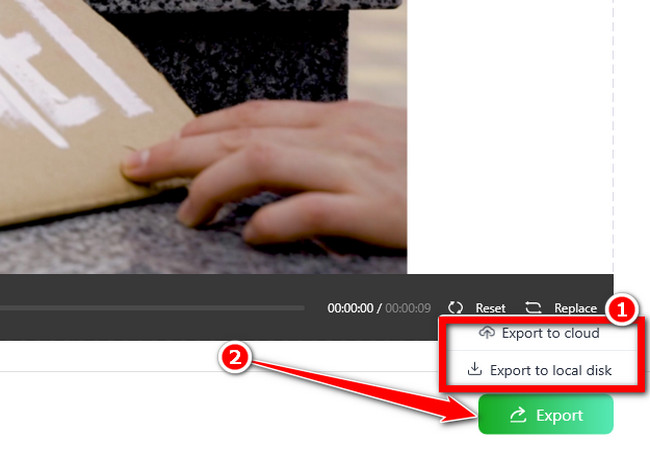
The Best Online MP4 Compressor to Shrink MP4 File Size on Mac
Otherwise, if you are using a Mac, this post offers you an online tool that you can use as an MP4 compressor and that is the Flixier MP4 Compressor. Flixier’s MP4 Compressor is a user-friendly online tool that helps reduce the size of MP4 videos without significantly sacrificing quality. That process is made possible by providing you options to reduce video size by tweaking its bitrate, CRF, and resolution. Additionally, it also displays the initial size of your MP4 video in real-time while adjusting the bitrate and CRF. This one is the perfect online tool solution for Mac for sharing, uploading, or saving storage space, as it processes videos quickly and works directly in your browser.
Here’s how you use it:
- On your Mac browser, search and access the Flixier Video Compressor webpage, and click the “Compress MP4” button.
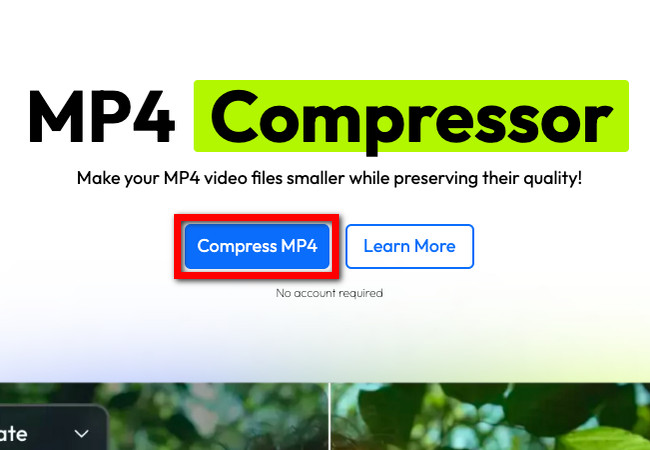
- After that, click or drag and drop the MP4 video that you wish to shrink the size on the tool’s main interface. Then, wait for the tool to upload the video.
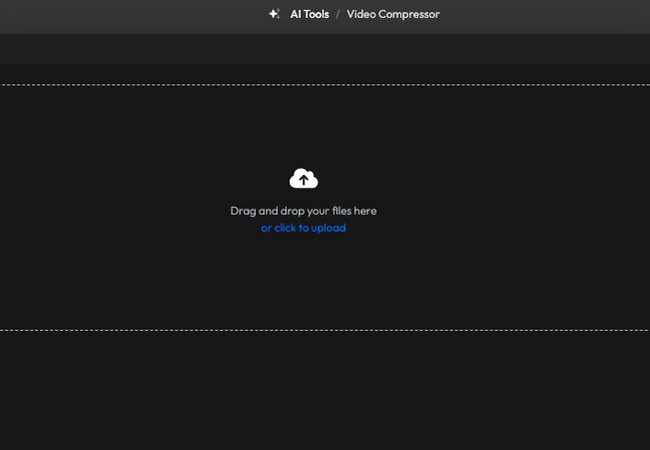
- Once the tool is uploaded, drag the “Bitrate’s slider” based on which quality you wish to apply to it. The frame rate is already adjusted by default, but you can still modify it based on your preference by sliding it to the left.
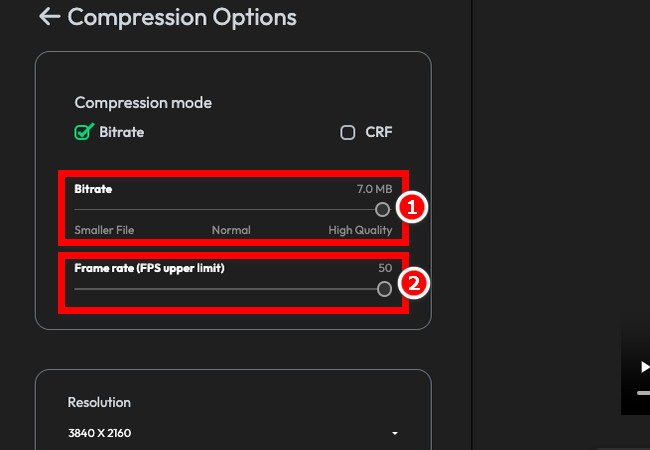
- Once you are done with the above setups, click “Compress Video” to start. Then, wait until the compression process is finished before you download the compressed version of your video! And that’s how you use Flixier as an MP4 compressor tool for Mac!
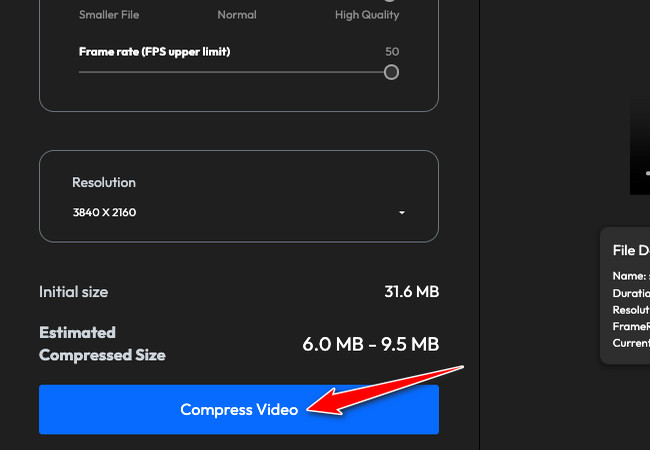
Simple Steps to Reduce MP4 Size on Android/iOS
Apart from those desktop tools earlier, there are also MP4 compressor applications that you can use on your Android or iOS. One of the best applications you can utilize is FreeConvert’s Video Compress – ShrinkVid. The same goes with Flixier’s Online Video Compressor tool, this app also enables you to easily reduce the size of your MP4 video by dragging a slider. Through its slider tool, you can easily shrink the size based on your desired size (MB). Aside from that, it also supports various compress settings to choose from. You can reduce the size of your MP4 video by choosing Small Size, Medium Size, Best Quality, and more. What makes this app extra special is that, it enables you to reduce the size of your MP4 video based on which you wish to send it, either to Gmail, iCloud, Hotmail, Yahoo, WhatsApp, and more.
Here’s how you use it:
- Visit Video Compressor | Reduce Video File Size Online webpage, scroll down, and tap the “Google Play” button to download the Video Compress – ShrinkVid app on your Android. Otherwise, tap “App Store” to download the app on your iOS device.
- After that, tap the “+ SELECT VIDEOS” button, select the MP4 video that you wish to reduce the size, and tap the “Next” button to import it.
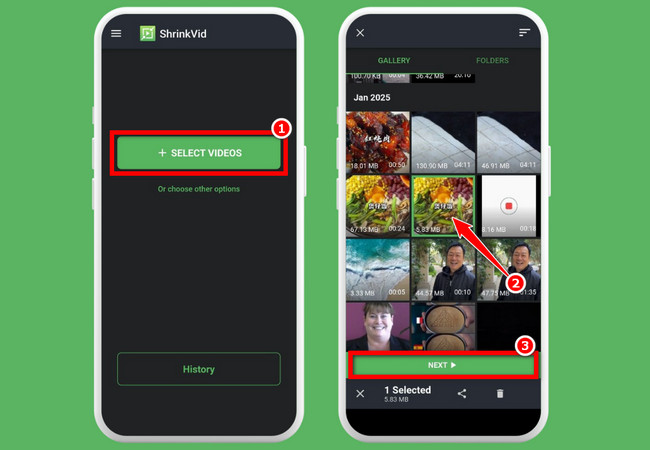
- Once it is imported, drag the slider to the left to reduce the video’s file size. You can also tap the “Size Preview” and enter your desired size for your MP4 video. After that, tap the “COMPRESS VIDEO” to initiate the compression process.
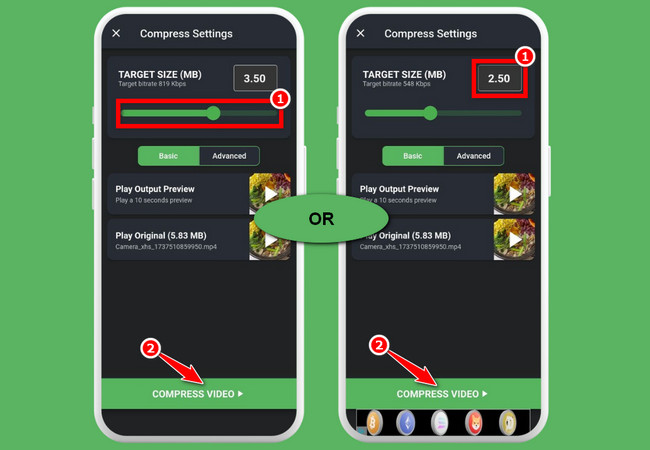
Tip: You can also tap “Advanced” and select an option from the list to reduce the size of your video. You can select between Small Size, Medium, Best Quality, Custom File Size (for manual compression), Pro Compression (Fast), etc. Then, tap “COMPRESS VIDEO”.
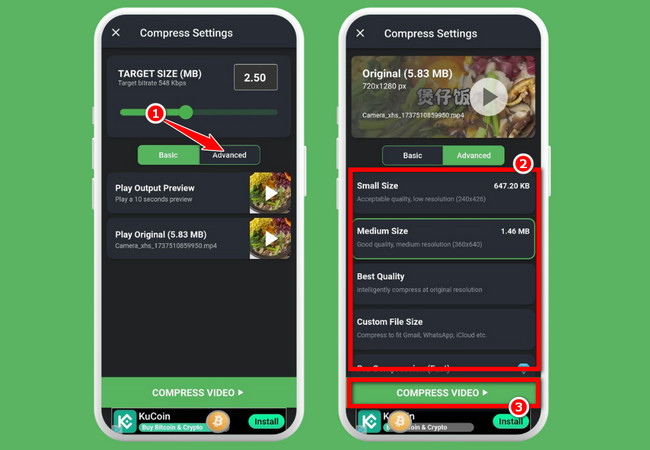
- Once the compression process is completed, tap the “Save” button to download the compressed version of your MP4 video. And that’s how you use this app to reduce MP4 size using your smartphone.
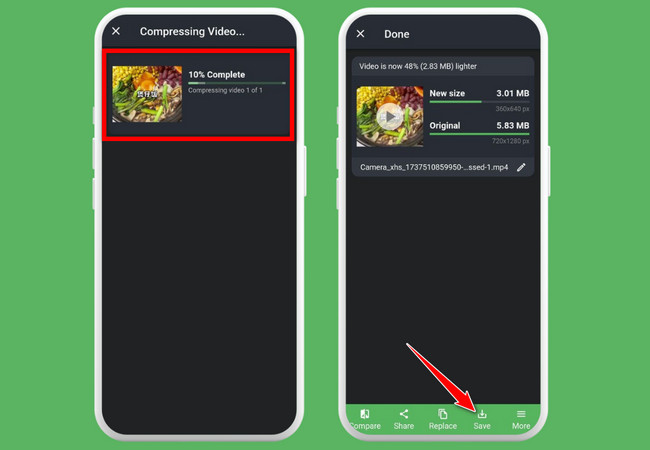
Conclusion
MP4 compressor tools make it easy to shrink video file sizes without sacrificing quality. Whether you’re using a computer or a mobile device, having the right tool can help you save storage space. The tools highlighted in this post are highly effective, providing straightforward methods to effortlessly reduce the size of MP4 files. Now that you’ve learned how to easily compress videos, you can optimize them for sharing, storage, and performance—without any compromises!






Leave a Comment