A Complete Guide on How to Create Instagram Reels You Must Explore
- Instagram Reels Technical Specifications
- Best Practices for Creating Engaging Instagram Reels
- How to Make a Reel on Instagram [Step-by-Step Guide]
- Top 3 Online Instagram Reel Maker Tools for Quick Creation
Instagram Reels Technical Specifications
You can start learning how to make a Reel on Instagram by exploring the platform’s technical specifications for Reels. In this section, you will discover Instagram’s specifications for Reels, such as how long a Reel should be, what formats the platform supports for uploading Reels, and more. Knowing these specifications will help ensure your videos meet Instagram’s requirements for uploading Reels and prevent issues with uploads or quality loss. So, what are Instagram’s Reels technical specifications? See the list below.
Instagram Reel Specifications
- Size & Dimension: 1080 x 1920
- Aspect Ratio: 9:16 (16:9 for landscape Reel upload)
- Resolution: High Definition or 1080p
- Format: MP4, MOV, and GIF
- Length: It can be up to 180 seconds long with music, graphical elements, and text.
Best Practices for Creating Engaging Instagram Reels
Now that you know the technical specifications to keep in mind to create Instagram Reels, it’s time to dive into the best practices for making engaging Reels! By keeping these practices in mind while tailoring your Reels, you can effectively improve their reach, engagement, and overall success. So, without further ado, explore the best practices for Reels below.
1. Grab the Viewer’s Attention in the First Few Seconds:
The first few seconds of your Instagram Reel will determine whether your audiences will stay watching or scroll away. In that case, you need to ensure that you use eye-catching visuals or compelling questions to catch your audience’s attention instantly.
2. Utilize Trending Audio & Effects:
Instagram prioritizes Reels that are incorporated with trending or popular sounds and effects, which makes them more likely to appear in the Explore section. With that, keep an eye on those trending sounds/music and filters to enhance the chance that your video will reach a broader audience.
3. Keep it Short & Engaging:
Although Reels can be up to 180 seconds long, much shorter ones tend to perform better in terms of reaching broader audiences. They keep viewers engaged, increasing the chances of replays, which boosts their visibility.
4. Add Text Overlays & Subtitles:
Apart from those practices, you can also add text overlays to your Reels to make their messages clearer and more impactful. You can also maximize your video’s accessibility by adding captions to it. Now, although Instagram supports automatic caption generation, which you can find while editing your Reel, it is not always perfectly accurate.
In that case, you can use the RecCloud Free Online AI Subtitle Generator tool to generate accurate subtitles for the video that you wish to upload as a Reel on Instagram. This AI-powered tool can accurately generate subtitles for your Reel and translate them into more than 99 languages, including Chinese, Japanese, English, and German. It can accurately identify your video via its model and generate subtitles automatically with a 99% accuracy rate. Additionally, it allows you to add bilingual subtitles, enabling your audience to understand your Reel without barriers. Moreover, it also allows you to customize generated subtitles by manually changing the font, size, alignment, position, and more! Aside from that, if you wish to edit subtitles quickly, this tool also offers various preset styles!
Here’s how you use it:
- Visit RecCloud’s Free Online AI Subtitle Generator webpage on your browser and import the video you wish to upload a Reel by either clicking or dragging it directly on the tool’s interface.
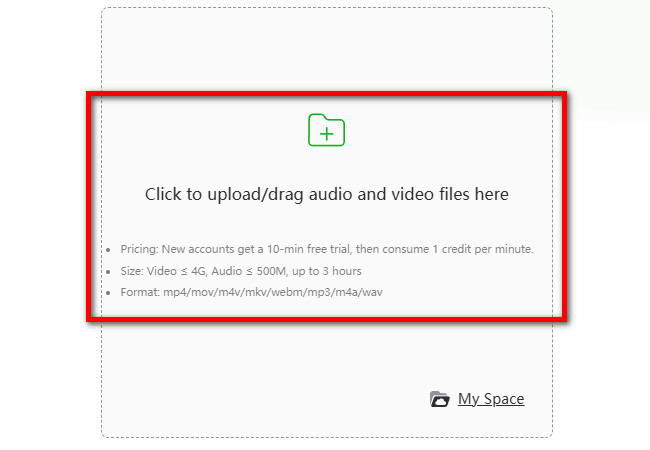
- Next, select your preferred language from the options on the right under the “Subtitle Language” section and click the “Generate” button.
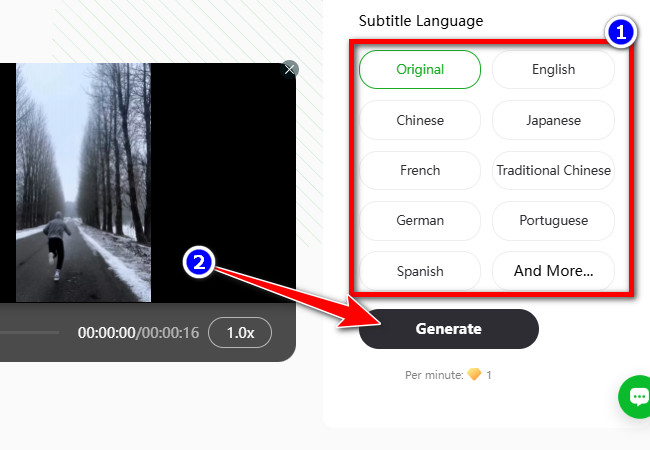
- After that, the generated subtitle will be available on the right section of the tool’s interface. You can modify it by hovering the cursor over the subtitle you wish to edit and clicking the “Pen” icon. You can also edit its “Timestamps” by clicking on it.
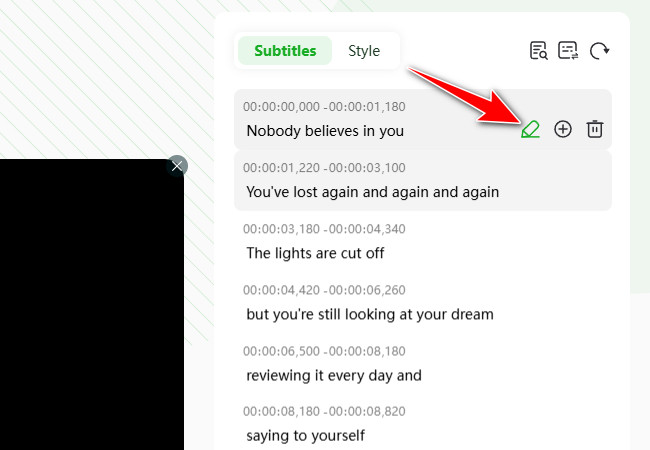
Tip: In terms of editing the appearance of the generated subtitle, click the “Style” tab, and from there, you will see all of the options to edit subtitles, including the “Preset Styles”.
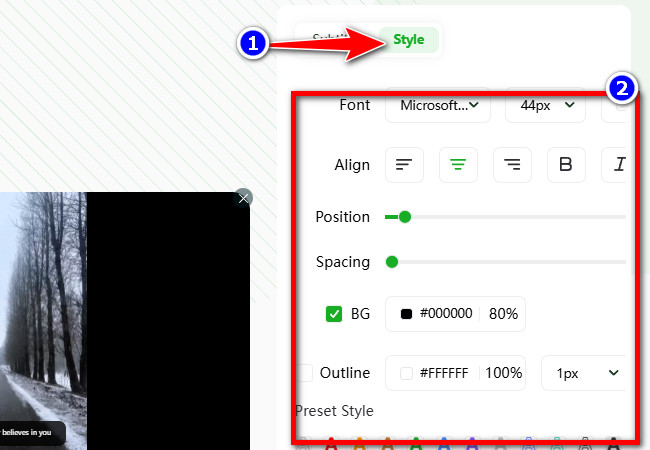
- To add bilingual subtitles to your Reel video, click “Subtitles”, click the “Switch” button with the “Subtitle” icon, and select the “Bilingual” tab. After that, click the “dropdown” button and choose a language for your additional subtitle. Then, click “Confirm”.
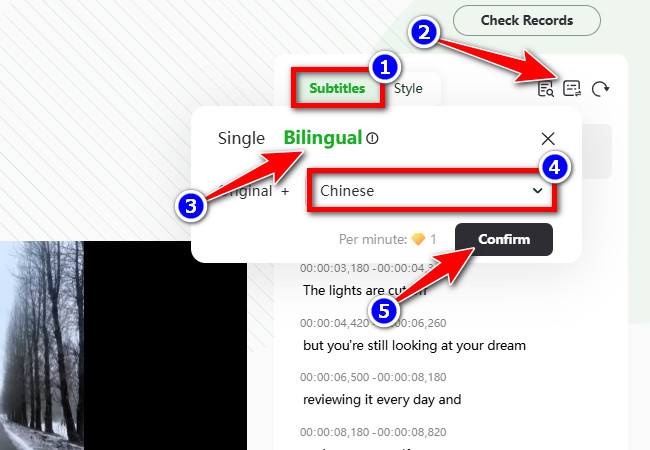
- Once you are satisfied with your subtitle, click the “Export” tab and choose “Video (MP4)”. And that’s how you use this tool to create Instagram Reels with accurate subtitles.
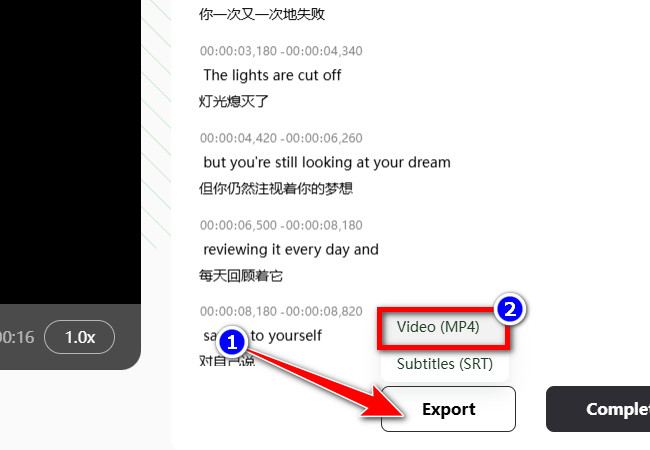
5. Optimize with Hashtags & Descriptions:
Aside from those practices, you also need to utilize relevant and trending hashtags and combine them with niche ones to maximize the chance that your Reel will reach both broad and targeted viewers.
6. Encourage Interactions:
Lastly, you can bring engagement to your Reel by incorporating simple CTA like “Comment your thoughts below” or “Tag a friend who needs to see this”. These CTA can help you boost interactions for your Reel.
How to Make a Reel on Instagram [Step-by-Step Guide]
Now that you know the technical specifications of Instagram Reels and the best practices to create an effective one, is it time to explore this post’s featured steps to show you how to make a Reel on Instagram. So, without any further ado, explore the steps below.
- Launch the Instagram app on your mobile phone, tap the “Plus” icon at the bottom of the screen, swipe left, and select “REEL.” Next, select the video you wish to upload as a Reel.
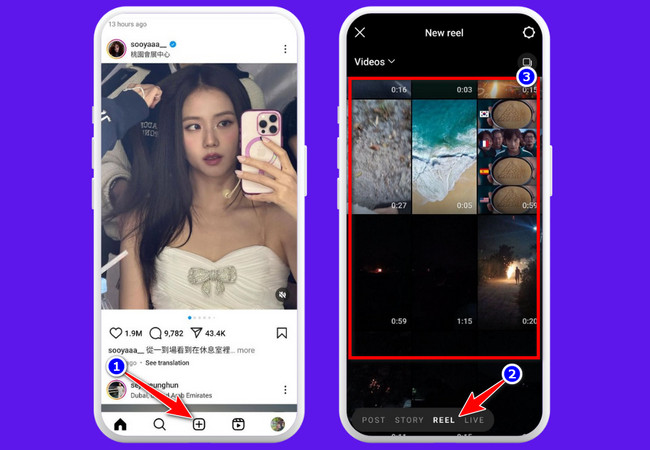
Tip: If you don’t have a ready-made video yet, you can record one by tapping the “Camera” icon. Then, hold the “Capture” button with the “Circle” icon to shoot a video. You can record multiple clips by releasing the button and pressing it again. Once done, tap “Next”.
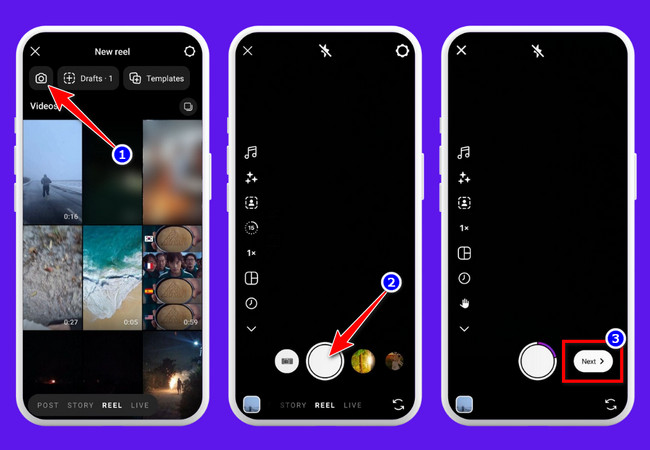
- If you want to remove unwanted parts from the beginning or end of your video, tap the “Edit video” button. Then, tap your video on the timeline and drag the yellow sliders to trim the desired section. Once done, tap the “Arrow” button at the top left corner.
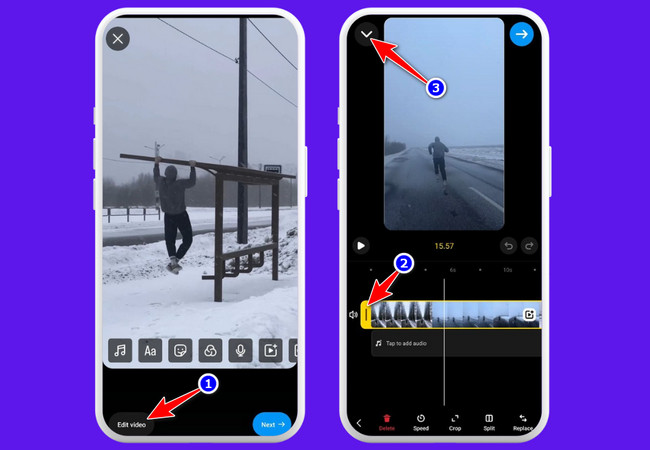
- To add trending background music or sound, tap the “Semiquaver Note” icon, go to the “Trending” tab, and select a track that matches your video. Then, tap the arrow icon pointing to the right, choose the part of the song you want to use and tap “Done.”
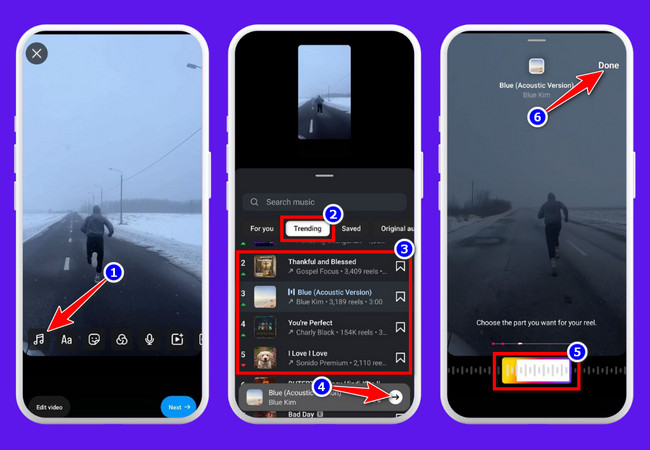
- To overlay text, tap the “Aa” icon and type your desired text. To change its appearance, tap “Aa” again and select a font. You can also use other options to change the text color, add animation, and more.
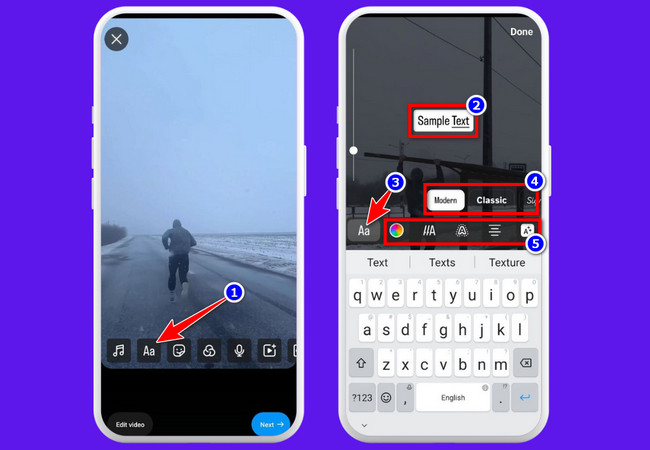
- Additionally, you can enhance the looks of your video by adding stickers, filters, voiceovers, and other effects using the available options.
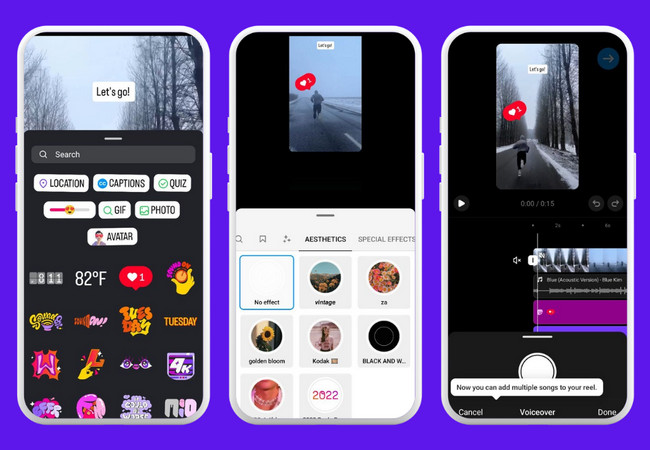
- Once satisfied with your edits, tap “Next,” type your caption and hashtags, tag people if desired, and add a location. Finally, tap “Share” to upload your video as a Reel! And that’s how you create Instagram Reels!
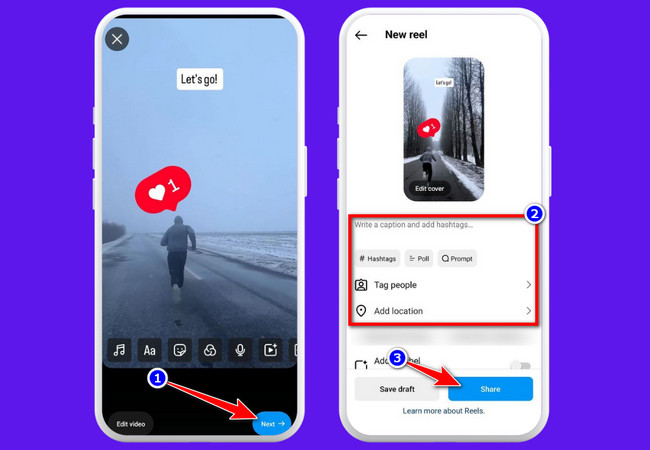
Top 3 Online Instagram Reel Maker Tools for Quick Creation
There you have it! That’s the comprehensive way how to make a Reel on Instagram. Now, if you want to create high-quality Instagram Reels without downloading software quickly, online tools can help you with that. Here are three top online Instagram Reel maker tools to help you create engaging videos effortlessly.
1. FlexClip
The first online Instagram Reel maker tool you need to try is FlexClip. This tool provides an easy-to-use video editor with ready-made templates, music, and text animations. It offers a quick video editing operation, which enables you to create Reels in minutes without prior video editing experience.
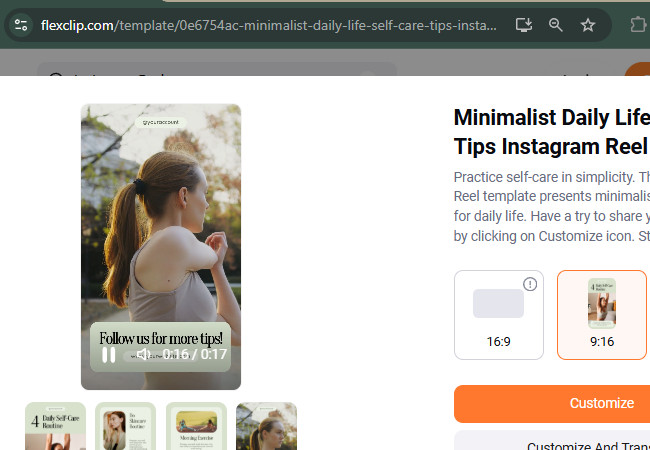
2. Canva
Apart from FlexClip, you can also utilize Canva as an Instagram Reel maker. Like FlexClip, Canva also offers customizable Instagram Reel templates. With these templates, you can also quickly create engaging Reels. It also allows you to add animations, stickers, and text effects with just a few clicks.
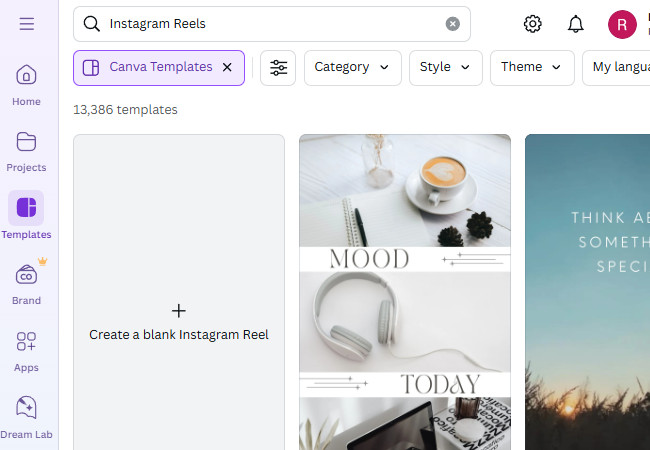
3. Veed.io
The final online Instagram Reel maker tool you should try is Veed.io. This tool features a drag-and-drop editor with advanced tools like auto-captions, filters, and background noise removal. It’s ideal for both beginners and professionals looking for polished Reels.

Conclusion
In conclusion, this post features a comprehensive guide on how to make a Reel on Instagram. Through this post, you can easily create an Instagram Reel that will help boost your visibility, grow your audience, and increase engagement. Additionally, this post highlights three different online tools you can use to create an Instagram Reel quickly. Suppose you want to make your Reel accessible to a wider audience. In that case, you can use RecCloud’s Free Online AI Subtitle Generator tool to generate subtitles in different languages for your Reels automatically!






Leave a Comment