3 Ways to Record WhatsApp Calls on iPhone/Android/PC
- Step-by-Step Ways to Record WhatsApp Calls on iPhone
- How to Record WhatsApp Video Calls on Android Using its Built-in Recorder
- The Best WhatsApp Call Recorder for PC
Step-by-Step Ways to Record WhatsApp Calls on iPhone
As mentioned earlier, WhatsApp doesn’t have a built-in call recorder. This is probably because of privacy concerns, as depending on the jurisdiction, recording calls may give rise to ethical concerns and legal dilemmas or issues. Although WhatsApp doesn’t include a recorder, but it allows you to use third-party programs for recording. In that case, you can record WhatsApp video or audio calls using your iPhone’s built-in screen recorder. To do that, here are the steps showing you how to record WhatsApp video call using an iPhone:
- Make an audio or voice call on WhatsApp. After that, access your iPhone’s “Control Center” by swiping down at the top-right corner of the screen.
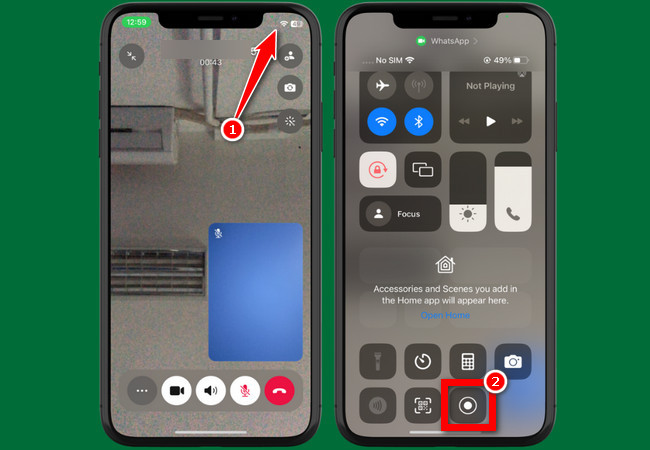
- After that, tap the “Record” button and wait until the recording starts. Once started, you can return to WhatsApp to let the recorder capture the screen.
- Once you are done recording, you can tap the “red bar” at the top-left corner of your screen to stop the recording. Tap “Stop” to confirm, and the recordings will automatically be stored on your device.
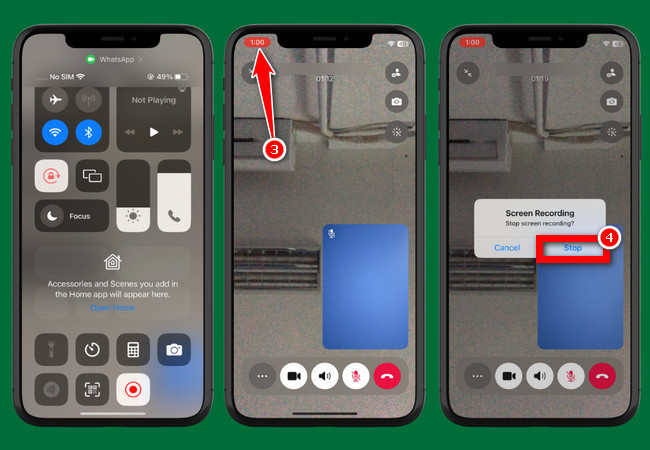
How to Record WhatsApp Video Calls on Android Using its Built-in Recorder
Otherwise, if you are using an Android, the best Android WhatsApp call recorder option you have is to use your phone’s built-in screen recorder. Similar to the iPhone, Android’s screen recorder is also capable of capturing both WhatsApp’s audio and video call sessions. Most of the Android devices’ built-in recorders are capable of recording internal and microphone audio and video, which makes it a great option. Now, how to record WhatsApp video call using your Android? Here are the steps you must follow:
- Launch the WhatsApp on your Android and make a call. Next, access your Android phone’s “Quick Settings” panel by swiping down the upper right corner of the screen.
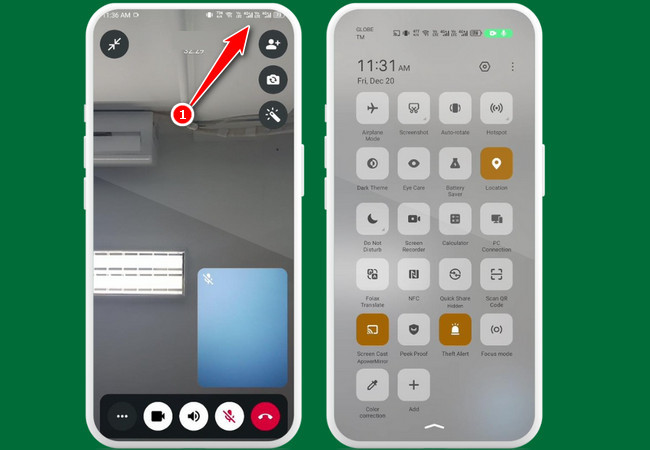
- Then, tap the “Screen recorder or Screen Recorder” button. Depending on the version or brand of your phone, you might still need to tap “Start” to start recording.
- Once you are done recording the WhatsApp call, you can tap the “Stop” icon to stop recording, and then, the recorded What’s App call will be saved on your device.
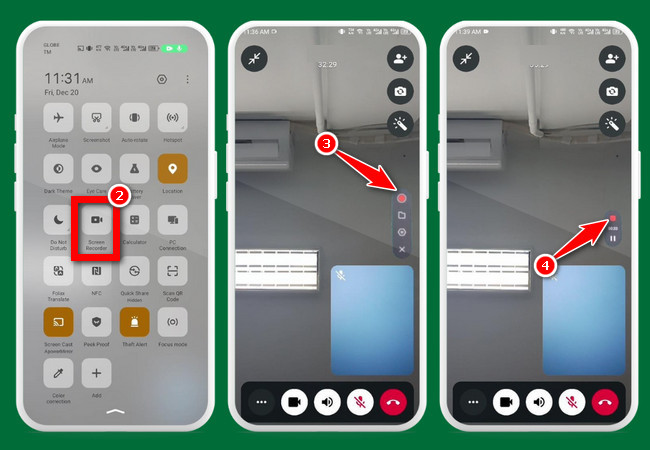
The Best WhatsApp Call Recorder for PC
That’s it! Those are 2 ways to record WhatsApp calls on mobile. Now, if you are using WhatsApp on a PC, there’s a way you can capture voice and audio call conversions. You can use RecCloud’s Online Screen Recorder. This one allows you to record any on-screen activities on your PC with high quality. It allows you to record a Chrome tab, an active window, or your entire PC screen. Additionally, it is also designed to deliver a simple yet efficient screen recording, enabling its users to capture activities, like WhatsApp voice calls, with ease. This tool also includes AI-powered features that allow you to summarize and add subtitles to your WhatsApp video and audio call recordings. Now, how to record WhatsApp video call with RecCloud Online Screen Recorder? Here are the steps you must follow:
- Run the WhatsApp on your PC and make a call. After that, head to your browser, go to the RecCloud official website, and select the “Record Screen” option on the left to access its Online Screen Recorder.
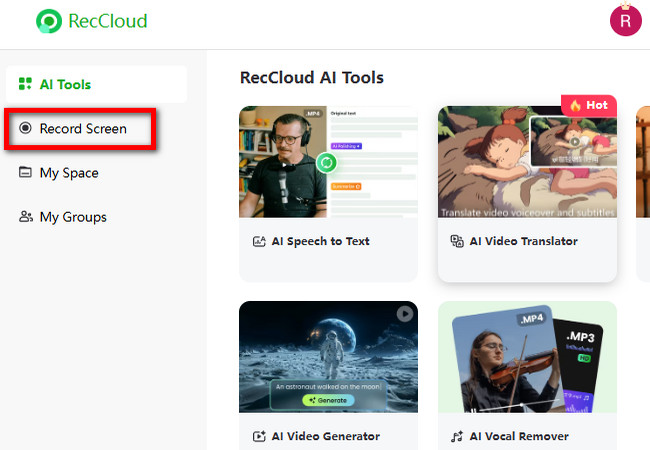
- Next, to capture your conversations along with the screen, turn on the “System Sound” and “Microphone” options by clicking them. Then, click “Start Recording”.
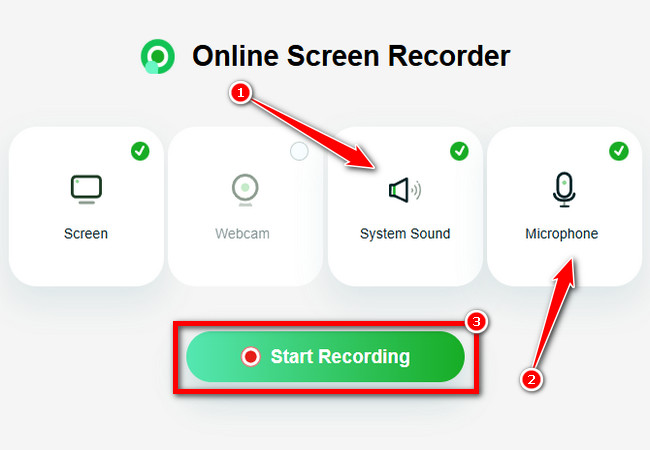
- After that, click the “Window” tab, select “Video call – WhatsApp” on the list, and click “Share”. After the 3-second countdown, the recording will automatically start.
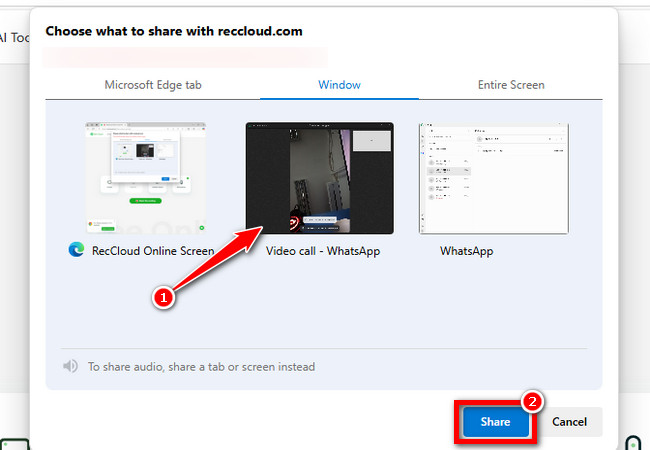
- Once you are done recording your WhatsApp video call conversation, click “Stop” on RecCloud’s Online Screen Recorder’s website.
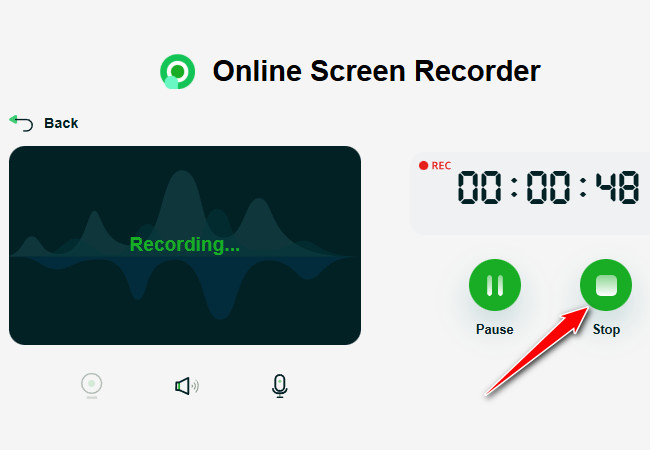
- On the new page, you can download the recordings by clicking the “Download” icon. And that’s it! That’s the steps on how to record WhatsApp video call on PC.
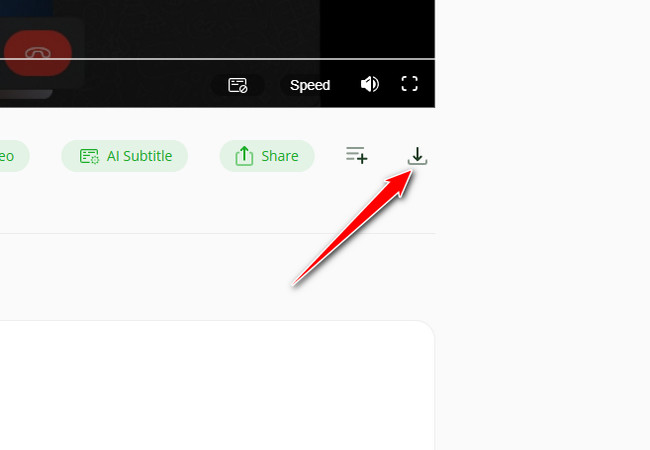
Conclusion
With these methods to record WhatsApp video calls on iPhone, Android, and PC, you can easily capture any conversations on WhatsApp. You can preserve meaningful conversations, create professional documentation, and create evidence for certain situations. Now, screen recording on iPhones sometimes captures only the video and not the audio. On the other hand, some Android devices only allow you to record either internal or microphone audio. In that case, you can use RecCloud’s Screen Recorder on your phone as an alternative!


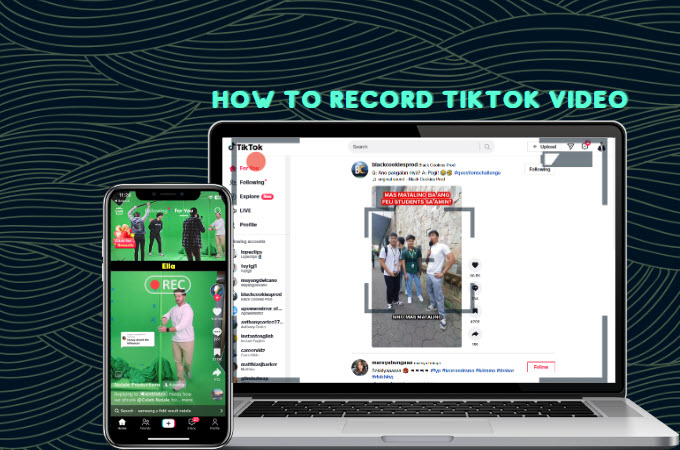
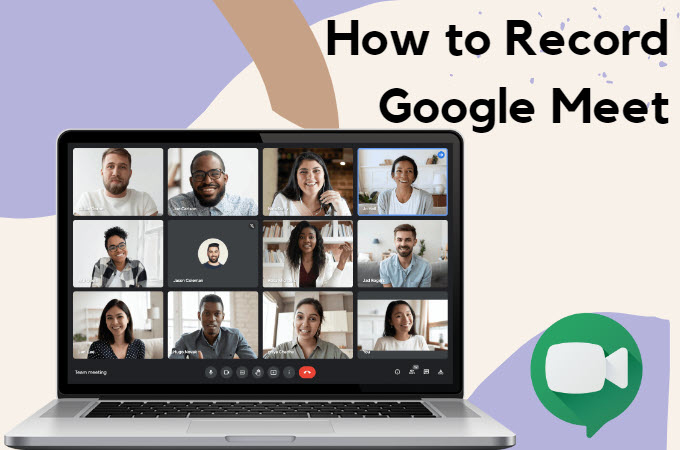


Leave a Comment