How to Remove Subtitles from Video in 3 Workable Ways
- What are the Types of Subtitles (Softcoded vs. Hardcoded)
- Easiest Way to Remove Any Subtitles from Video without Quality Loss
- How to Remove Subtitles from Video Using Handbrake
- Steps to Remove Subtitles from a Video with VLC
What are the Types of Subtitles (Softcoded vs. Hardcoded)
Before learning how to remove subtitles from video, it’s important to understand the two main types you might encounter and their differences: softcoded and hardcoded subtitles. Understanding these differences will help you choose which solution or method to use once you’re ready to proceed with the subtitle-removal operation. So, explore each of them below.
Softcoded subtitles are the ones you can turn on or off while watching a video. They’re usually saved in a separate file, like .srt or .ass, and not built into the video itself. Because of that, they’re easy to remove; just delete or unselect the subtitle file.
On the other hand, hardcoded subtitles are different. These are permanently embedded into the video, meaning they’re part of the picture. You can’t turn them off, so removing them usually requires video editing software or AI tools that can blur or erase the text without damaging the video quality.
Knowing which type you’re dealing with will help you choose the right method to remove them effectively. Now, you can proceed with this post’s three easy ways to remove any types of subtitles from a video and choose the one that best suits your needs.
Easiest Way to Remove Any Subtitles from Video without Quality Loss
If you’re looking for a tool that can remove subtitles from video (both softcoded and hardcoded) permanently without losing video quality, then you should try the professional RecCloud. This tool offers a free AI Subtitle Generator Online that allows you to easily remove original or old subtitles from your video. It enables you to remove subtitles by adding blur regions directly over them, which you can resize to cover all the areas occupied by the subtitles. With just one blur region or frame, all subtitles will be removed, all without any loss in quality.
Here’s how to use it:
Step 1. In your browser, access the RecCloud’s “Free AI Subtitle Generator Online” website, and import the video you want to eradicate the subtitles from by either clicking “Browse” or dragging it directly to the tool’s interface.
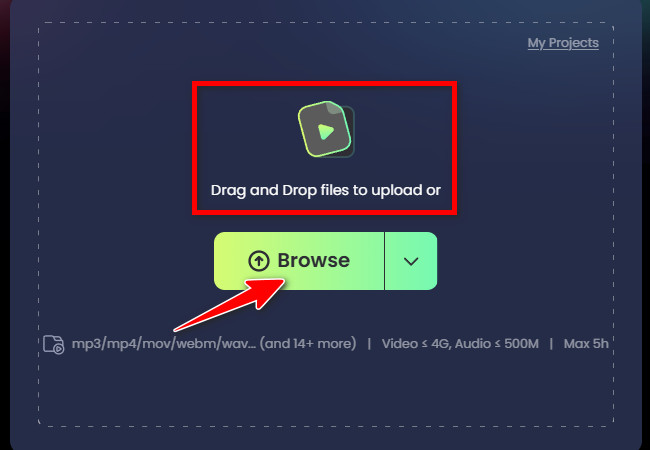
Step 2. Next, toggle on the “Remove original subtitles” switch and place the blur frame or region directly over the subtitles. If needed, adjust its length and size by dragging the corners to cover all the subtitles. You can play the video to check if the frame fully covers them.
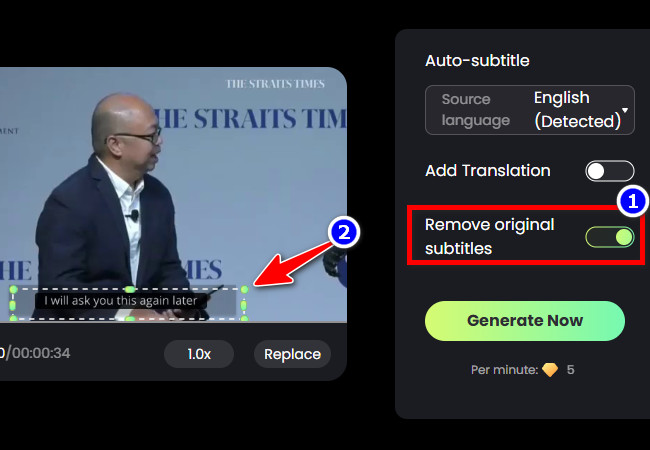
Step 3. Once you’ve covered the old or original subtitles, click “Generate” to proceed. In the new window, click the “Delete” button with the “Trash” icon next to the subtitles to remove them all. For the remaining subtitle, double-click on it and delete it.
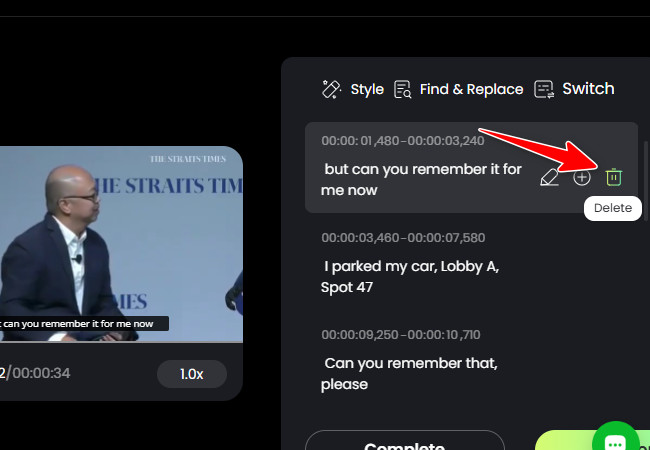
Step 4. Once you’ve deleted all the subtitles, click “Export”, select “Export video”, and then click “Video (MP4)” to save the video without subtitles. And that’s how you use this tool as a video caption remover.
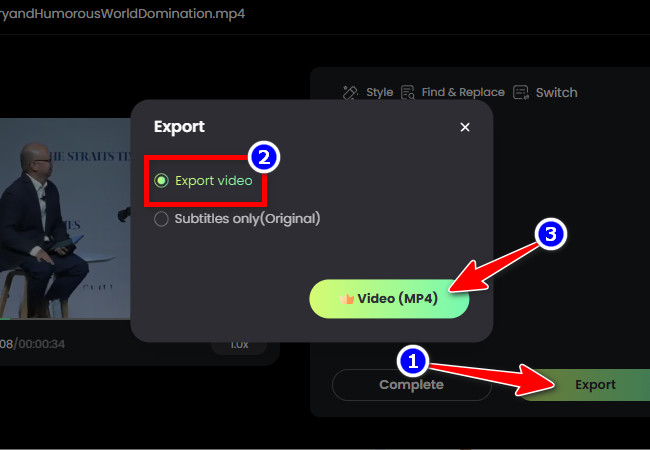
How to Remove Subtitles from Video Using Handbrake
Another tool you can use to remove subtitles from a video is Handbrake. This desktop-based tool is an open-source video transcoder, which means you can use it for free. It offers options that allow you to eradicate subtitles from your video. However, the catch is that it can only remove softcoded subtitles. If your video has hardcoded subtitles, this won’t be a suitable option for you. So, if you think this tool will work on your end, then here are the steps on how to remove subtitles from video using Handbrake.
Step 1. Install the “Handbrake” tool on your computer and launch it afterward. Then, import the video that you wish to remove the softcoded subtitles from by clicking the “File Open video file(s)” button in the left section.
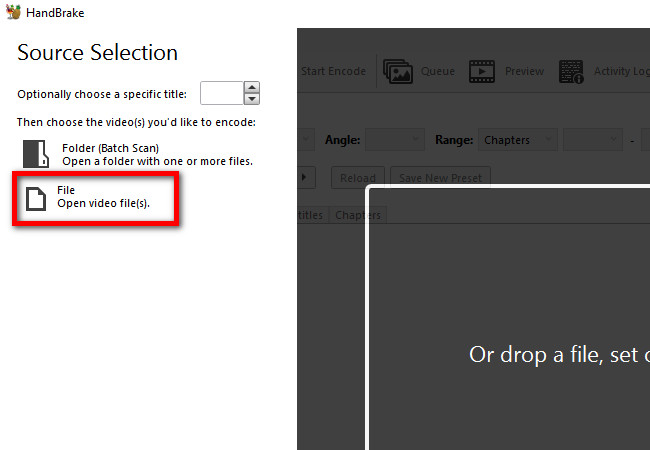
Step 2. Next, select the “Subtitles” tab next to “Audio” and click the “Clear” button in the corner to remove the softcoded subtitles from your video.
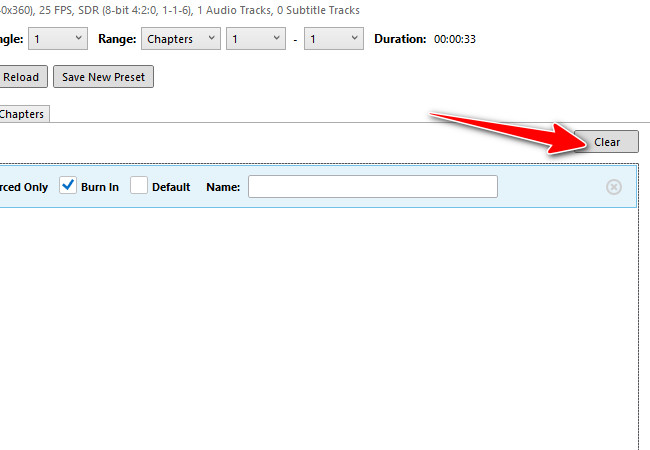
Step 3. Then, click the “Browse” button in the lower right corner and select where you wish to save the video with no softcoded subtitles.
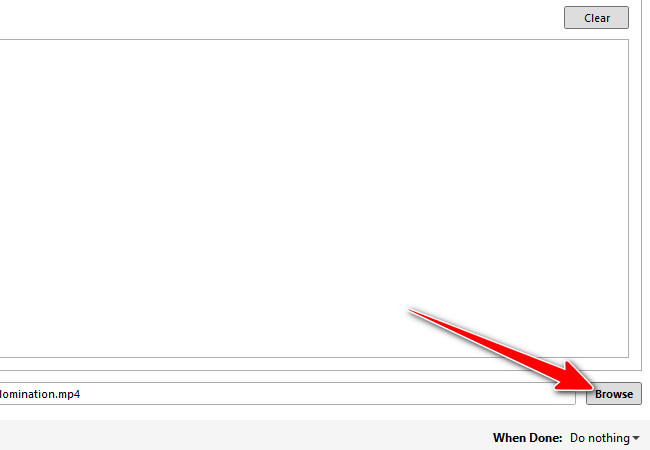
Step 4. Lastly, click the “Start Encode” button in the upper part of the tool’s interface to initiate the removal and saving process.
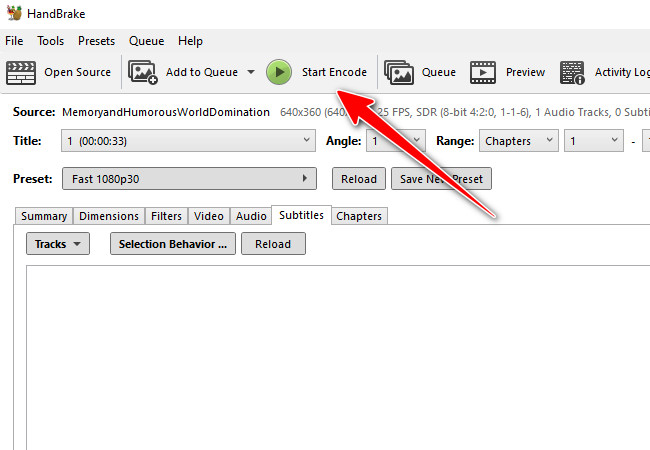
Steps to Remove Subtitles from a Video with VLC
The last option you have to remove subtitles from video is to use VLC. Like Handbrake, VLC is also a free, open-source program. It is designed to play almost any video format, but it also gives you the option to turn off subtitles easily. With just a few clicks, you can clear the subtitles from your video in seconds. However, VLC only works for softcoded subtitles (the ones you can turn on or off). If that’s what your video has, follow these steps to remove them using VLC:
Step 1. Install the “VLC Media Player” tool on your computer. After that, launch the tool, click the “Media” tab, and click the “Open File” button. Then, select the video you wish to eradicate the subtitles from and import it.
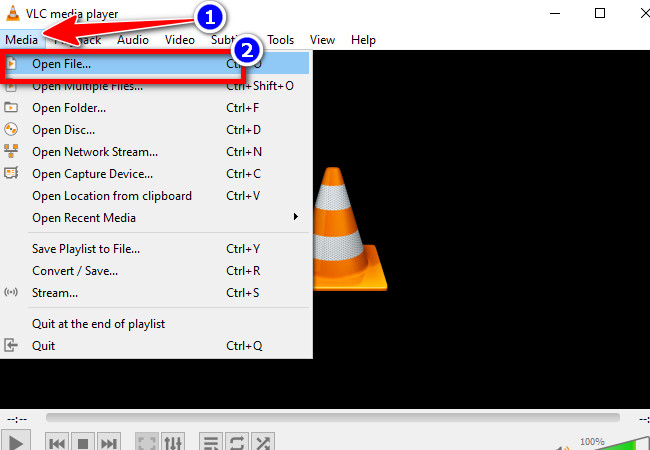
Step 2. Next, click the “Subtitle” tab and select the “Sub Track” option. After that, select the “Disable” option to turn off the softcoded subtitles.
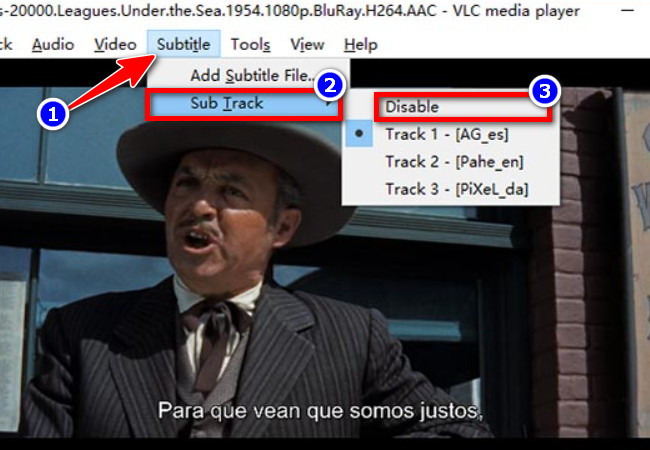
Step 3. Then, you can try to play the video and see if the softcoded subtitles are removed.
Conclusion
With these tools, you can easily and quickly remove subtitles from video. They allow you to free yourself from distracting hardcoded or softcoded subtitles that you feel are unnecessary in the video you are watching. Whether you prefer using VLC or Handbrake to disable softcoded subtitles, or RecCloud to eradicate both types of subtitles without losing video quality, each option provides an effective way to achieve a cleaner, more enjoyable viewing experience. So, without further ado, start using the tool you think will best help you remove the video’s subtitles.






Leave a Comment