Top 3 Apps to Transcribe Voice Memos on Phone
RecCloud
RecCloud is a multi-purpose app that you can download easily from the App Store or Google Play Store. This program has a unique feature that enables you to convert audio recordings into text in just a few simple taps. Furthermore, its AI Audio Transcription feature can transcribe voice memos in real time. What’s more, the transcription output can be translated to your preferred language. In addition, the output can also be saved to different file formats, including .txt, .docx, and .pdf. So, if you’re wondering how you can convert voice memos to text with this app, you can follow the steps listed below.
- To get started, download and install the app from Google Play or App Store on your mobile devices.
- Then, tap the “AI Audio Transcription” on its main interface to proceed.
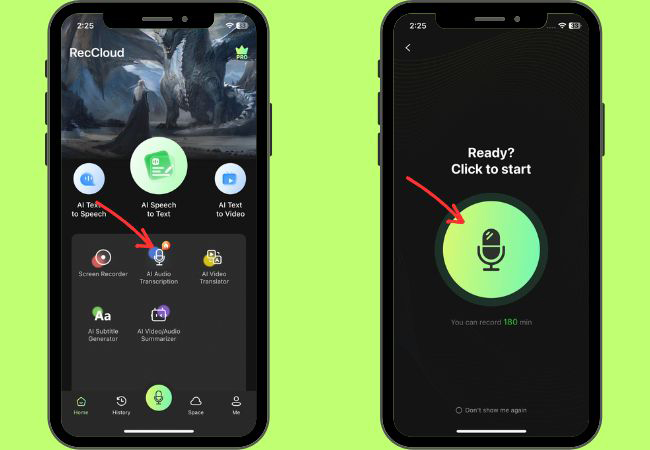
- Next, tap the “Record” button to start recording your conversation.
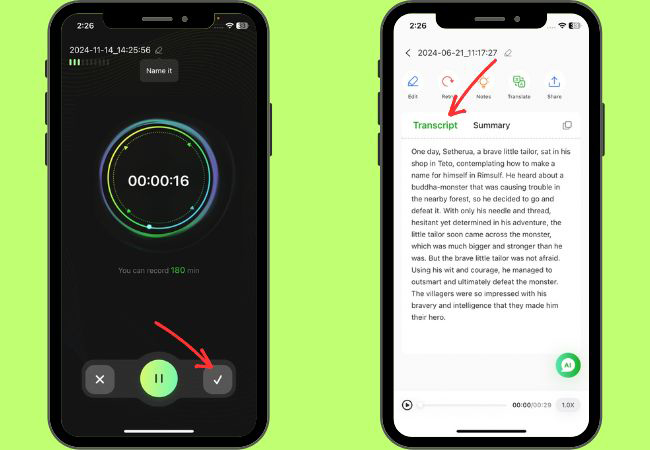
- Once done recording, tap the “Check” icon to start transcribing the recorded voice memo.
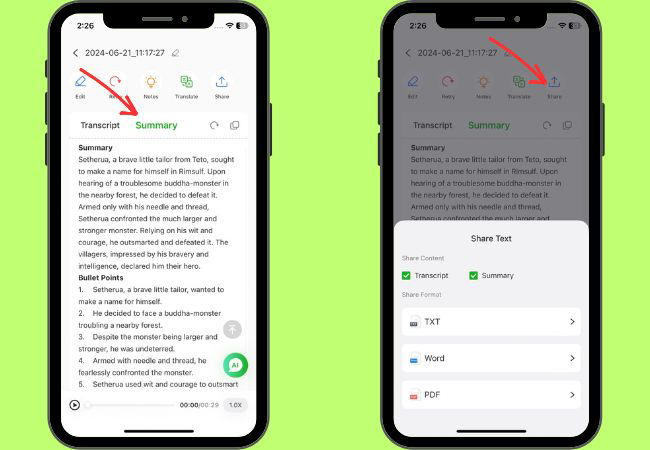
- Lastly, you can now browse the transcript and summary of the recordings and hit the “Share” button to select your preferred file format in downloading the transcript.
Transcribe Pro
Transcribe Pro is another app for iOS mobile devices that allows you to record, transcribe, and summarize speech or recordings. This handy app on your mobile phone is perfect for business professionals, students, educators, and creative thinkers. One good thing about this app, it provides searchable transcripts with tap-to-play audio that you can use for long voice memos. Besides that, this allows you to manage and organize your recordings with folders. With that being said, the features of this app to transcribe voice memos will surely help you to convert your audio recordings into text with ease. Find out the simplest steps below on how to use this app properly.
- Search for the app on App Store to download and install it on your iPhone.
- When the app is installed already, open it and hit the “Record” button to start recording the voice.
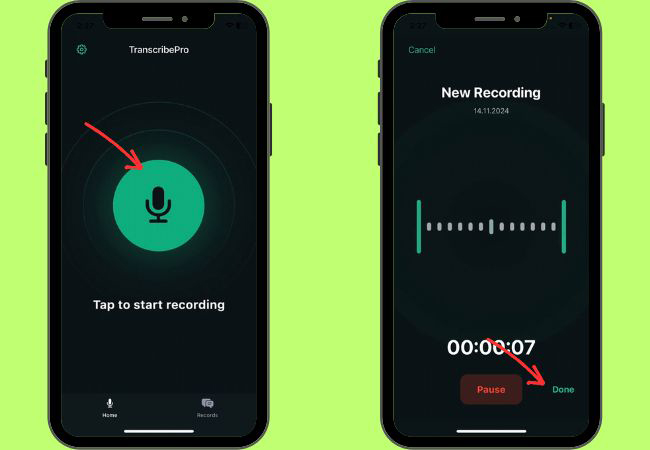
- To end the audio recording, tap “Done” in the lower right corner of the app’s interface.
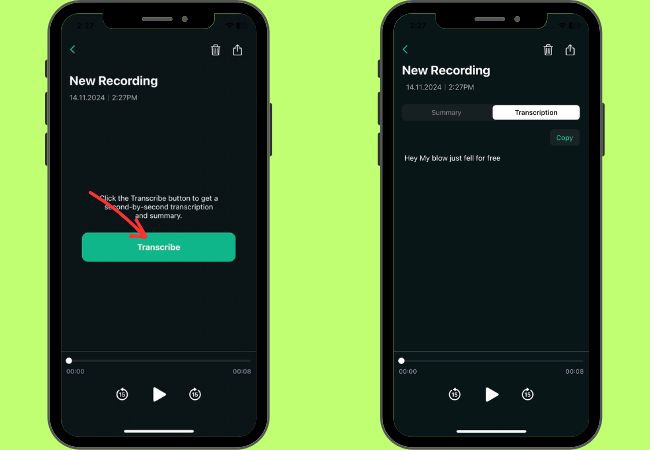
- Then, hit the “Transcribe” button to start the transcription process.
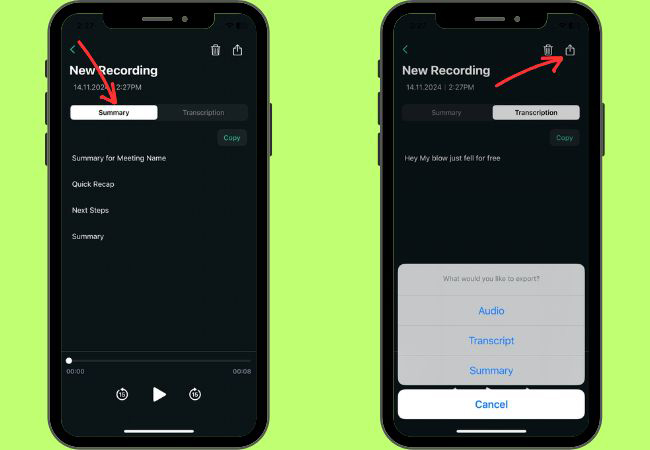
- Finally, hit the “Export” above to save the transcript on your mobile phone.
iRecord
iRecord will be the last tool that we will be going to introduce to this blog when it comes to converting voice memos into text. Not to mention, this app is capable of providing accurate transcriptions even if there is unwanted noise. In addition, you can easily edit the transcript and identify speakers from the output. However, you need to subscribe to its plan in order to unlock all of the premium features of this tool. Below you will see the listed steps on how you can easily transcribe your voice notes into text using iRecord.
- Get the app from the App Store to proceed.
- From its main interface, tap the “Microphone” button to start recording speech.
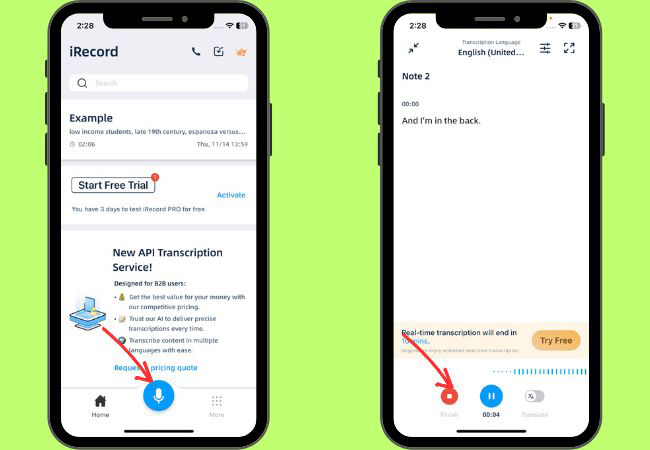
- After that, tap the “Finish” button and type the name of the recording to save it on the dashboard.
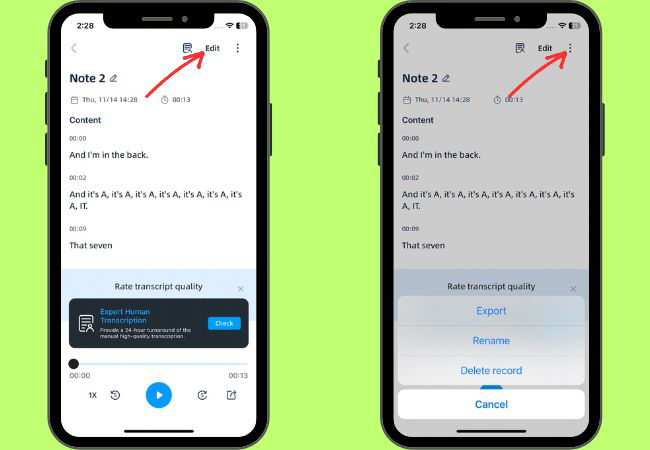
- Then, tap the “Edit” button if you want to edit the transcript and hit the “Three-dot” button to export the output.
Conclusion
In conclusion, transcribing voice memos using Android or iPhone has always been challenging with the help of dedicated apps like RecCloud, Transcribe Pro, and iRecord. Whether you’re a student, professional, or someone who frequently uses voice memos, these apps can streamline your note-taking process and enhance productivity by converting audio recordings into text quickly and efficiently.

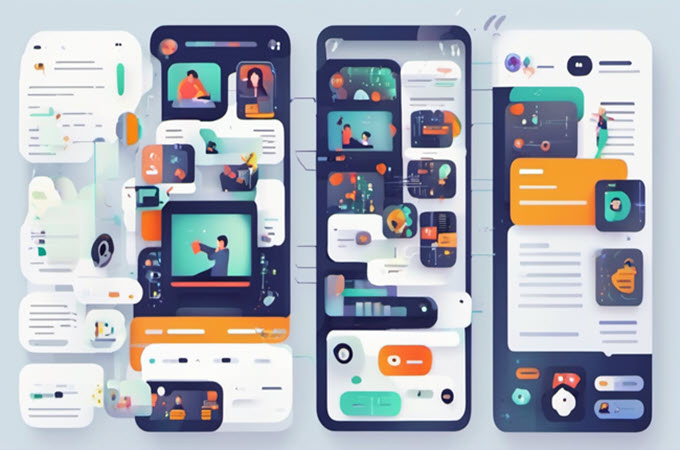


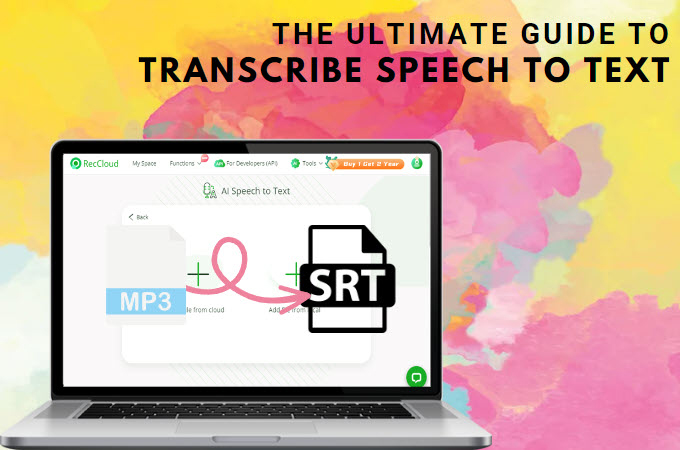
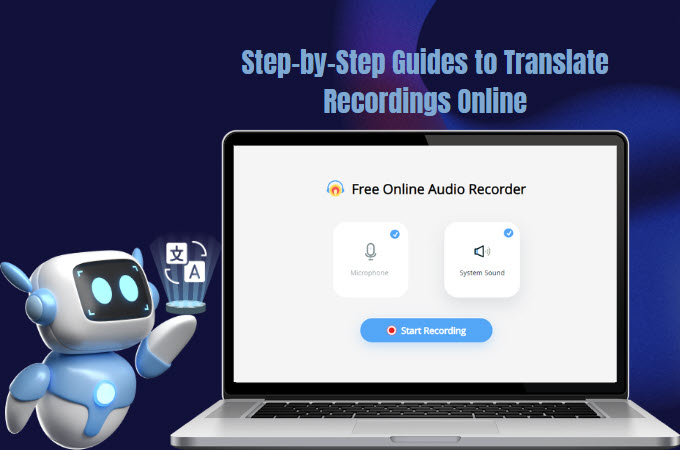
Leave a Comment