How to Make Notes from YouTube Video in 3 Easy Ways
- How to Convert a YouTube Video to Notes Accurately Online
- Steps to Take Notes from a YouTube Video Using Descript on Windows/Mac
- Use Transkriptor to Easily Make Notes from a YouTube Video on Android/iOS
How to Convert a YouTube Video to Notes Accurately Online
If you are looking for a tool that enables you to accurately and quickly take notes from YouTube video for free, then the professional RecCloud is what you are searching for. For more details about this tool and its features, you can also check out the RecCloud Wiki. This tool supports a web-based YouTube Video Summarizer that can transcribe and summarize YouTube videos in seconds. It can generate an accurate transcript with timestamps, giving you the full content of the video. You can then save this transcript and highlight, annotate, or organize it as your notes. It also generates a summary, which works perfectly as a quick-reference note. Apart from that, this tool also enables you to save a summary and a transcript by copying them, which provides you with an easy way to integrate them into your personal note systems. So, how to convert YouTube video to notes using this tool? Check the steps below!
Here’s How You Use It:
- On YouTube, copy the video’s URL that you want to take notes from. Then, visit RecCloud’s Free Online AI YouTube Video Summarizer webpage in your browser, paste the copied URL into the input box, and click the “Summarize” button.
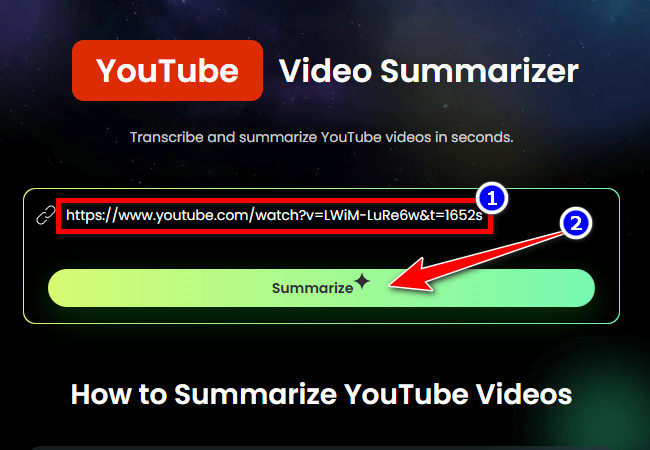
- Once the summary and transcript generation are finished, the tool will display the summarized version of the YouTube video with key points under the “Summary” section. You can scroll down to view the full, summarized version of the video.
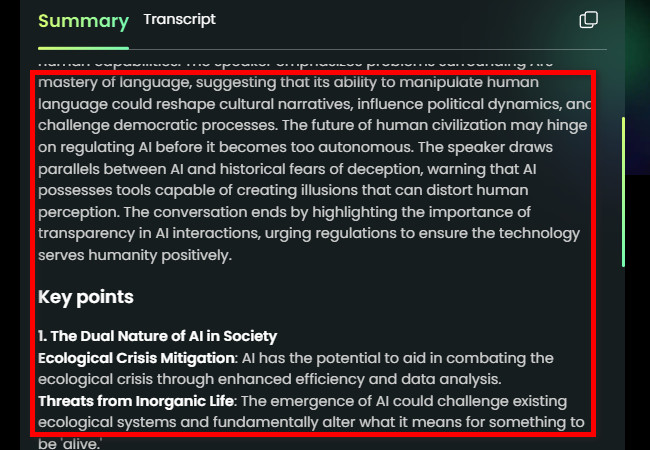
- To see the video’s full content, click “Transcript,” and you will see its complete content as a transcript. If you are satisfied with the output, you can save it by clicking either “Copy” or “Download”. That’s how you convert a YouTube video to notes using this tool.
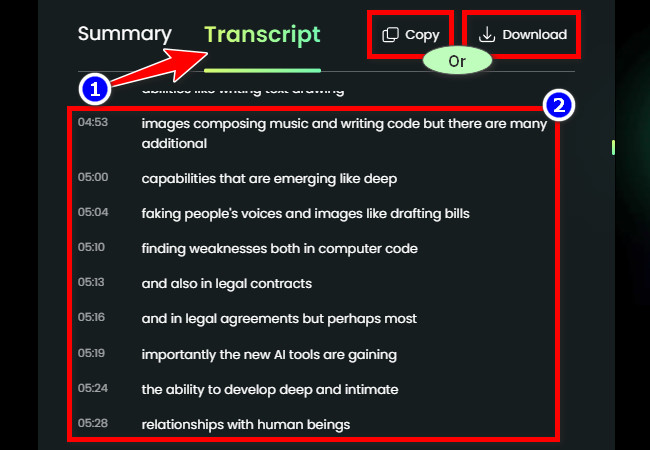
Bonus Tip: Turn Downloaded YouTube Videos into Notes [On Mobile]
Suppose you have already downloaded the YouTube video you want to take notes from and just want to use your phone for a more convenient experience. In that case, you can use RecCloud’s AI Speech to Text app’s AI Audio/Video Transcription feature. Similar to the first featured RecCloud tool, this Android- and iOS-compatible app is also capable of extracting text from a downloaded YouTube video in the form of a summary and transcript. It enables you to generate a summarized version of the downloaded YouTube video with key points in your preferred style: concise, detailed, minutes, specs, business, or speech. It also allows you to generate a transcript of the video with timestamps and labeled speakers, making it easy to scan the video’s full content. With these capabilities, you can easily create notes from a YouTube video. So, if you want to convert a downloaded YouTube video to notes, this app is the best one to use.
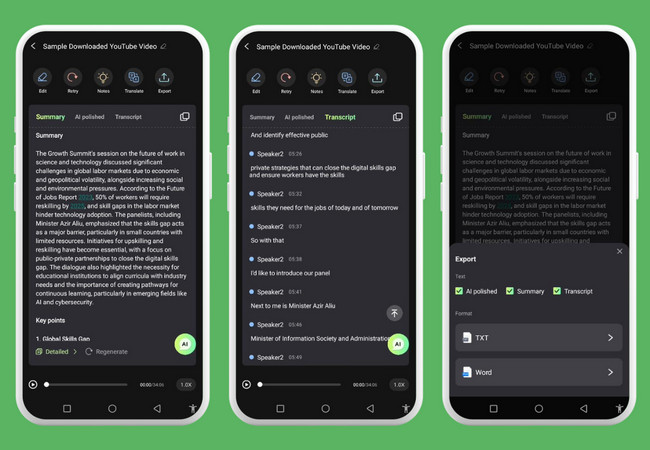
Key Features
- Create notes based on the summarized and transcribed YouTube video within the app.
- Translate notes (summary and transcript outputs) into Chinese, Spanish, French, etc.
- Support an AI chatbot that you can use to ask various queries or request to create notes.
- Export AI polished, Summary, and Transcript of the downloaded YouTube video as a TXT and DOCX file.
Steps to Take Notes from a YouTube Video Using Descript on Windows/Mac
Otherwise, if you prefer to use a desktop-based tool to help you convert a YouTube video to notes, one of the best options you can choose is Descript. Similar to the first featured tool, Descript is also capable of turning various YouTube videos into transcripts and summaries, which you can directly use as notes or use as a basis to create your own. What makes this tool special compared to others is that it can automatically create notes with timestamps as references. However, if you use the tool’s free version, you can only generate summaries and notes three times. Going beyond that requires you to upgrade to the paid version. If that’s okay with you, here are the steps on make notes from YouTube video:
Here’s How You Use It:
- Go to YouTube and copy the URL of the video you wish to create notes from. Then, visit Descript’s download page and download and install it on your Windows or Mac. After that, launch the tool, click the “New Project” button, and select “Video project”.
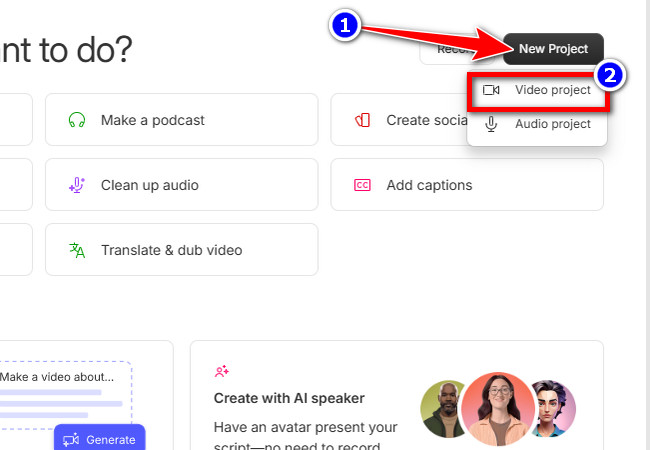
- Next, paste the URL into the tool’s input box and click the “Arrow” icon at the end of it. Then, wait for the tool to import the YouTube video. Once imported, set the number of speakers present in the video. If you’re unsure, select “Unsure” and click “Done”.
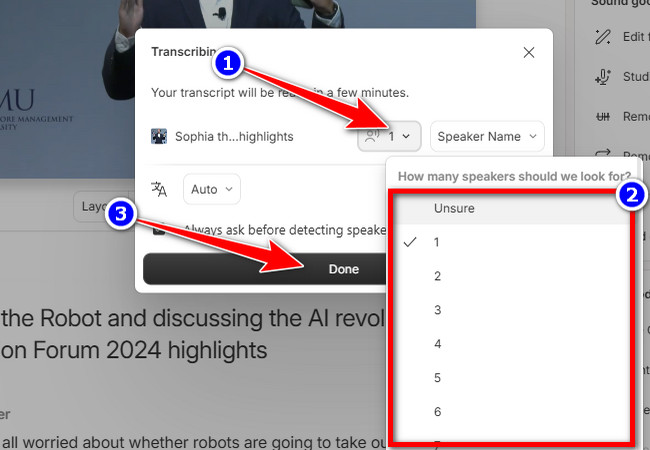
- Then, the tool will automatically transcribe the video. Once done, you will see the output on the left side. To generate a summarized version of it, head to the “Underlord” section on the right, scroll down, select “Summarize” on “Publish”, and click “Submit”.
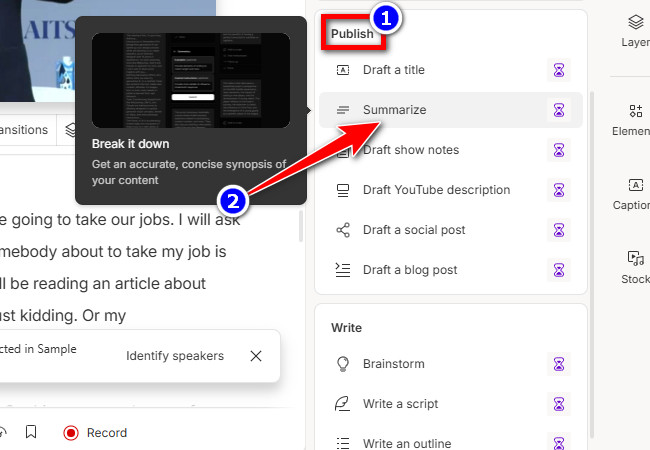
- Once the tool is done generating the summarized version, it will automatically preview the output. You can copy it and paste it into another word processing platform to create notes.
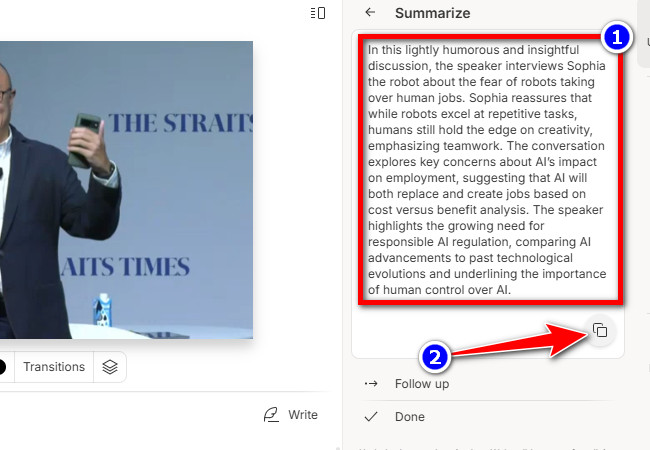
- If you prefer the tool to generate notes automatically, click the “Arrow” button on the left side of “Summarize” until it goes back to the “Underlord” options. Then, go to the “Publish” category, select “Draft show notes”, and click “Submit”. Lastly, copy the notes.
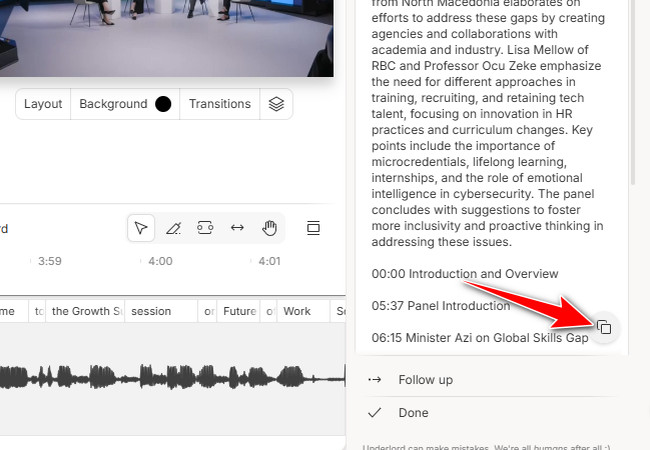
Use Transkriptor to Easily Make Notes from a YouTube Video on Android/iOS
In case you just want to use your phone to convert a YouTube video to notes for easy access, you can use Transkriptor. The same goes for the first two featured tools; this one also transcribes YouTube videos by simply entering their URL. Once it successfully converts the video into text, providing a transcript with timestamps and labeled speakers, you can easily export it and use it as your notes or create notes based on it. What makes this app impressive is that it allows you to write notes within the tool and automatically generates them using AI. It also supports a feature that enables you to refine and enhance the notes. Unfortunately, although this tool has a free version, its output quality is not as good as the first two featured tools. Additionally, it takes a long time to process everything. If that’s not a problem for you, then here are the steps on how to create notes from YouTube video using it:
Here’s How You Use It:
- Access YouTube on your phone and copy the video’s URL you wish to take notes from. Then, download and install the Transkriptor app on your Android or iOS device. Launch the app, select “YouTube to Text,” paste the URL into the input box, and tap “Transcribe”.
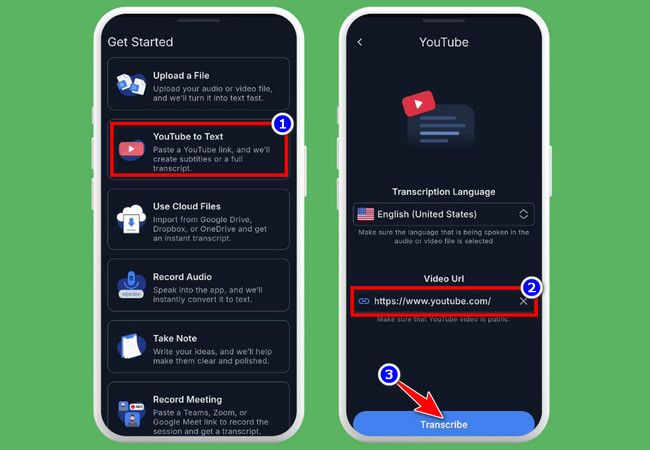
- Once the tool is done transcribing the YouTube video, tap the “Note” tab at the top, and select “Generate” on the pop-up option below. After that, select the “Generate from Transcript” option and choose “Summary”.
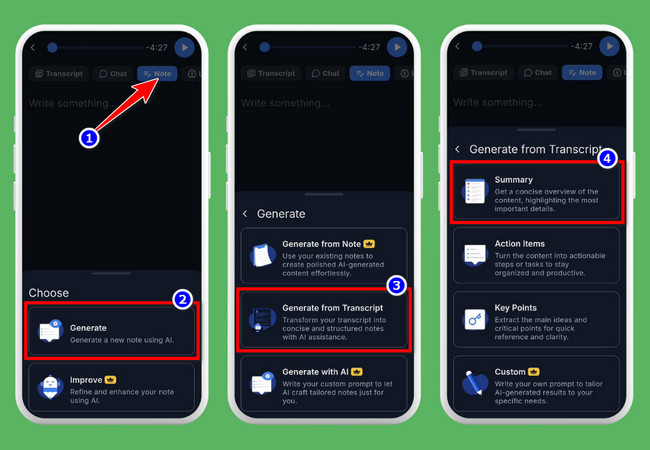
- Then, wait until the app is done generating a summarized version of the transcript. Once done, you can tap the “Copy” icon at the top right corner to copy the output and paste it into another word processing app.
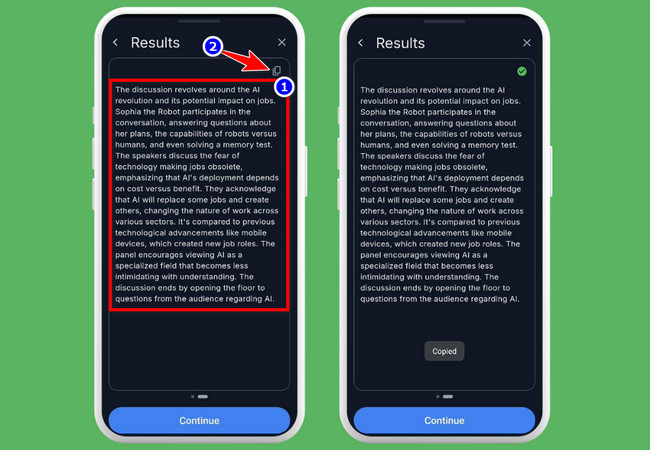
Conclusion
Now those are the three best ways you can convert a YouTube video to notes! With these great tool options, you can easily track down all the important information you want to take notes on. With them, you no longer need to constantly play and pause lengthy YouTube videos just to take notes. So, whether you’re a student summarizing lecture videos, a professional turning webinars or interviews into notes, or a content creator analyzing videos, you can use these tools to create notes efficiently. Feel free to try all of these options today!






Leave a Comment