How to Add Subtitles to Sora-generated Video [3 Easy Ways]
- Can Sora Automatically Generate Subtitles?
- Comparison Table: Best Ways to Add Subtitles to Sora-generated Videos in 2025
- How to Add Subtitles to Sora-generated Video with High Accuracy [Automatic]
- Default Way to Add Subtitles to Sora-generated Videos through iMovie
- Steps to Add Subtitles to Sora-generated Video for Free Online [VEED]
Can Sora Automatically Generate Subtitles?
Before diving into this post’s 3 featured ways how to add subtitles to Sora-generated video, it’s important to clarify what Sora 1 and Sora 2 can and can’t do. So, both versions of Sora focus on advanced text-to-video, image-to-video, and video-to-video generation. While Sora 2 introduces major improvements, including audio support and more realistic motion, neither Sora 1 nor Sora 2 currently offers a built-in feature for automatic subtitle or caption generation.
In that case, if you want subtitles on your Sora-generated video, you’ll still need to rely on external tools. These tools may include those supported by Sora 1 or 2 that allow you to generate videos with automatic or manual subtitles, or those that simply let you generate subtitles for your Sora video.
Comparison Table: Best Ways to Add Subtitles to Sora-generated Videos in 2025
Before diving into the details of this post’s three easy ways on how to add subtitles to Sora-generated videos, here’s a quick look at the best tools you can use to add subtitles to videos created by Sora models. This table gives you a snapshot of which tool best fits your workflow.
| Tools | Method Type | Accuracy | Pricing | Platform | Best For |
| RecCloud | Automatic (AI-generated) | Very High | Free | Online | Fast, accurate subtitle generation with translation support |
| iMovie | Manual (hand-typed) | High | Free (macOS/iOS) | Desktop | Creators who prefer full control and precision |
| VEED | Semi-Automatic (online) | Good | Free / Paid upgrade | Online | Quick online editing with easy subtitle customization |
Aside from that table, here’s another comparison table to help you see how each tool performs in real use. The following ratings summarize their overall quality based on user feedback, aggregated reviews, and hands-on testing, giving you a quick sense of their accuracy, speed, and ease of use.
| Tools | Rating | Overall Verdict |
| RecCloud | ⭐⭐⭐⭐☆ | Very Good — fast, accurate, and automatic subtitle generation |
| iMovie | ⭐⭐⭐⭐☆ | Good — ideal for manual customization and editing control |
| VEED | ⭐⭐⭐☆☆ | Fair — accessible for beginners, but accuracy varies with audio clarity. |
How to Add Subtitles to Sora-generated Video with High Accuracy [Automatic]
If you want the most accurate and effortless way to add subtitles to Sora-generated video, RecCloud is the best option. It features a free AI Subtitle Generator online that uses advanced AI speech recognition to automatically detect dialogue and convert it into perfectly timed, accurate captions. In addition to automatic subtitle generation, it also enables you to add subtitles to your Sora-generated video in over 100 languages, helping you engage viewers worldwide. What makes this tool amazing is that it generates accurate subtitles quickly!
Key Features:
- Generate two subtitles in different languages and add them to the Sora-generated video.
- Allows you to edit the generated subtitles’ appearance and position.
- Let’s you tweak the generated subtitles and their time stamps to enhance accuracy.
- Includes a preview so you can check the generated subtitles added to the Sora video.
Pros
- Intuitive interface with easy-to-use features.
- Quick subtitle generation with high subtitle accuracy.
- Offers multiple languages for subtitles.
- Provide options to tweak the appearance of the subtitles.
- Doesn’t embed a watermark on the output.
Cons
- Paid upgrade required for full experience.
Here’s how you can use it:
- Access RecCloud’s Free AI Subtitle Generator Online website and import the Sora-generated video you want to add subtitles to by clicking the “Browse” button or dragging it to the tool’s interface.
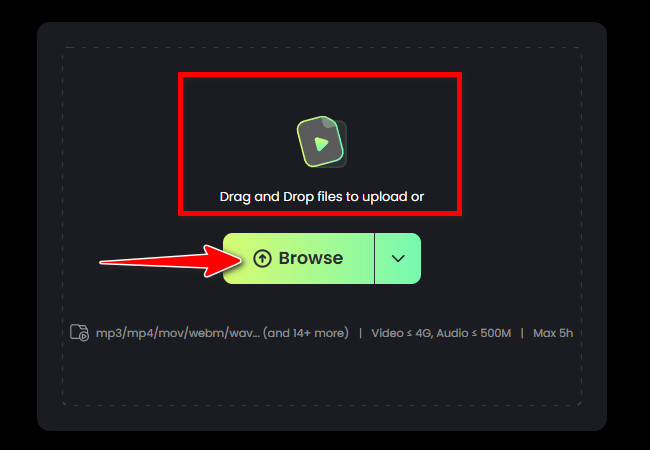
- Next, the tool will automatically detect the language used in the Sora-generated video and set it as the subtitle’s language. You can see the selected language under the “Auto-subtitle” section.
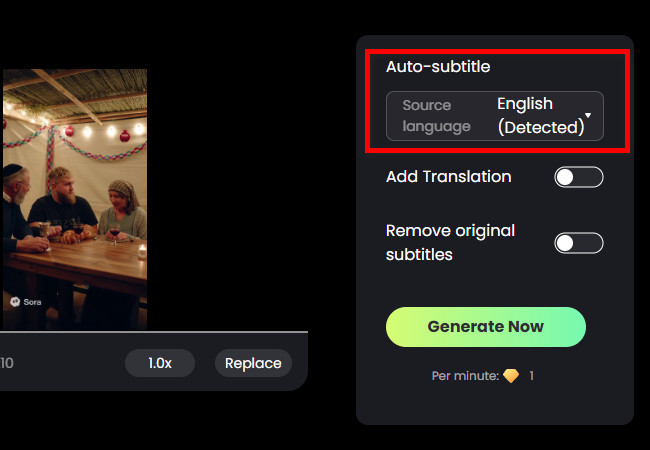
Tip: If you want to embed another subtitle in a different language into your Sora-generated video, turn on the “Add Translation” switch and choose the language for the additional subtitle. Then, turn on the “Dual Subtitles” switch.
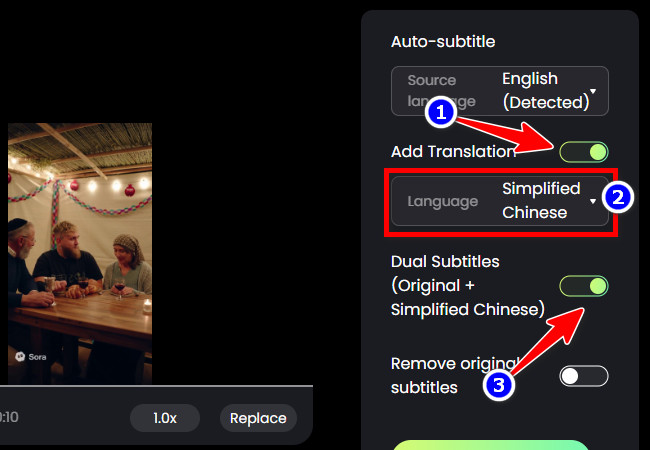
- After that, click the “Generate Now” button to start generating the subtitles for your Sora-generated video.
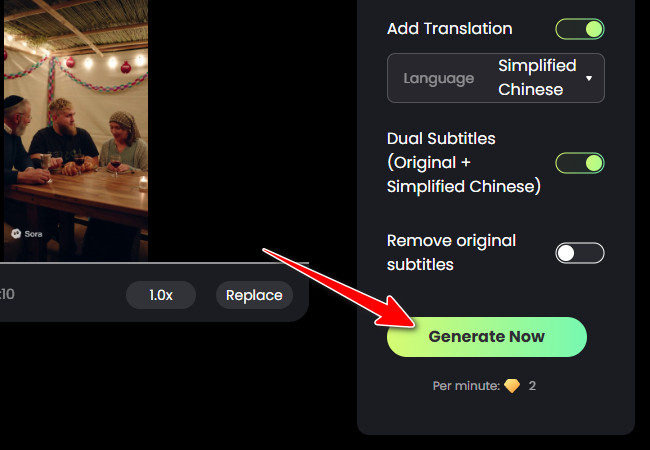
- Once done, the tool will automatically preview your Sora video with the added subtitles for your review. You can edit the appearance of the subtitles by clicking the “Style” tab.
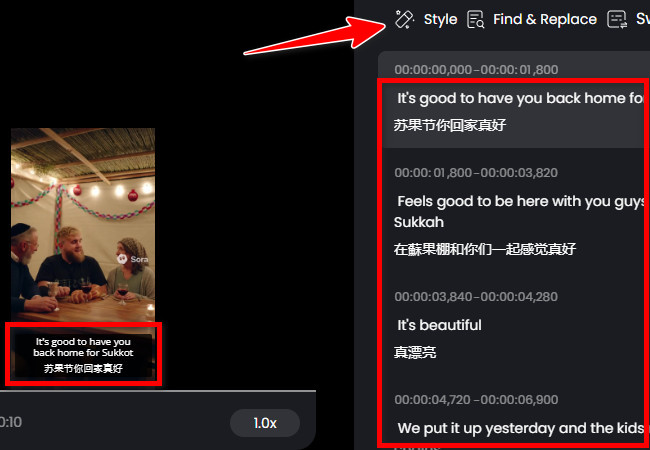
- Once you are satisfied, click the “Export” button, choose “Export video”, and click “Video (MP4)” to download the Sora-generated video with the subtitles.
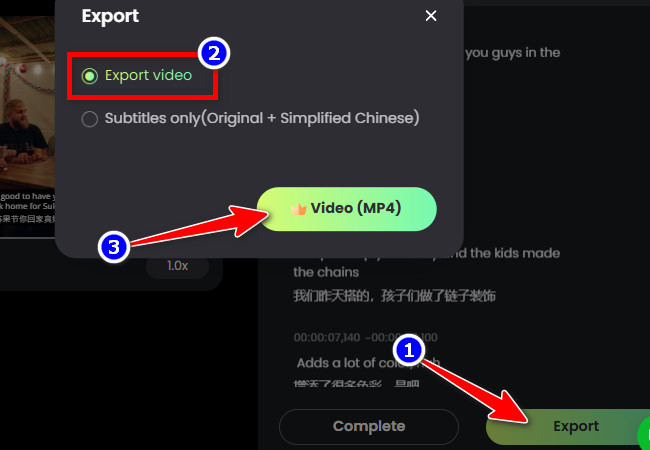
Default Way to Add Subtitles to Sora-generated Videos through iMovie
If you are using a Mac, you no longer need to access a web-based platform and install third-party tools to add caption to Sora-generated video. You can use your computer’s built-in free video editing application, iMovie. This tool offers a reliable way to add captions to Sora-generated videos. While it doesn’t automatically generate subtitles, it allows precise text placement and customization.
Key Features:
- Allows you to change the font, size, and color of the subtitles.
- Let’s you manually adjust subtitle clips to match the timing of the Sora video’s audio.
- Enables you to move the subtitle text box to any position on the screen.
- Some available text styles include simple animations and effects.
Pros
- Full creative control over subtitle timing and design.
- Free for all macOS and iOS users.
- Smooth interface for fine-tuning.
Cons
- Time-consuming for longer videos.
- No automatic subtitle detection.
Here’s how you can use it:
- Run the iMovie tool on your Mac. Next, import the Sora-generated video by dragging it directly to the “My Media” section. Then, click the “Plus” icon on the video to add it to the timeline.
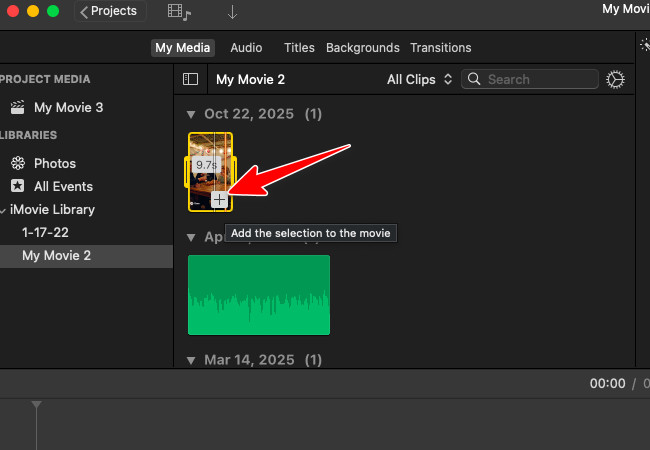
- After that, click the “Titles” tab, choose a “text style” you wish to use for your subtitles, and drag it to the video layer above your clip.
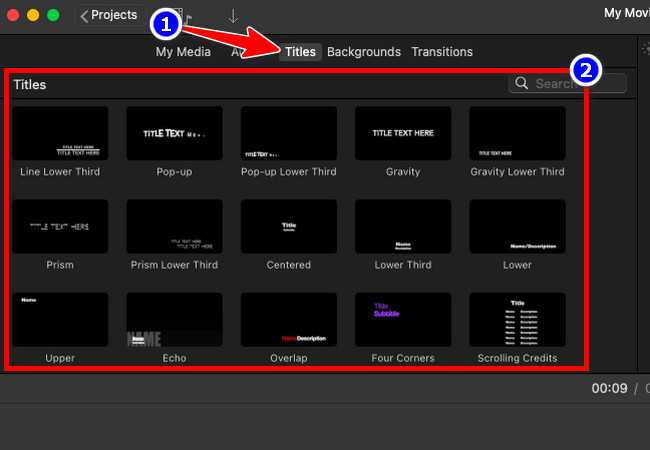
- Next, type your subtitle text and adjust the timing manually. Repeat for each dialogue segment. Once done, click the “Share” icon at the top right corner and select “Export File” to save the Sora-generated video with subtitles.
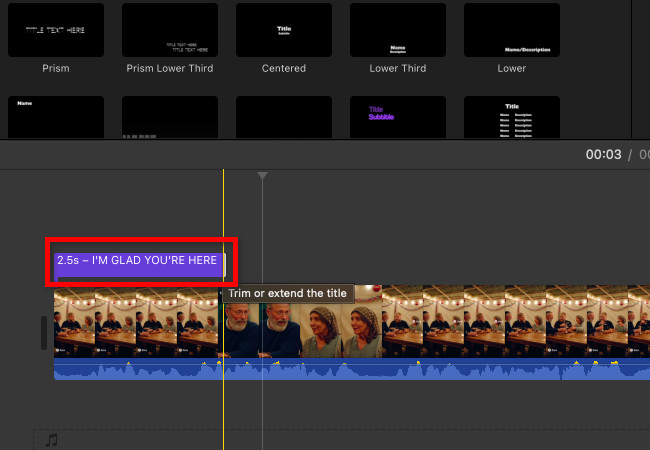
Steps to Add Subtitles to Sora-generated Video for Free Online [VEED]
In case iMovie can’t help you, you can use VEED’s Auto Subtitle Generator online to add subtitles to Sora-generated video for free. Similar to the first tool featured here, this tool can automatically generate subtitles for videos. It also allows you to manually edit the generated subtitles and customize their appearance by choosing a style from its list of options and adjusting fonts, colors, and timing. What makes this web-based tool different is that, although it offers a free version, it automatically adds a watermark to your output.
Key Features:
- Allows you to generate subtitle styles, personalize, animate, and more.
- Let’s you export the Sora video with hardcoded subtitles or download the subtitle file.
- Enables you to translate subtitles into various languages for global accessibility.
Pros
- Easy to use and accessible online.
- Supports both automatic and manual subtitle editing.
- Customizable subtitle design and layout.
- Free plan available for short projects.
Cons
- Free version includes a watermark.
- Subtitle accuracy may drop if the audio quality is poor.
Here’s how you can use it:
- Go to VEED’s Auto Subtitle Generator Online website and click the “Generate subtitles” button to get started. Then, click the “Upload a File” button to import the Sora-generated video you wish to add subtitles to.
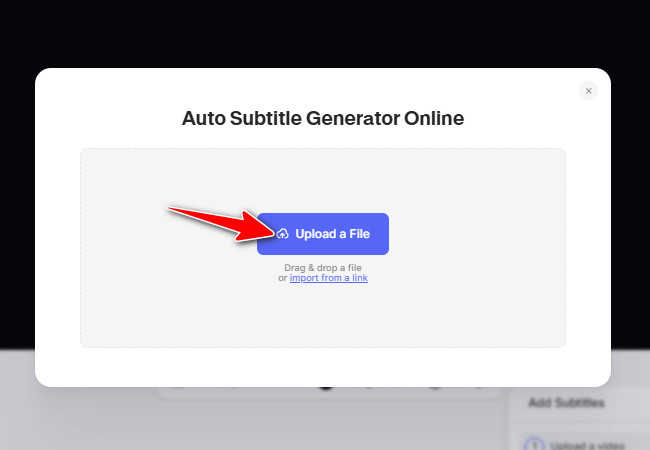
- Once the uploading process is done, click the “Auto-subtitle in (The detected language by the tool)” button to initiate the subtitle generation operation.
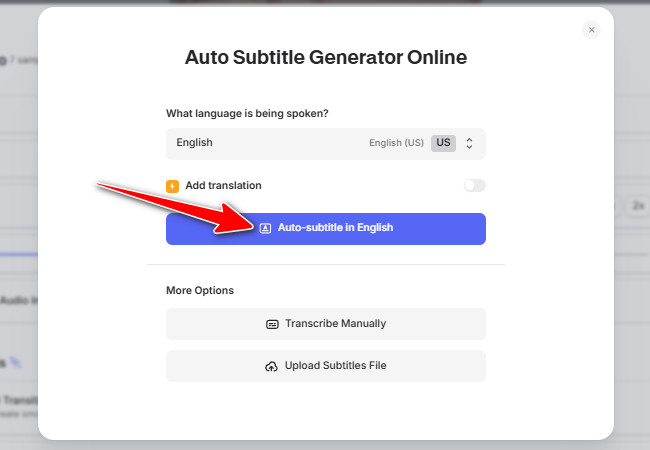
- Once the tool has generated the subtitles, you can edit them to improve their accuracy and adjust the style to enhance their appearance based on your preferences.
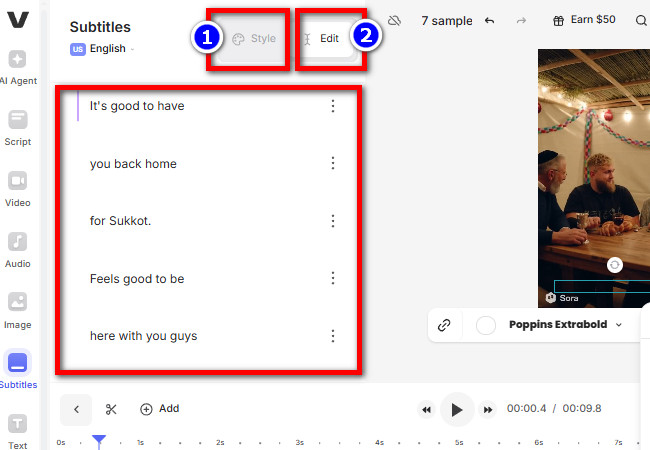
- If you are satisfied with the output, click the “Done” button in the upper-right corner, and click “Export Video” to export the Sora-generated video with VEED’s generated subtitles.
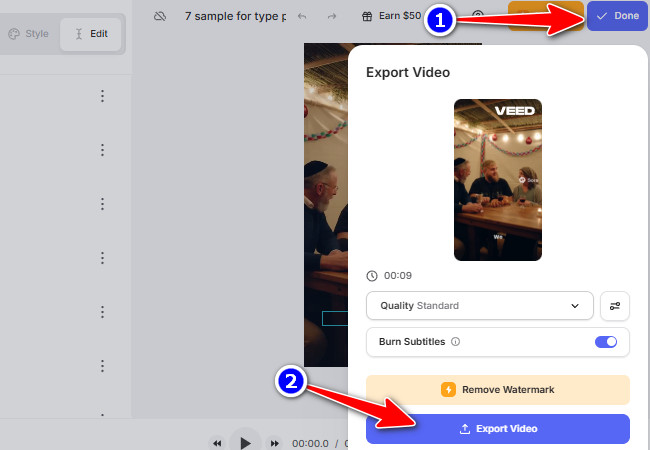
Conclusion
There you go! Those are the 3 ways you can add subtitles to Sora-generated subtitles easily and effectively. Even though Sora 2 keeps improving in how it creates realistic visuals, it still doesn’t include built-in subtitle options. The good news is that tools like RecCloud, iMovie, and VEED make up for that. Each one offers its own mix of control, speed, and flexibility, helping you make your Sora videos easier to understand and more enjoyable for everyone.






Leave a Comment