Transcribe Voice Audio to Text for WhatsApp in 3 Easy Ways
- How to Transcribe WhatsApp Audio to Text Natively on iOS/Android
- Best Way to Transcribe Audio to Text for WhatsApp Voice Messages in Windows
- Simple Steps to Convert WhatsApp Voice Notes to Text on Mac Online
How to Transcribe WhatsApp Audio to Text Natively on iOS/Android
The simplest method to transcribe audio to text for WhatsApp voice notes on Android and iOS is by enabling the app’s Voice message transcripts feature. This feature automatically converts voice messages or notes to text. It allows users to read their voice messages instead of listening to them. Additionally, it is useful in situations where playing voice messages is inconvenient, and it aids in easier information retrieval and sharing.
However, this one has limitations, these include the following:
- Accuracy varies depending on audio quality, accents, background noise, etc.
- Limited language support for both Android and iOS.
- For iOS, users must enable Siri to make the transcription feature work.
- It requires a specific amount of data from your device to set up the feature.
- Not enabled automatically.
Now, if you want to learn how to enable the Voice message transcripts feature to transcribe audio to text for WhatsApp voice messages or notes, here are the steps you must follow:
- In WhatsApp, tap the “More options” button with the “Three-dotted” icon at the top right corner. After that, select the “Settings” option from the list.
- Then, select the “Chats” option, enable the “Voice message transcripts” by tapping the switch, and tap the “Choose language” button.
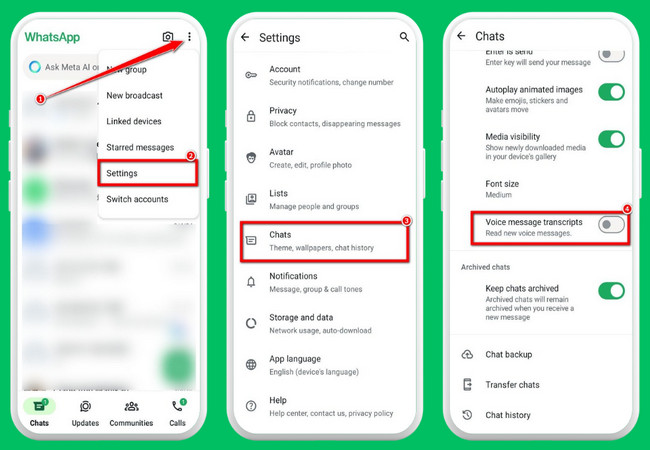
- After that, select your preferred language and tap “Set up now”. And that’s it! That’s the simple way to transcribe WhatsApp audio to text.
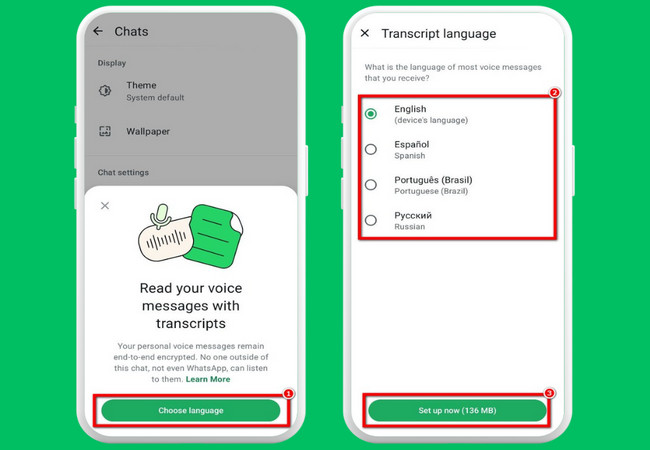
Best Way to Transcribe Audio to Text for WhatsApp Voice Messages in Windows
Apart from using WhatsApp’s Voice message transcripts, you can also transcribe audio to text for WhatsApp voice notes or messages on Windows using RecCloud. This tool supports the AI Speech to Text feature that can accurately turn any audio files, including WhatsApp voice messages or notes, into text. It transcribes your WhatsApp voice messages to editable text, in which you add adjustments based on your needs. Moreover, aside from that, it can also generate a summarized version. It accurately summarizes the voice messages by listing the main key points, which is a great option for lengthy messages. Furthermore, unlike WhatsApp, this feature can transcribe voice messages in any language and also translate them into English, Chinese, and more.
However, this tool also comes with a limitation:
It doesn’t support importing an audio file in OPUS format, which is a format used by WhatsApp to store downloaded voice messages or notes.
- It doesn’t support importing an audio file in OPUS format, which is a format used by WhatsApp to store downloaded voice messages or notes.
Now, how do you transcribe WhatsApp audio to text using this professional tool? Here are the simple steps to guide you:
- Download and install RecCloud on your Windows.
- After that, launch the tool and select the “AI Speech to Text” option. Then, click to import the downloaded WhatsApp voice messages or notes that you wish to transcribe.
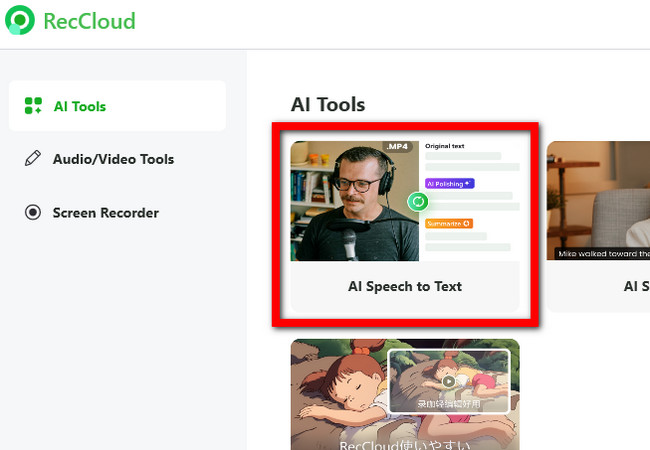
Tip: If you don’t know how to download WhatsApp voice messages, just go to the WhatsApp app, press and hold the voice message, tap the “three-dotted” icon, and select “Share”. Then, share it via Gmail or save it to your Google Drive, and from there, you can download it.
- Next, wait until the transcription operation is finished. Once done, the tool will preview the transcribed text on the left, which you can edit by double-clicking the text, and the summarized version on the right.
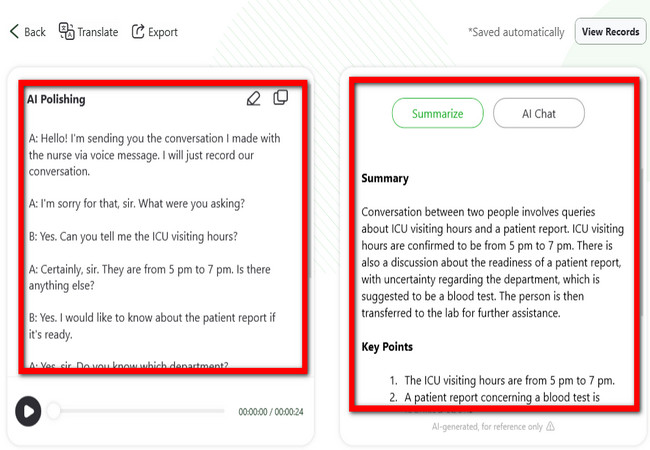
- Then, if you want to translate the transcribed text into another language, just click the “Translate” button, select a language, and click “OK”.
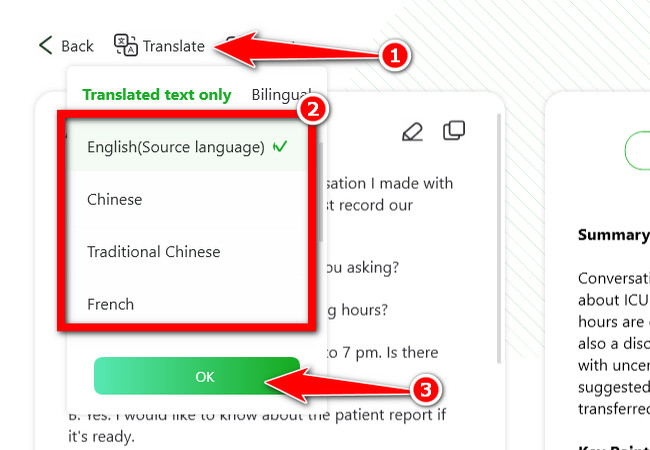
- After that, click the “Export” button, select an output you wish to export, and click “OK”. And that’s it! Those are the simple steps to transcribe audio to text for WhatsApp voice notes or messages on Windows!
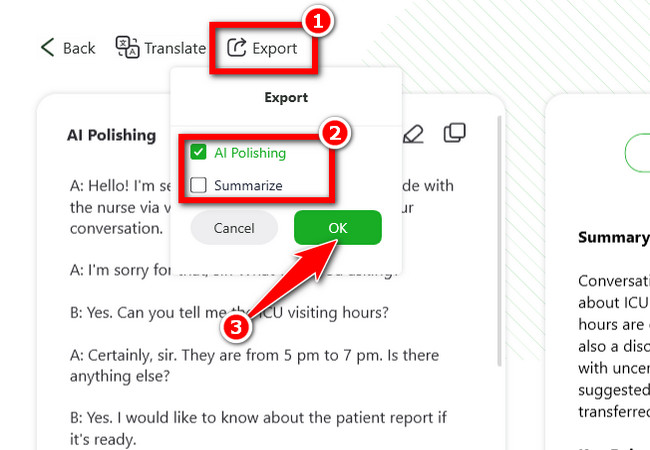
Simple Steps to Convert WhatsApp Voice Notes to Text on Mac Online
Otherwise, if you are using a Mac, you can utilize Notta to transcribe audio to text for WhatsApp voice notes or messages. With this web-based tool, you can quickly convert WhatsApp voice messages from audio to text. Additionally, this one supports 58 languages for transcription and also lets you edit them based on your preferences. Moreover, it also allows you to translate the transcribed text into multiple languages and allows you to produce summaries to create a shortened version of them. What makes Notta interesting is that it lets you export the output in different formats, including audio, text, word documents, subtitles, and more!
However, since Notta is a web-based tool, there are also limitations you need to check:
- Transcribing WhatsApp voice messages or notes requires a stable internet connection.
- It might become slower for longer voice messages, accents, and quality.
- Not free, which means you can only use this one limitedly.
- Requires you to download the WhatsApp voice message to turn it into an audio file.
Do you want to know how to use Notta to convert WhatsApp voice note to text, here are the steps to guide you on how to use it:
- Visit the Notta Convert Audio to Text website on your browser, click “Start for Free”, and sign in to an account. Then, click “select documents”, and select the downloaded voice message to import it. If you don’t know how to download voice messages, check the “Tip” section of the content above.
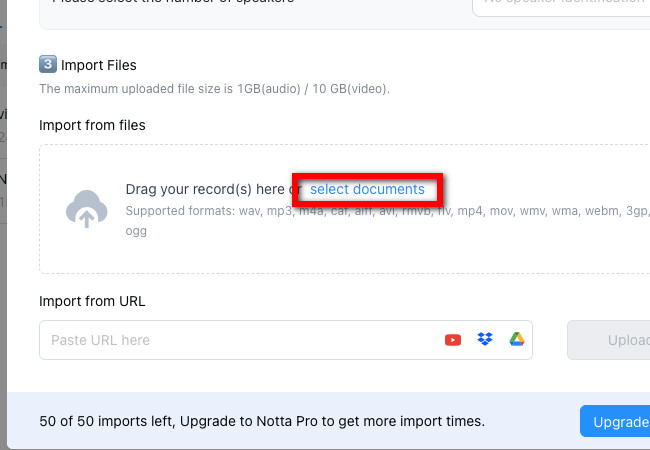
- Once the uploading process is finished, the imported WhatsApp voice message will be added to your dashboard. Go to the dashboard and select the imported voice message.
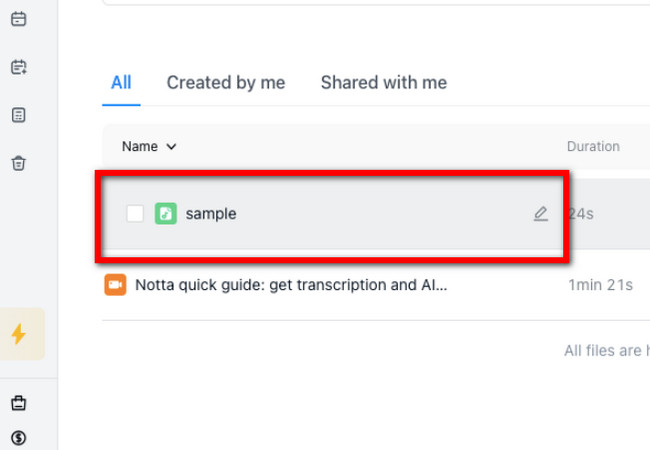
- Then, Notta will automatically transcribe it. What you need to do now is to click the “Download” icon at the top, click the “File Format” dropdown button, select “Text (.txt)”, and click “Download”. And that’s how you convert WhatsApp voice note to text.
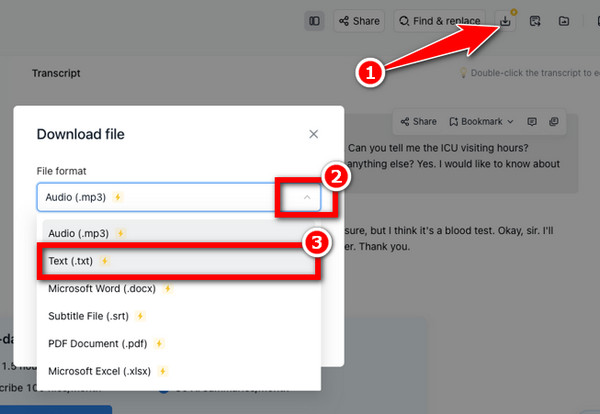
Conclusion
Those are the top three best ways you can do to transcribe audio to text for WhatsApp voice messages and notes. With those ways, you can now easily grasp important information about the voice messages and understand their content without the need to listen to them. To transcribe voice messages automatically, you can enable WhatsApp’s Voice message transcription. Additionally, if you wish to transcribe voice messages from different languages and produce summary versions for lengthy ones, use RecCloud on Windows and Notta on Mac!



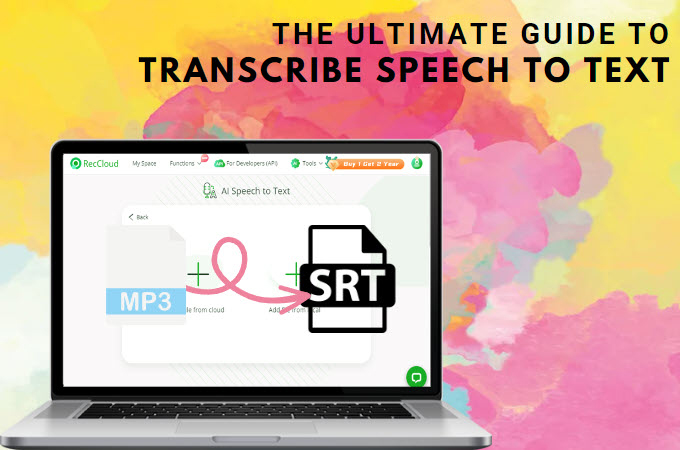


Leave a Comment