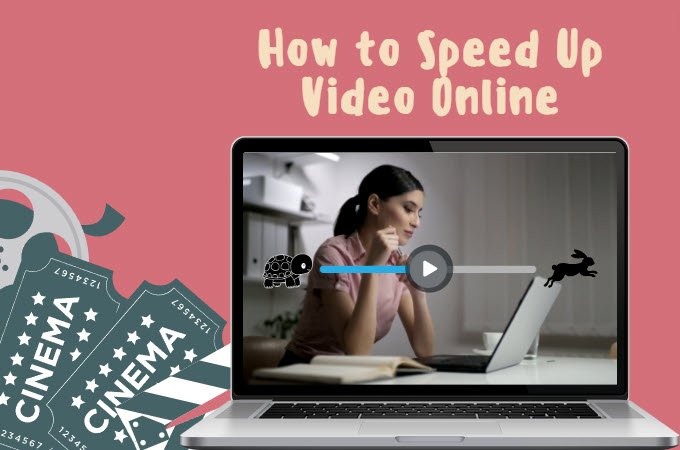
One effective way to captivate audiences is by leveraging the power of video content. However, in a landscape dominated by rapidly scrolling feeds and short-lived digital interactions, the ability to convey information swiftly and dynamically has become a key determinant of a video’s success. Luckily, in this blog we will show the leading programs that allows you to speed up video online instantly. Whether you’re a social media influencer striving to make an impact in a few seconds to deliver a concise message. Join us to explore how to use the listed online tools below.
Best Tools to Speed Up Video Online
RecCloud
RecCloud stands out as a multimedia service platform, offering instant online content editing reliability. Remarkably, it enables efficient content customization, thanks to its cutting-edge AI technology. The Change Video Speed Online functionality within this platform emerges as the optimal selection for those seeking a free and flawless tool for accelerating videos. Utilizing this feature, users can effortlessly modify and speed up video free in just three straightforward steps. Detailed instructions on how to effectively employ RecCloud are provided below, ensuring a seamless user experience.
- First, visit the tool’s official website.
- Click the “+” icon to upload files from cloud or from your computer.
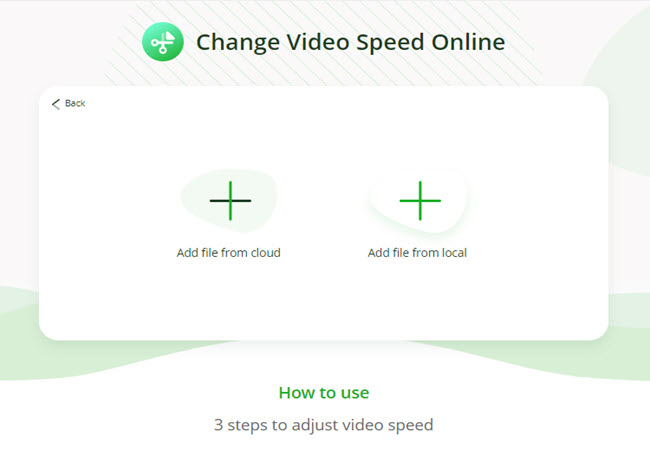
- Click your preferred video rate to adjust the speed of your video and hit the “Start Processing” button to proceed.
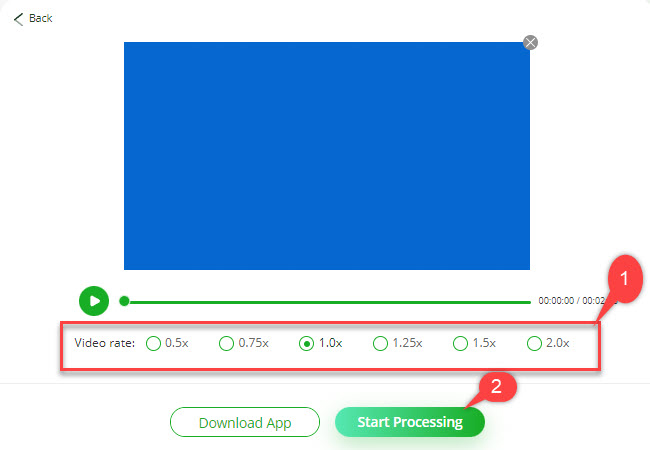
- Finally, click the “Download” button after the procedure to save it on your PC.
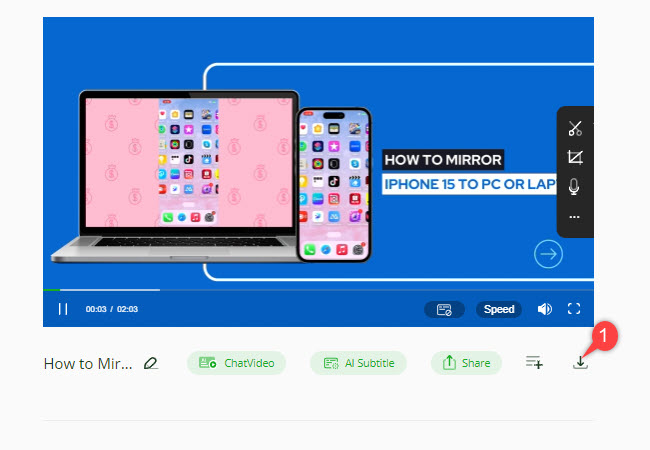
Clideo
Clideo is a web-based application designed to adjust the speed of various videos, whether speeding up or slowing down. An advantageous feature is its seamless integration with different cloud storage services, facilitating direct video uploads from platforms like Google Drive, Google Photos, and Dropbox. This program allows you to speed up videos online for free. To guide you through the process of effortlessly adjusting the speed of your video content using Clideo, refer to the outlined steps below.
- Head on to the official website of this tool using any web browser on your computer.
- Then, click the “Choose file” button to upload the video from the local storage of your computer.
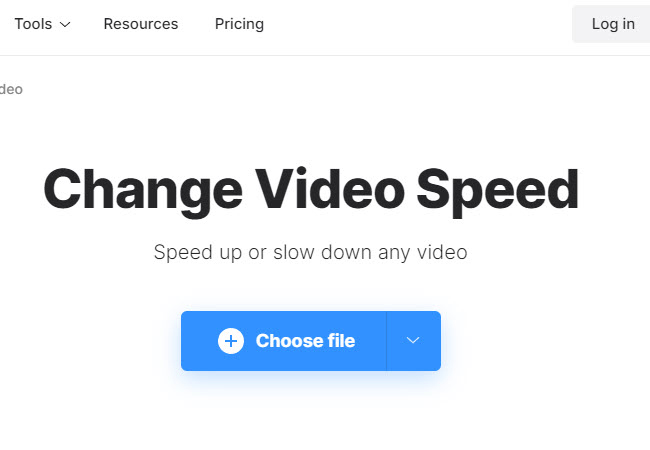
- On its main interface, you can choose the speed you like for the video and hit the “Export” button to start the rendering process.
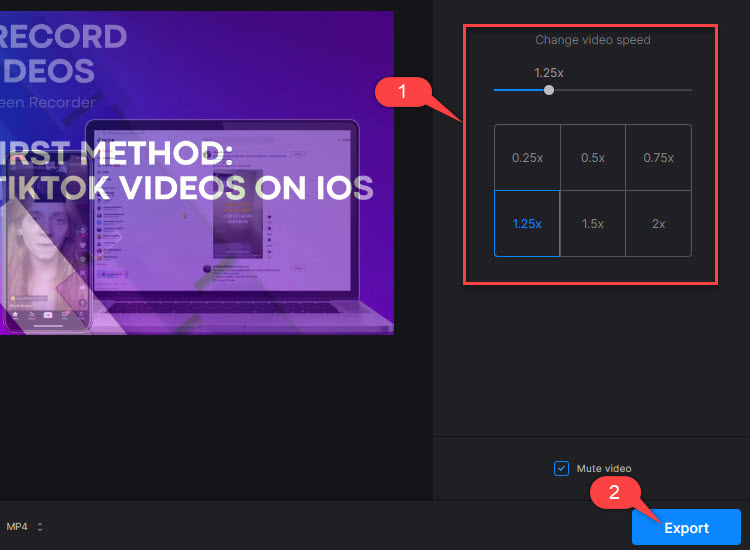
- Once done, click the “Download” button to save it on your PC.
123apps
The final program we are introducing to change your video’s speed is 123apps. Notably, this allows you to upload videos directly from the web, requiring you only to input the video link in its URL box. Additionally, it supports drag-and-drop features, enabling you to upload files instantly. This program allows you to speed up videos without adding a watermark. If you’re curious about using this program to adjust the video speed, you can follow the listed steps below.
- Open a web browser and go to the tool’s official website.
- On its homepage, click the “Open file” button to upload a video from your PC.
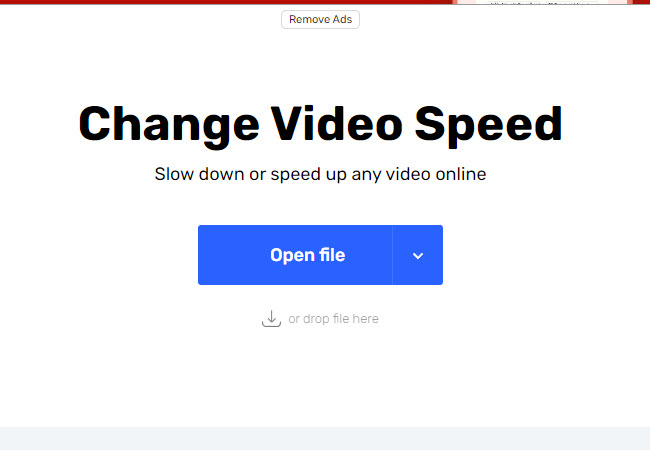
- Then, adjust the speed slider according to your preferred speed.
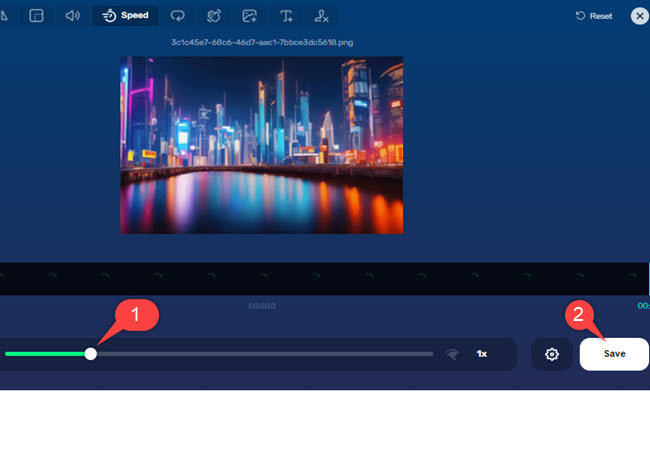
- After all, hit the “Save” button to keep a copy of the video you’ve changed the speed.
Conclusion
The aforementioned programs are excellent choices for quickly and effectively changing the speed of your videos online. These tools offer practical solutions for influencers and content creators, enabling seamless video speed adjustments to stay captivating. However, among these tools, we recommend you use RecCloud to speed up your content.

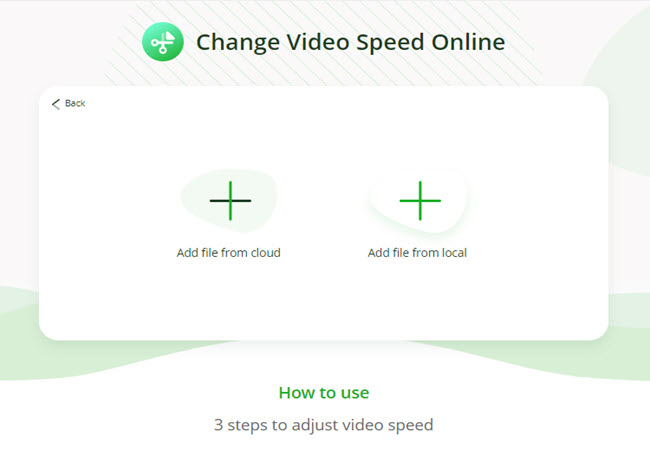
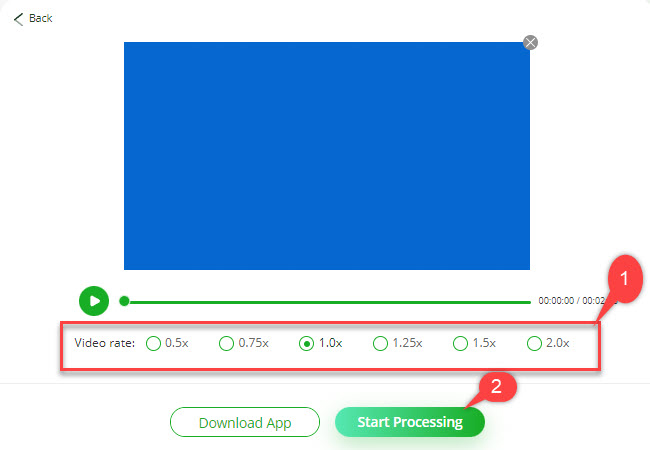
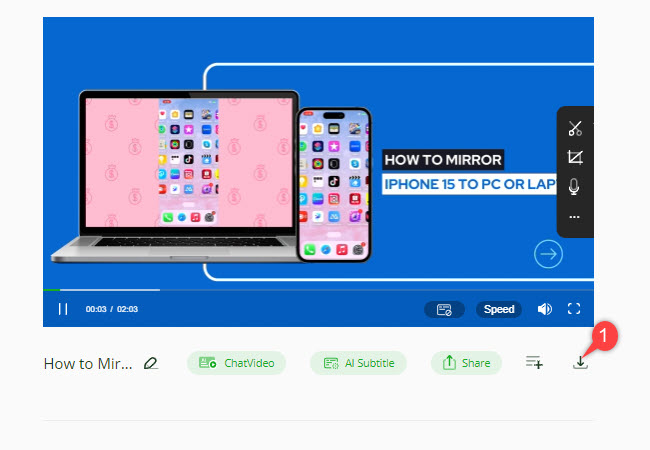
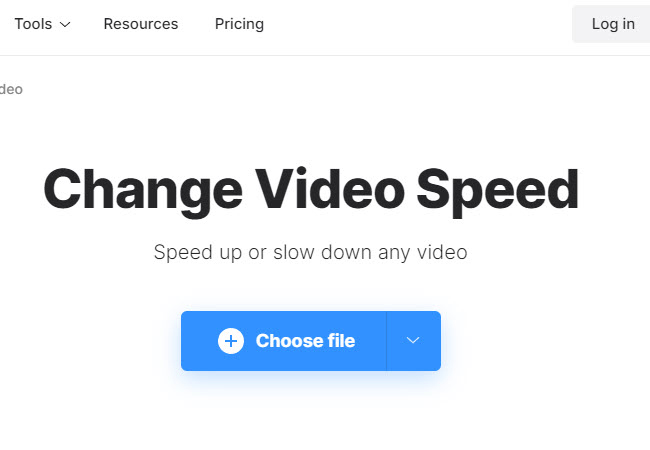
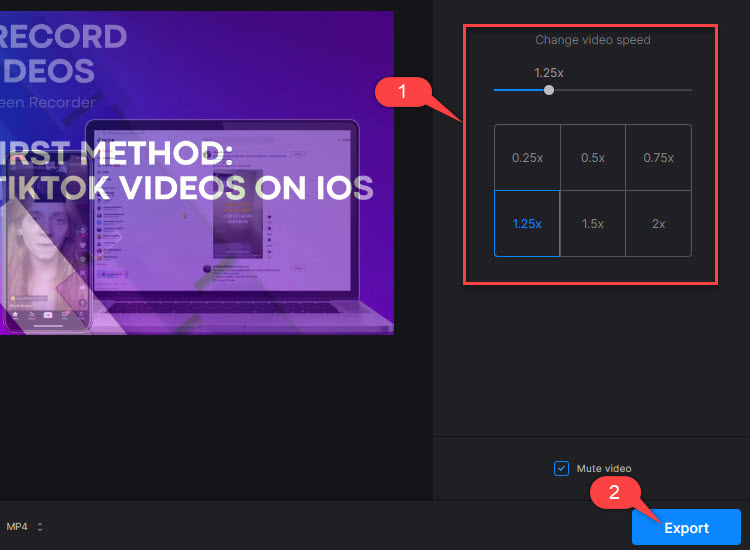
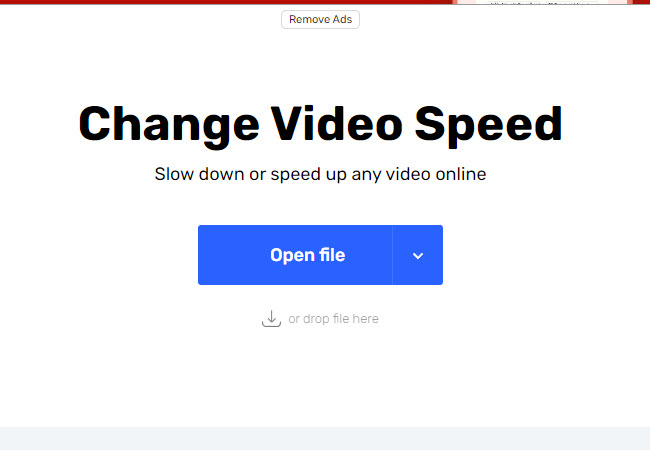
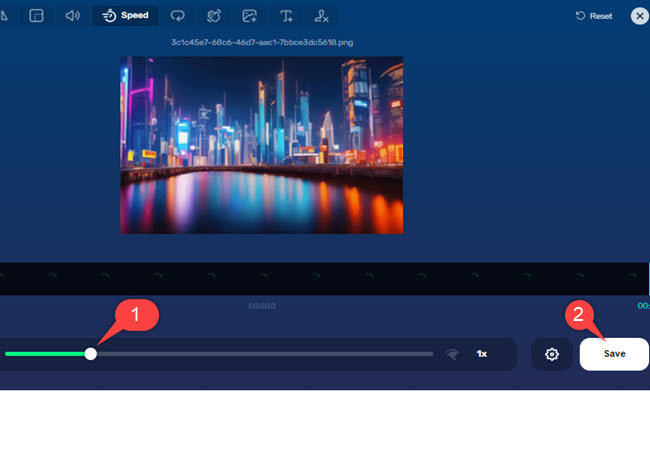
Leave a Comment