
Turning spoken words into text has revolutionized how we use technology. Moreover, it facilitates the conversion of speeches and talks into written words and enables easy voice control of devices. Additionally, this innovative technology has become a significant part of our communication today. In this article, we’ll look at how voice-to-text works, how we use it, and what it means for the future of our digital world. Explore the excellent programs listed below to convert voice to text with ease.
Top 3 Tools to Convert Voice to Text
RecCloud
The first reliable tool for converting your spoken words and audio recordings into written text is RecCloud. It is a program that enhances your media files and simplifies your workflow. RecCloud uses smart technology called AI to change what you say into words in just a few simple clicks. One great thing about it is that it works with many different languages. In addition to audio files like speeches, this program can also convert videos to text. Follow the steps below to see how you can use RecCloud’s AI Speech to Text to turn voice into text for free.
- To get started, go to the official website of RecCloud AI Speech to Text.
- From here, click the “Upload File” button to import the audio files from your computer or from the cloud.
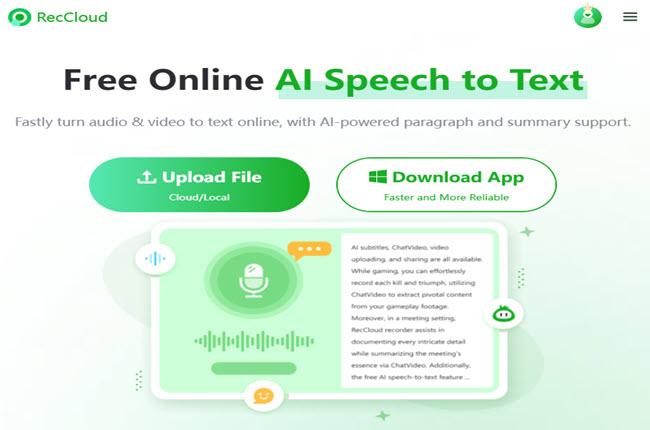
- Next, you can select the language you prefer for the voice-to-text conversion and hit the “Convert” button to get started.
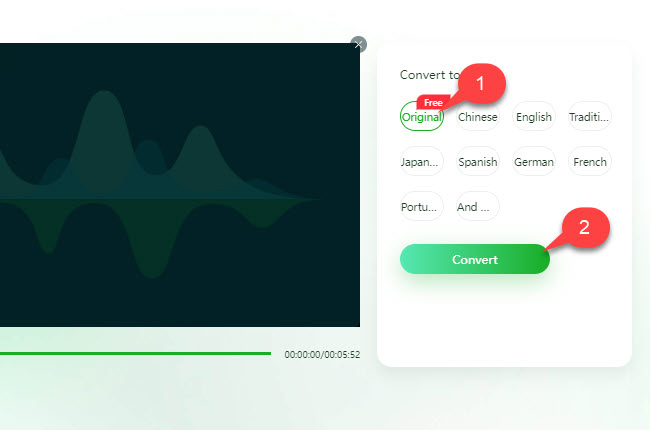
- Finally, click the “Copy All” button to copy the text to your clipboard.
Descript
Next, we have Descript. It’s another online tool you can trust to change your audio files, such as speech, into text. Plus, you can use it with different web browsers like Google Chrome, Safari, and Mozilla Firefox. What’s great about this tool is that it lets you change long audio files, such as podcasts, and short recordings into writing. Also, you can add a speaker’s name to the text before saving it. To easily convert sound to text with this program, follow the steps listed below.
- Visit the tool’s official website using any web browser on your computer.
- Proceed to the “Projects” section and click the “+New” button to select “Audio project” to start.
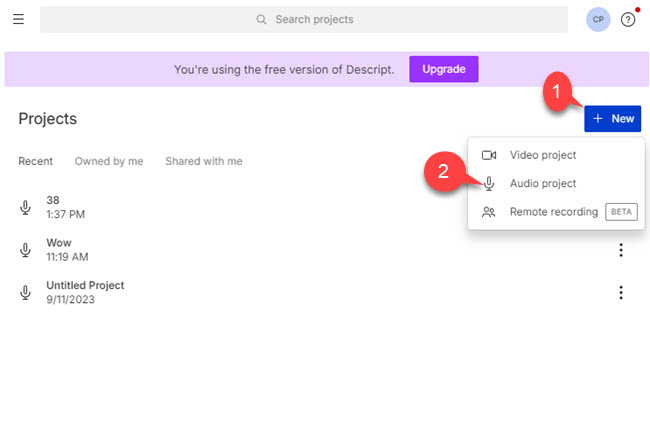
- Then, click the “Add file” button to upload the audio file.
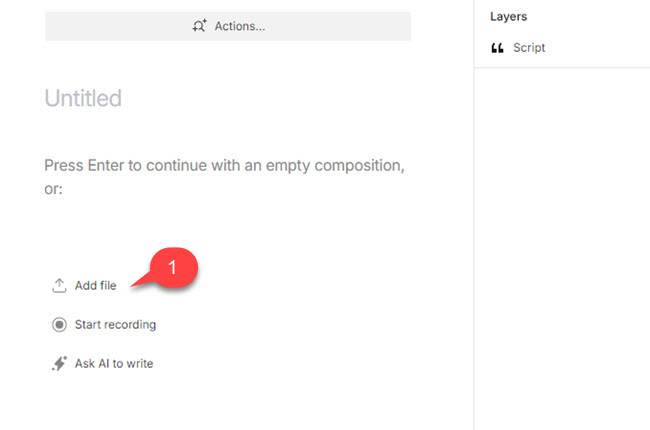
- On the window that will appear, select the language you prefer and click the “Done” button to start the process.
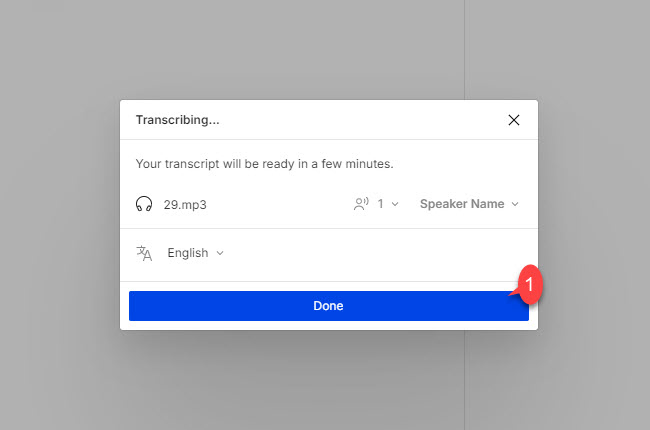
- Once done, click the “Publish” button to select the ”Download” icon to save the output on your computer.
TalkTyper
TalkTyper is a free tool you can use directly in your web browser, so you don’t need to download or install anything. It uses smart technology from Google to change what you say into writing. It can understand lots of languages like English, Spanish, French, German, Italian, Portuguese, and more. You can easily save what you say to your computer or copy it to use somewhere else. Moreover, it allows you to pause and resume typing as needed, and assists in correcting any errors. Below, you will see the guidelines on how to convert voice into text with TalkTyper.
- Open a web browser on your computer and head on to the official website of this online tool.
- On its main interface, click the “Microphone” icon to start recording the voice you want to transcribe.
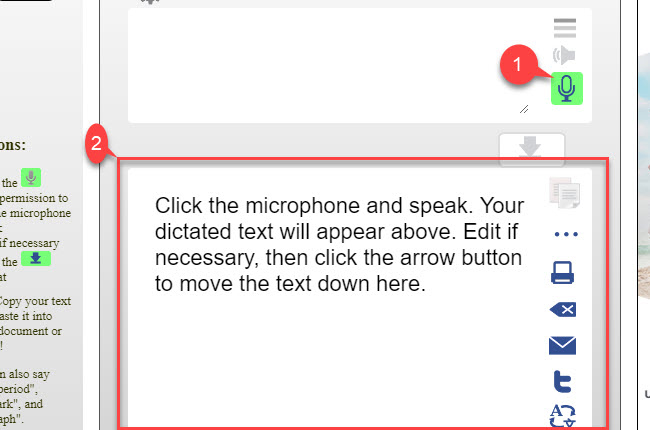
- Below, you can see the output of the converted voice to text where you can edit it by adding symbols like punctuation marks.
- From here, you can select multiple options to save the output. Where you can download it, copy it, and print it directly.
Conclusion
In conclusion, turning speech into text has changed how we use technology, making it easier for us to communicate and access information. This article has looked at how voice-to-text works and why it’s important in today’s world. We’ve talked about three great tools to convert voice to text like, RecCloud, Descript, and TalkTyper – that can change what you say into writing. These tools help us transcribe speeches, control devices, and get things done faster. With these tools at our fingertips, we can make our communication even better.
Leave a Comment