Do you want to instantly turn any of your audio recordings from your iOS device into text? Well, if you do, then you’ve landed on the right page! This post features a quick tutorial on how to import audio recordings from your device’s applications to RecCloud VoiceCap for accurate speech-to-text conversion in just a few steps! So, without any further ado, start exploring the instructions below, and you’ll wrap it up in no time!
How to Import Audio Recordings from Apps on iOS to the Transcriptor App
Import Audio from Voice Memos App on iOS
Step 1. Open the Voice Memos app on your iOS, tap the “Three-dotted” icon of the audio you wish to upload and transcribe, and select “Share”. Then, scroll down within the options and select “Audio/Video to Text (RecCloud VoiceCap)” to upload the audio to RecCloud VoiceCap app.
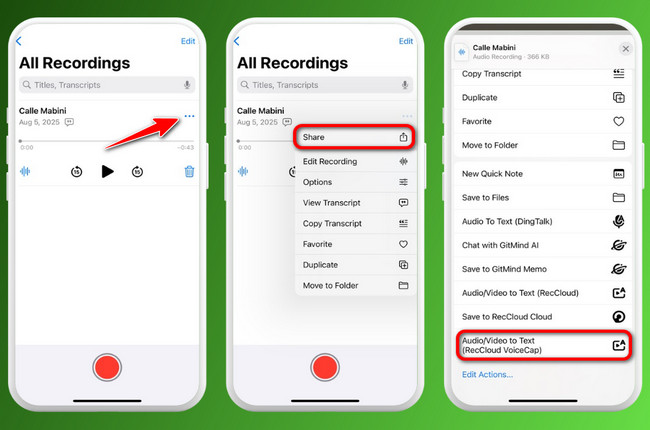
Step 2. Once the uploading operation is successfully completed, tap the “Open & Transcribe” button to proceed with the transcription operation.
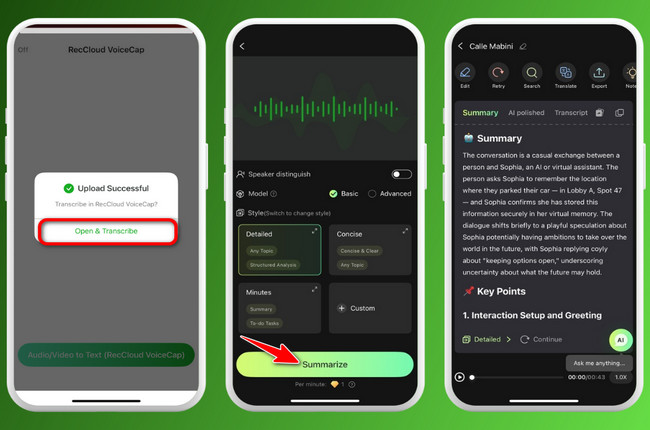
Import Audio from WhatsApp on iOS
Step 1. Launch WhatsApp on your iOS and navigate to the audio you wish to import. Then, long-press the audio, and select “Forward”. After that, tap the “Share” icon in the lower right corner of the screen.
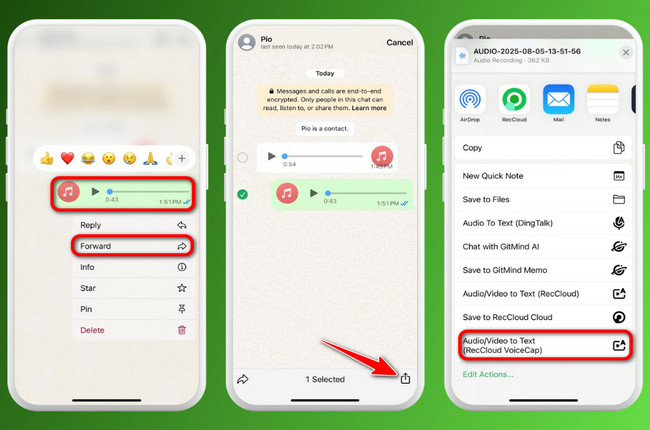
Step 2. Next, from the options below, select “Audio/Video to Text (RecCloud VoiceCap)” to import the audio to RecCloud VoiceCap app. Once uploaded, tap the “Open & Transcribe” button to start the transcription operation.
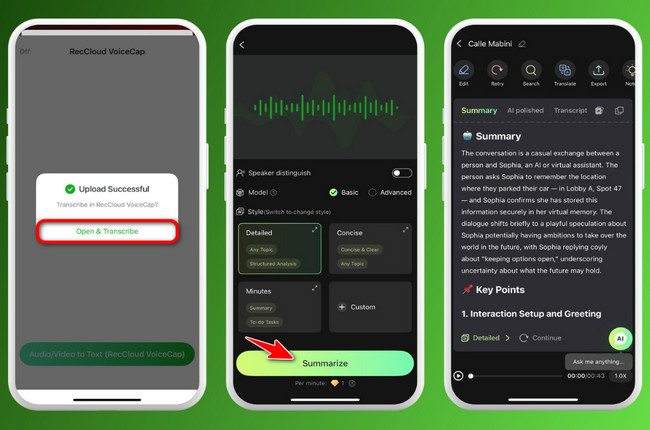
Leave a Comment