All the uploaded videos will be at “My Videos” which you can find from the drop-down menu of Account icon. Within this page, you can reset the video information, download the recorded videos to the local disk on your PC, delete the videos and so forth.

How to Manage Videos on RecCloud
- Under “My Videos”, you can reset video information. Simply put the mouse cursor on the video you want to change the details for and the settings button will appear. Then, click this button:
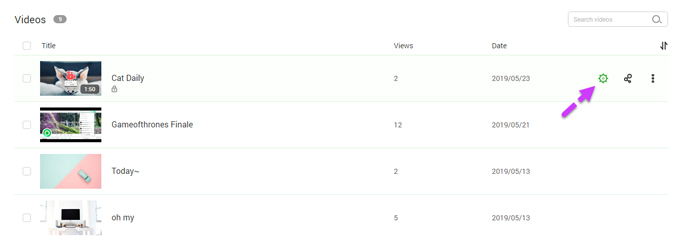
- Now, you are free to change the video title, description, password, video thumbnail or belonging playlist. And when you are done with all the edits, click “Save”.
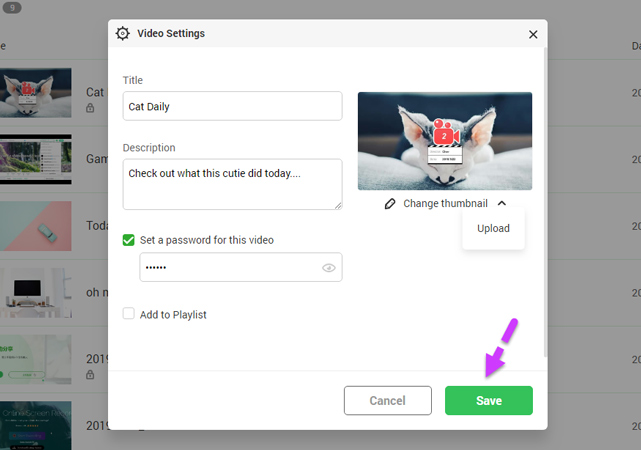
- Meanwhile, you can also click the three-dot button for more options, such as add the video to a playlist, download or delete the video directly.
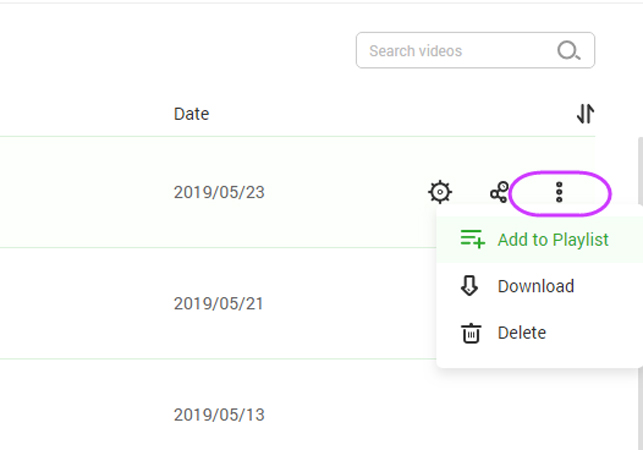
- Now, let’s look at the left panel of “My Videos”. From the left side, you can click the adding button to add a new playlist as well.
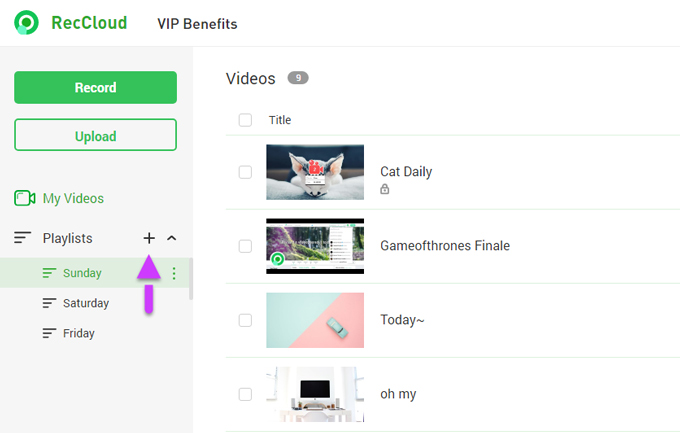
- At the playlist setting panel, you can set a title, description or password for the playlist. And don’t forget to click “Submit” when you are finished editing. Besides the “Basic” menu, you may also notice the “Collaboration” menu. Simply check out how to use video collaboration to find out more.
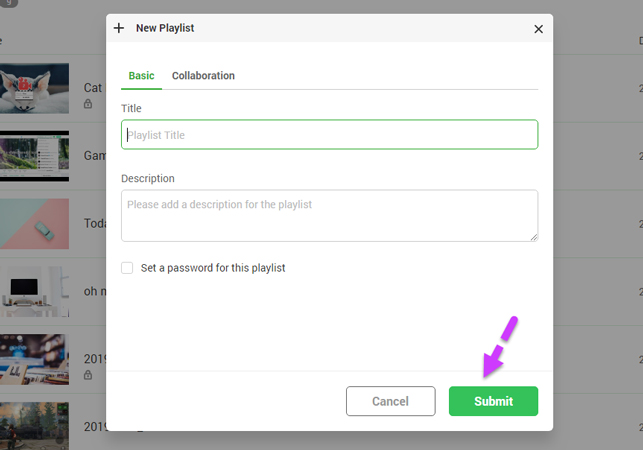
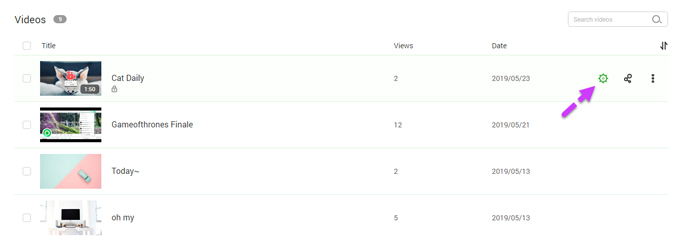
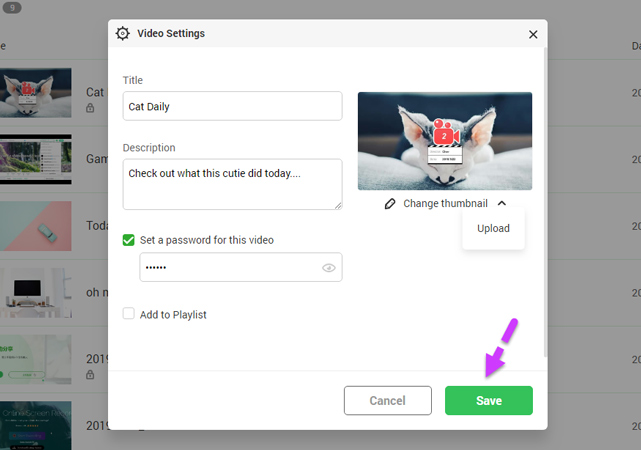
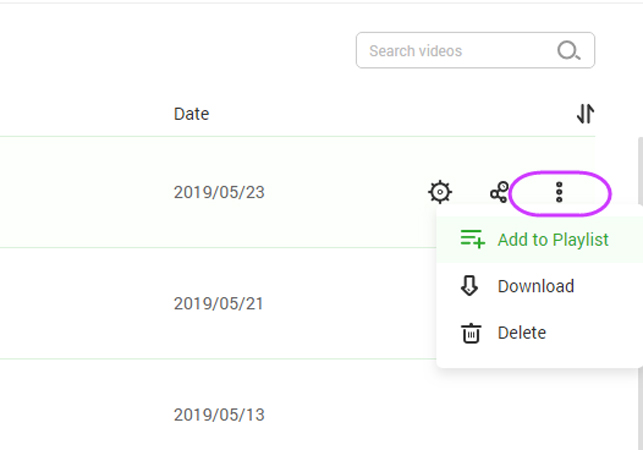
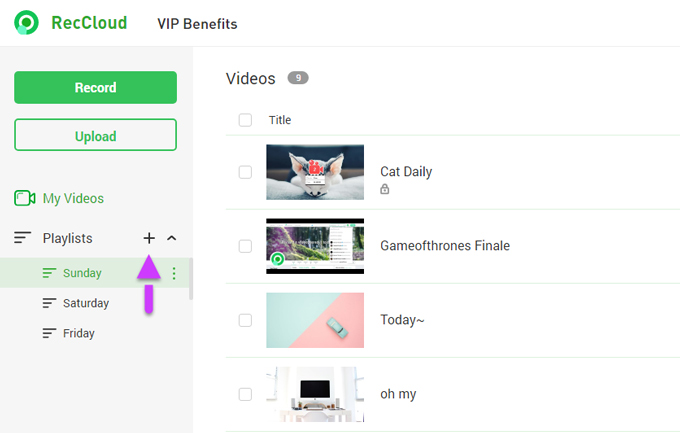
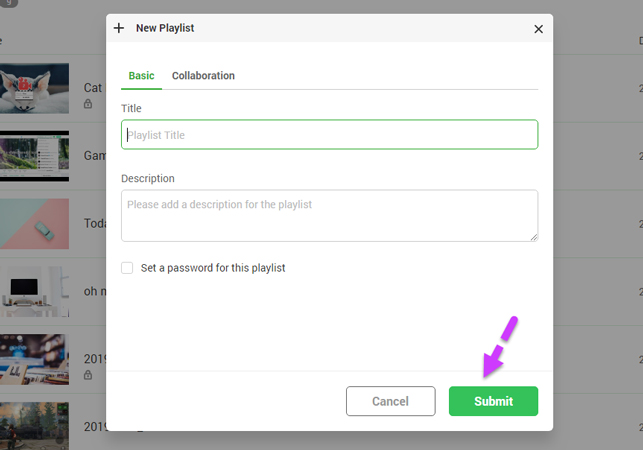
Leave a Comment