Video Collaboration Guide
How to Use Video Collaboration
- The very first step for adding the other person to your playlist is entering “My Videos” which is from the top right corner of RecCloud official site.
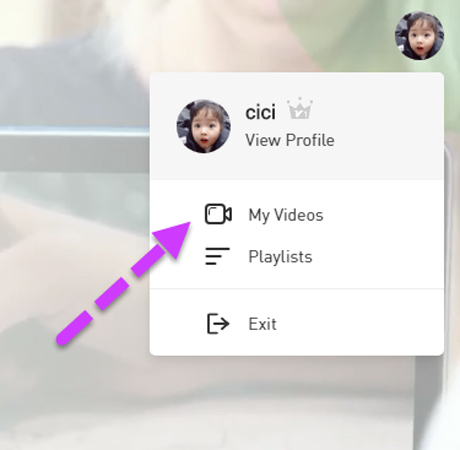
- Now you will notice the left panel of “My Videos”. Simply put your mouse cursor on the playlist you want to collaborate and click the three-dot icon, then, choose “Settings”.
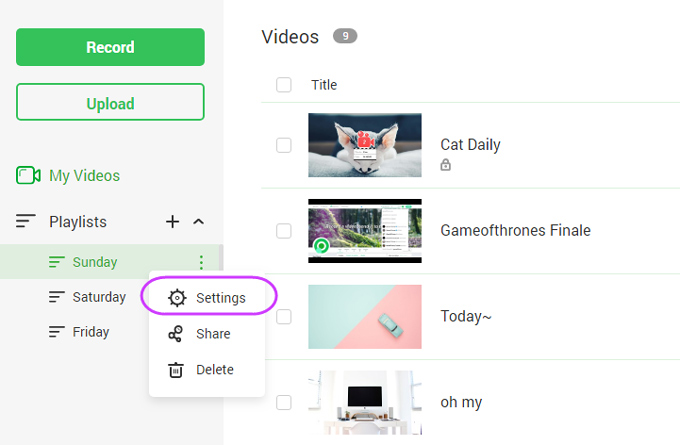
- Next, you can start to add team members to your playlist under “Collaboration”. Just enter the account email and click “Add”, then, the correspondent account user will appear under the blank. Once the adding is done, click “Submit”.
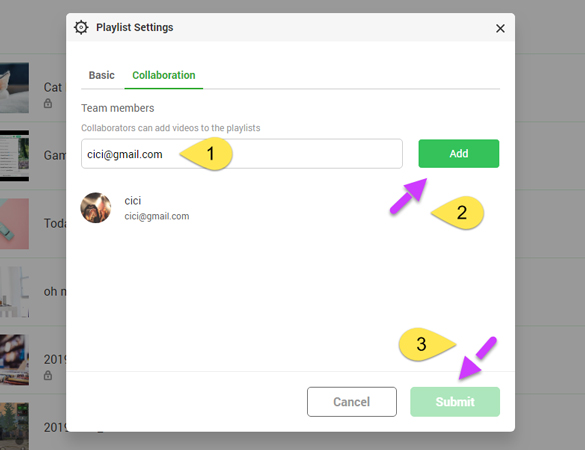
- And you should see the added members appearing in your playlist.
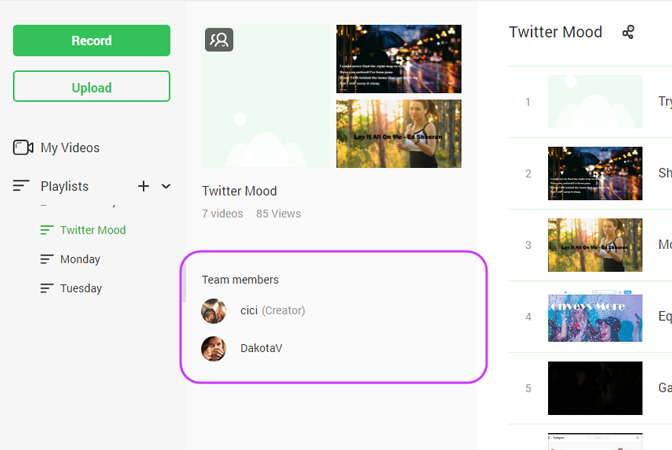
Video Collaboration Q&A
If I am the creator in the video collaboration, what can I do?
- View all the videos in the playlist except the password-protected ones from other team members, in this case, you will need the password to watch the video.
- Add new videos to the playlist.
- Share the videos or the whole playlist.
- Delete any videos in the playlist including the added ones from other team members.
- Add or delete team members.
If I am the team member, what can I do?
- View all the videos in the playlist except the password-protected ones from other team members, in this case, you will need the password to watch the video.
- Add new videos to the playlist.
- Share the videos or the whole playlist.
- Delete the videos you upload to the playlist only.
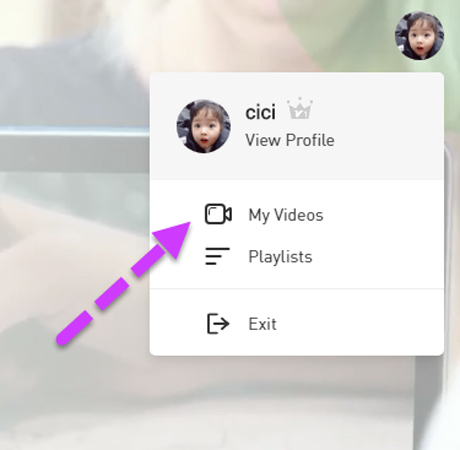
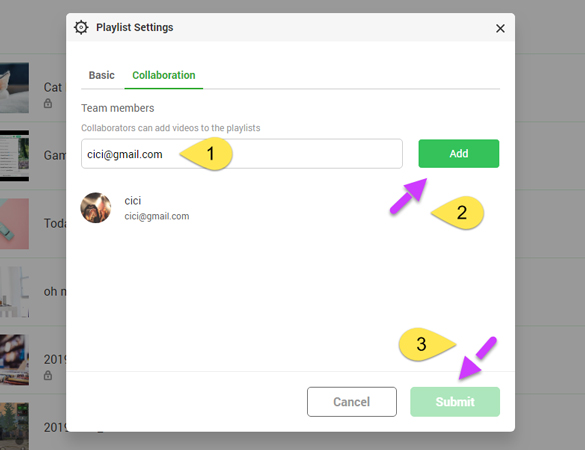
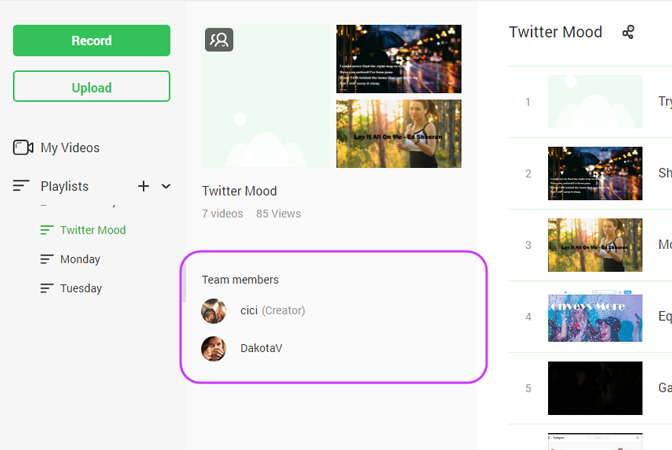
Leave a Comment