- Go to RecCloud’s website click “My Video” at the top left corner of the page.
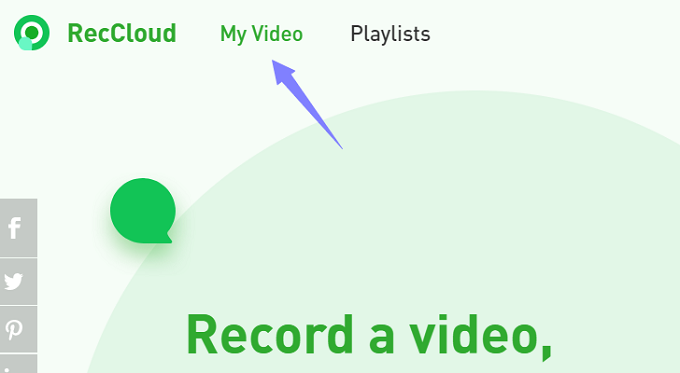
- Click “Upload”.
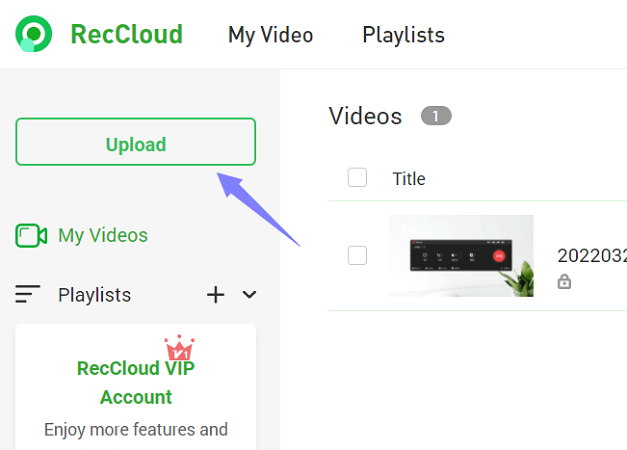
- Click “Select files to upload”.
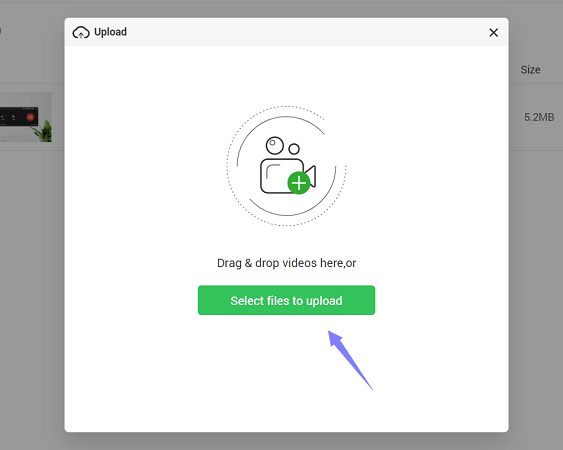
- Once choose the video file you want to upload, then, you can start to edit the video detail such as video name, description, video password, thumbnail, etc. Don’t forget to click “OK” to save all the edits.
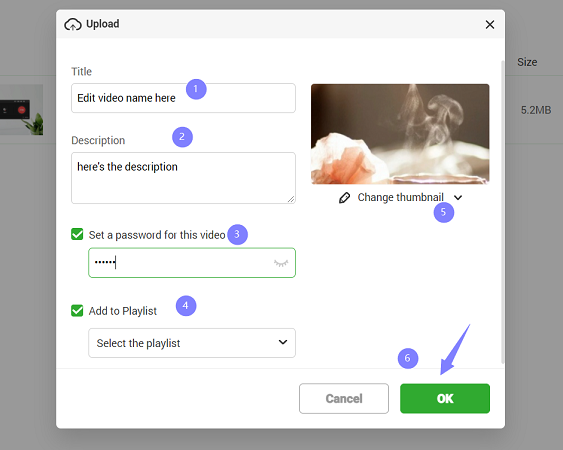
- Now, you can check the uploaded file under the video list and manage the video.
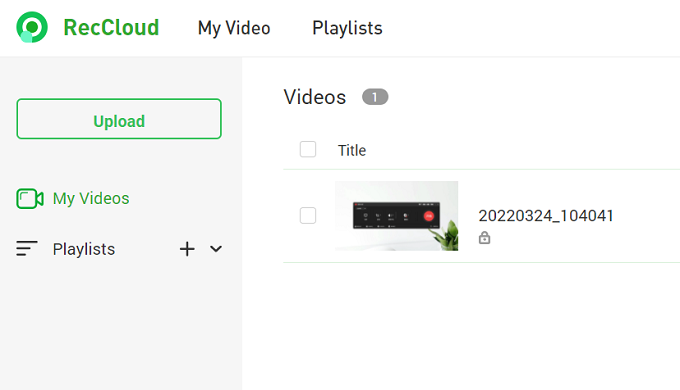
- And if you are using ApowerREC to record videos, simply enter the “Video list” and right click the video file, then select “Upload to cloud”, or click the upload icon at the bottom right corner of the interface. And the video file will be automatically uploaded to RecCloud for you to watch it online directly.
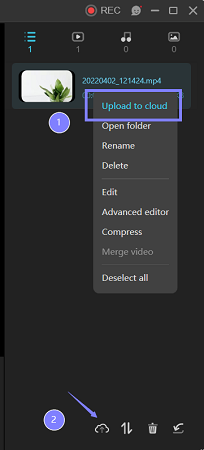
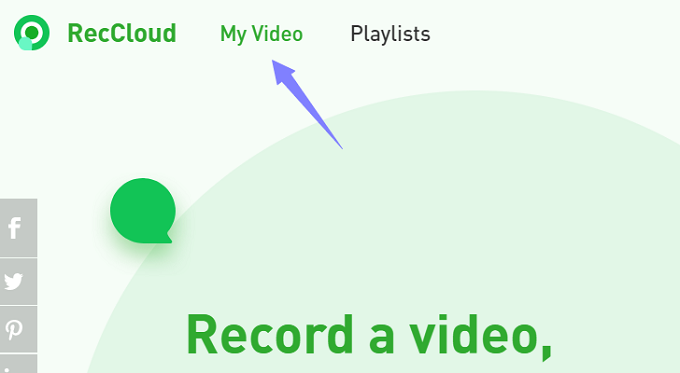
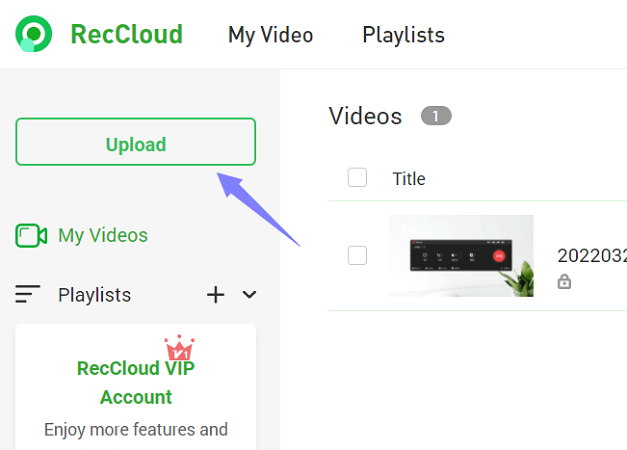
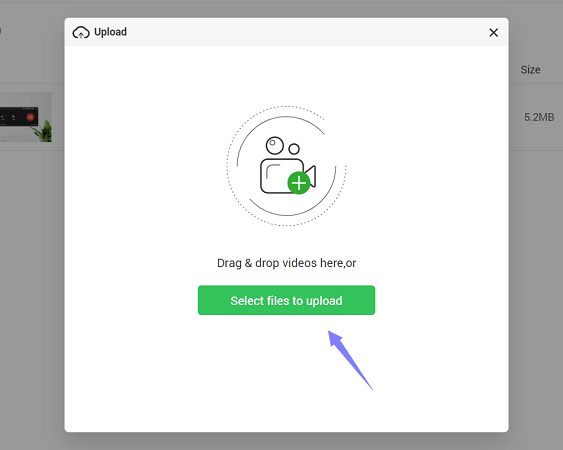
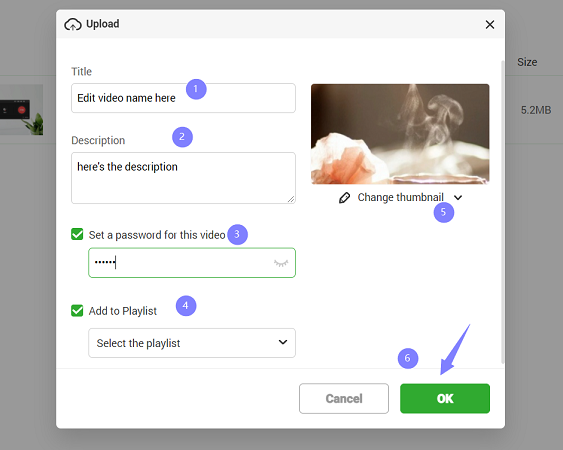
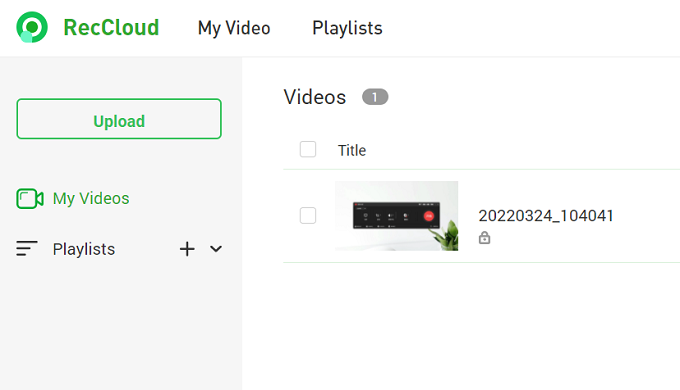
Leave a Comment